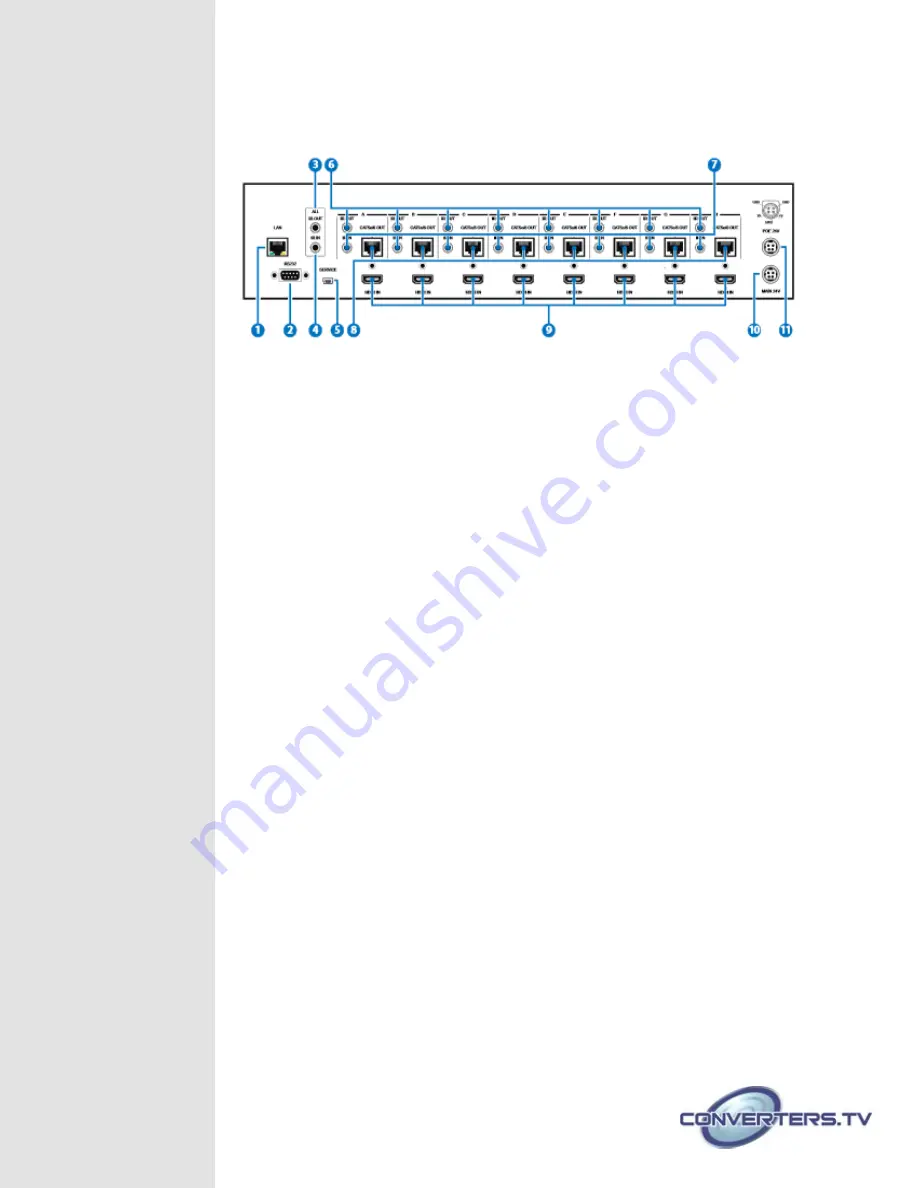
Back Panel
1
LAN:
Connect to an active network for LAN serving and Telnet and Web GUI control
(refer to Sections Telnet Control and Web GUI Control).When the Matrix or any
compatible LAN equipped receivers are connected to a network, this allows the
network access (including internet access if available) to be shared between the
Matrix and all connected receivers. Connect any Ethernet equipped device e.g. a
Smart TV or games console to the LAN port of a receiver for that device to share
the network/internet access.Warning: Please do not connect this port directly to
the PC/Laptop as the Telnet function will not work.
2
RS-232:
Connect to a PC or control system with D-Sub 9-pin cable for the transmission of
RS-232 commands.
3
ALL IR OUT:
Connect an IR blaster to this IR output. Place the IR blaster in direct line-of-sight
of the equipment to be controlled. It will transmit all IR signals received from IR IN
1~8.
4
ALL IR IN:
Connect an IR Receiver to this IR input. Ensure that remote being used is within
the direct line-of-sight of the IR receiver. It will transmit all IR signals received
from IR IN 1-8 and IR IN ALL to IR OUT 1-8 and IR ALL OUT.
5
SERVICE:
Manufacturer use only.
6
IR OUT 1~8:
Connect the IR blasters to the IR outputs. Place the IR blaster in direct line-of-
sight of the equipment to be controlled. It will transmit the signal as selected in the
settings
7
IR IN 1~8:
Connect the IR receivers to the IR inputs. Ensure that the remote being used is
within the direct line-of-sight of the IR receiver. It will transmit the IR signal to the
selected IR OUT output (from 1~8) and IR OUT ALL.
8
CAT5e/6/7 OUT A~H:
Connect these CAT outputs to the CAT input port of the receiver units with a
single CAT5e/6/7 cable for HDMI Audio/Video and IR control signal transmission.
Warning:
Please do not connect the CAT5e/6/7 output into the
receiver's LAN port.
9
HDMI IN 1~8:
Connect to the HDMI input source devices such as a DVD player or a Set-top
Box with HDMI cable or DVI to HDMI cable.





























