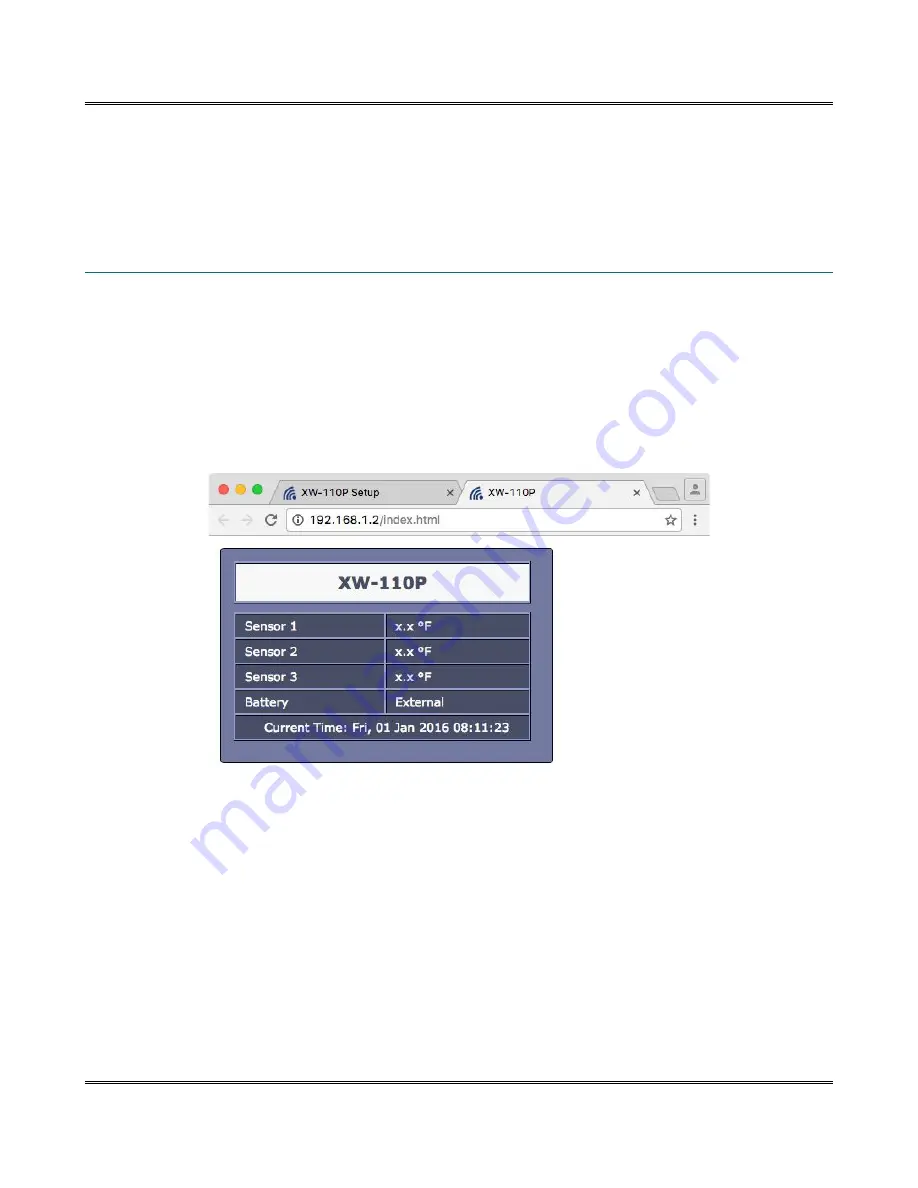
XW-110™ WiFi Temperature Sensor Users Manual
Control Page
Section 4: Control Page
In the Stand-Alone mode, and when the internal HTTP web server is enabled, the temperature status
can be monitored by using a web browser, the CBW Mobile app, and/or by sending text commands to
an XML status/control page.
4.1 Browser Operation
Once the XW-110 is set up, users can access the Control Page by either clicking the
Control Page
tab
from within the setup pages, or by using a web browser and typing the IP address of the XW-110 into
the web browser address bar. For example, using the default IP address, the user would enter
http://192.168.1.2. If the IP address is changed from the default, the user must use the new IP address.
Note that if any port is used other than the default port 80, the port must also be included in the request.
For example, to access the device at port 8000 enter: http://192.168.1.2:8000.
4.1.1 XW-110 Temperature Sensor Display
While the control page is open, the temperature and battery information will update every three seconds.
The Control Page is normally what users see and use and it can be configured to fit your needs. The
Sensor tab (
Section 3.7: Sensor Tab
) has a setting for the device title (
Module Description.)
Each sensor
name can be customized with a 14-character description such as “Freezer” or “Outdoor Temp”.) Check
boxes determine if a specific resource is displayed or not displayed.
Xytronix Research & Design, Inc.
Page 37
XW-110 Plus Control page will contain up to three sensors. The XW-110 Control Page will
contain one sensor.
Summary of Contents for XW-110
Page 1: ......






























