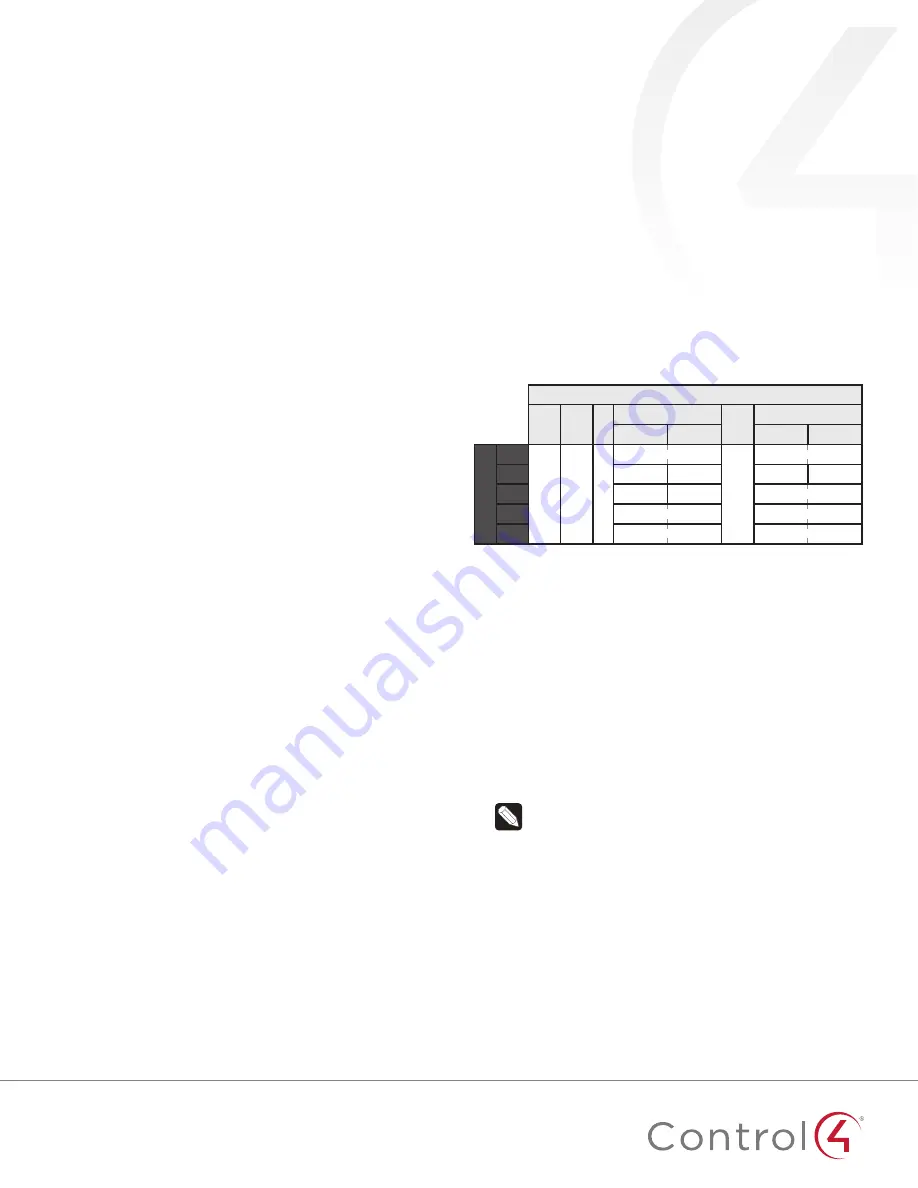
55
4
Add generic contact drivers (such as
Door Contact Sensor
,
Gate
,
and
Motion Sensor
) and relay drivers (such as
Blinds
,
Door Lock
,
and
Pump
) in
System Design
view, then connect the generic
driver to the appropriate connection on the C4-Z2IO device in
Connections
view.
5
For programming, use these events:
•
Online:
Triggers when the device comes online.
•
Offline:
Triggers when the device goes offline.
•
Reboot:
Triggers when the device reboots.
Properties
General properties
•
Log Level:
Standard for most drivers, this property allows
you to filter which message types display in the
Lua Output
window. Options 0 - 5 correspond to Fatal through Trace levels,
increasing in level of verbosity. Options are 0=Fatal, 1=Error,
2=Warning, 3=Info, 4=Debug, and 5=Trace. Default is
1 - Error
.
•
Log Mode:
Activates logging of diagnostic information. The
log level is set in the above property. Options include
Off
,
(to the window),
Log
(to the Director Log), and
Print and Log
(both). Default is
Off
.
•
Driver Version:
(Read only) Shows the version number of the
driver currently in use.
•
Device Status:
(Read only) Shows the current status of the
product, whether online or offline. However, in some cases, the
device may not report its status immediately, such as when the
device is rebooting.
•
Firmware Version:
(Read only) Shows the version number of
the firmware currently in use on the device. The firmware will
be updated automatically over the air when the Control4 OS
is updated and when that update includes a new firmware
version for this device.
•
Bootloader Version:
(Read only) Shows the version number of
the firmware currently in use on the device. The bootloader can
only be updated by Control4, so this property is for support/
diagnostic information only.
•
LED Mode:
Determines the behavior of the LED light on the
top/front of the product. Options include Off, Zigbee (which
shows the Zigbee status; see “Identification and Button Presses”
below), and IR (which shows activity when IR signals are sent
to the IR ports). Default is Off. When the property is set to Off,
button presses should still temporarily prompt the LED to show
the status.
Humidity properties
•
Local Humidity:
(Read only) Shows the relative humidity
measured where the device is located. The value is shown as a
percentage.
•
Local Humidity Offset:
The humidity sensor provides accuracy
of +/- 4% relative humidity. Adjusting the
Local Humidity Offset
can result in increased inaccuracy of relative humidity reporting
without using humidity calibration equipment for validation.
Temperature and humidity properties
•
Temperature Scale:
Sets which scale is used to calculate
the temperature used in the
Local
and
Remote Temperature
properties described below, and affects only the
Properties
tab’s settings. Options include
Fahrenheit
and
Celsius
. Default
is
Fahrenheit
.
•
Local Temperature:
(Read only) Shows the most recent
reported temperature recorded by the internal thermistor. The
scale of the temperature is determined by the
Temperature
Scale
property.
•
Local Temperature Offset
—Modifies the reported local
temperature to account for environmental variances. The
temperature can be changed downward or upward by a
maximum of 20 degrees. The default is
0
(no correction).
•
Remote Temperature:
(Read only) Shows the most recent
reported temperature recorded by the remote thermistor. The
scale of the temperature is determined by the
Temperature
Scale
property.
•
Remote Temperature Offset
—Modifies the reported remote
temperature (the temperature recorded by an external
thermistor) to account for environmental variances. (When
multiple temperature sensors are located in the same
room, you may notice each sensor shows a slightly different
reading. This results from normal manufacturing variances in
temperature sensors and the device’s position/location in the
room.) The temperature can be changed downward or upward
by a maximum of 20 degrees. The default is
0
(no correction).
IO properties
•
IO Options:
Tells the device how its eight configuration pins are
assigned. The selected option is retained even after a system
reboot or update.
Pins
PWR
Cm
T
R2
Cm
R1
C4
C3
C2
C1
O
ptions
1
+
Cm
T
R2 (SPST)
R2 (SPST)
Cm
R1 (SPST)
R1 (SPST)
2
C4
C3
C2
C1
3
C2
C1
R1 (SPST)
R1 (SPST)
4
R2 (SPDT)
R2 (SPDT)
R1 (SPDT)
R1 (SPDT)
5
R2 (DPST)
R2 (DPST)
R1 (DPST)
R1 (DPST)
R# = Relay, C# = Contact, Cm = Common ground (-), T = Thermistor,
SPST = Single pole single throw, SPDT = Single pole double throw,
DPST = Double pole single throw
•
Option 1: R1, R2 (both SPST [single pole single throw]):
(Default) Both relays are single pole single throw, meaning
they are independent of each other; or, in other words, each
relay controls only one circuit.
•
Option 2: C1, C2, C3, C4:
Four contacts.
•
Option 3: R1 (SPST), C1, C2:
One relay (single pole single
throw) and two contacts.
•
Option 4: R1 (SPDT [single pole double throw]):
The two
relays operate together to simulate a single SPDT (single
pole double throw) relay. However, unlike a true SPDT relay,
both relays will open during a power failure.
•
Option 5: R1 (DPST [double pole single throw]):
The two
relays operate together to simulate a single DPST (double
pole single throw configuration) relay.
Notes:
• The IR emitter control, internal contact, internal thermistor,
and internal humidistat remain active regardless of the
selected IO configuration.
• The selected IO option will change the available
connections, so existing connections will be disconnected
or deleted.
• The selected IO option determines the available fields in
Contact properties
and
Relay properties
.
Contact properties
•
Contact Internal Status:
(Read only) Shows the status of the
static connection for the internal contact.
•
Contact 1-4 Status:
(Read only) Represents the status of the
wired contacts if IO Option
1, 3, 4,
or
5
is selected.
























