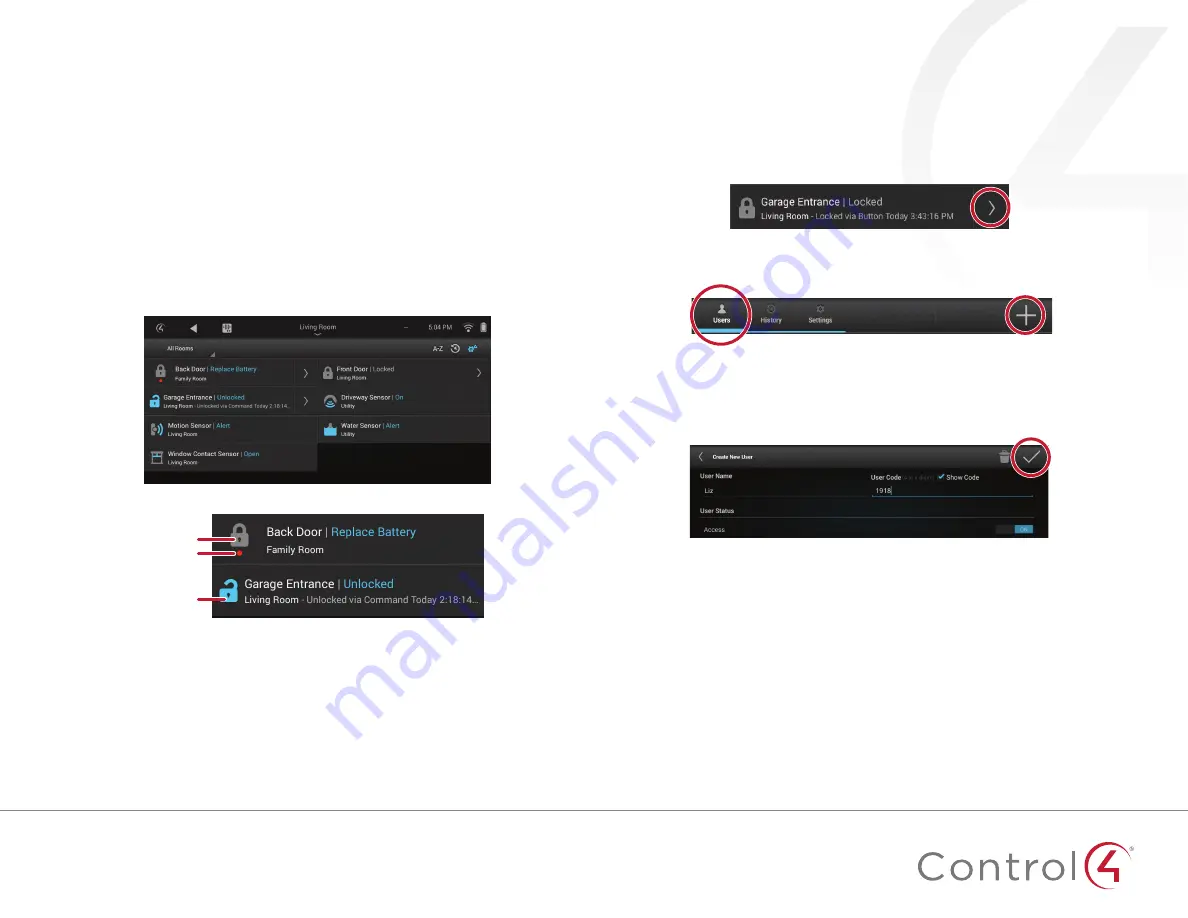
7
Using door locks
You can lock and unlock any connected door lock, as well as keep track of
who accesses the locks and when (if supported by the lock), by using a touch
screen or other Navigator Supported features vary by lock type, but here are
some examples
To lock or unlock a door:
1
From your Control4 home page, select
Security
, then select
Locks &
Sensors
Each lock or door is marked with an icon that shows the locked/
unlocked state, as well as a battery indicator (if the lock’s batteries are
low)
2
Make sure the currently selected room is the room containing the door
lock (or
All Rooms
), then tap the lock’s button to toggle it locked/
unlocked
To set up a lock user:
1
In
Locks & Sensors
, select the arrow next to the lock name to open its
settings menu
2
Select
Users
, then select the
+
button
3
Type the
User Name
and the
User Code
they will use, change any other
user settings, then select the checkmark button (Maximum number of
users is limited by lock type )
Locked
Unlocked
Check
battery




























