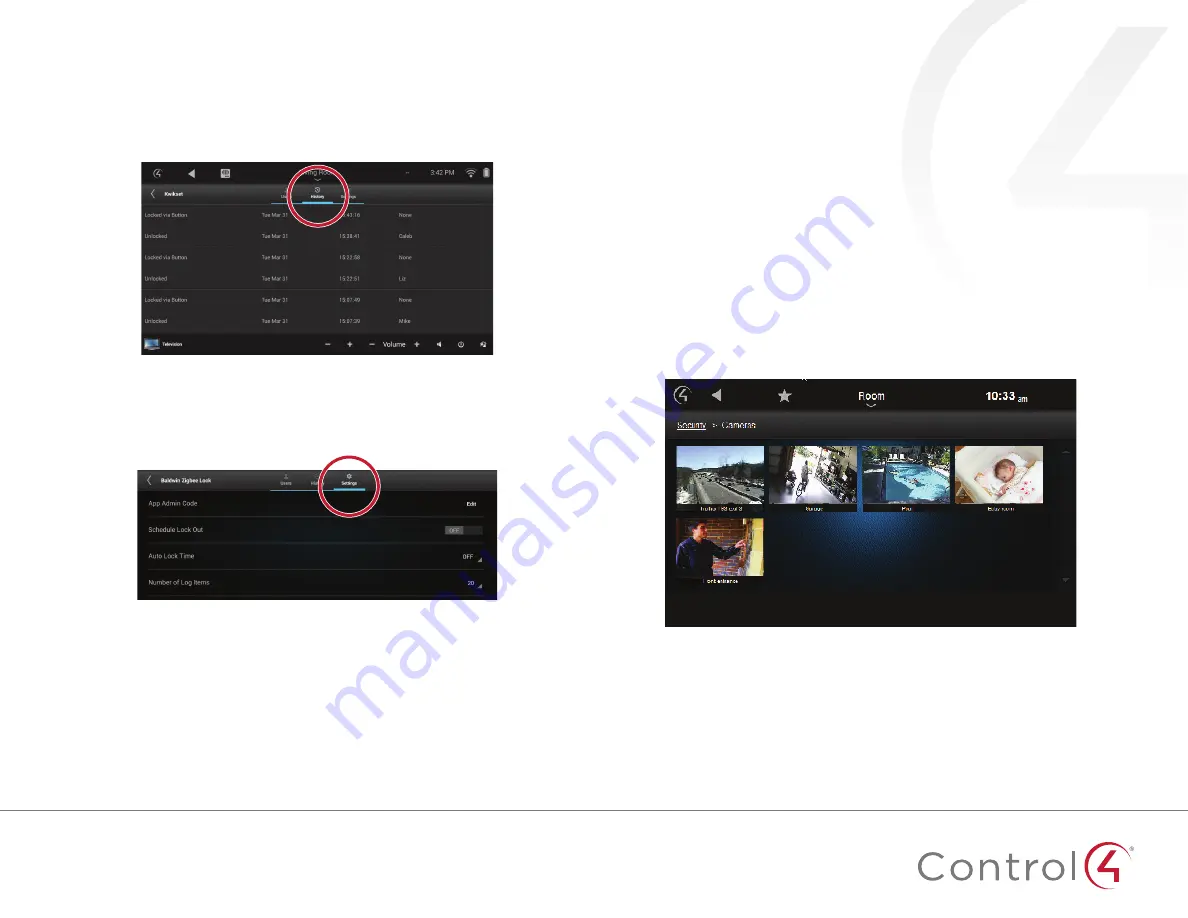
8
To view lock access history:
1
In
Locks & Sensors
, select the arrow next to the lock name to open its
settings menu
2
Select
History
The recent usage of the lock is displayed
To change lock settings:
1
In
Locks & Sensors
, select the arrow next to the lock name to open its
settings menu
2
Select
Settings
Available settings vary by lock type, but settings could
include:
• Admin code
• Schedule lock time
• Number of log (history) items
• Failed attempts log
• Lock modes
Viewing security cameras
If you have security cameras, you can view their video feeds one at a time or
several at once You can add up to eight cameras per page for Control4 for
PC/MAC, 10 cameras per page for touch screens, and up to 18 cameras per
page for TV display
Cameras can be installed anywhere you need to monitor activity, from outside
entrances and pools to the garage or the baby’s room You can also position a
camera to look at the main entrance from several feet away, so you don’t have
to rely on the Door Station’s forward-facing camera You can even define a live
webcam on the Internet (such as a traffic cam) as a “camera” to monitor
To view a camera’s video:
1
From your Control4 home page, select
Security
, then select
Cameras
Thumbnail views of each camera are displayed
2
Select a camera to view
• To use camera controls or views (if supported), select
More
• To display the camera view full screen, select
Full Screen




























