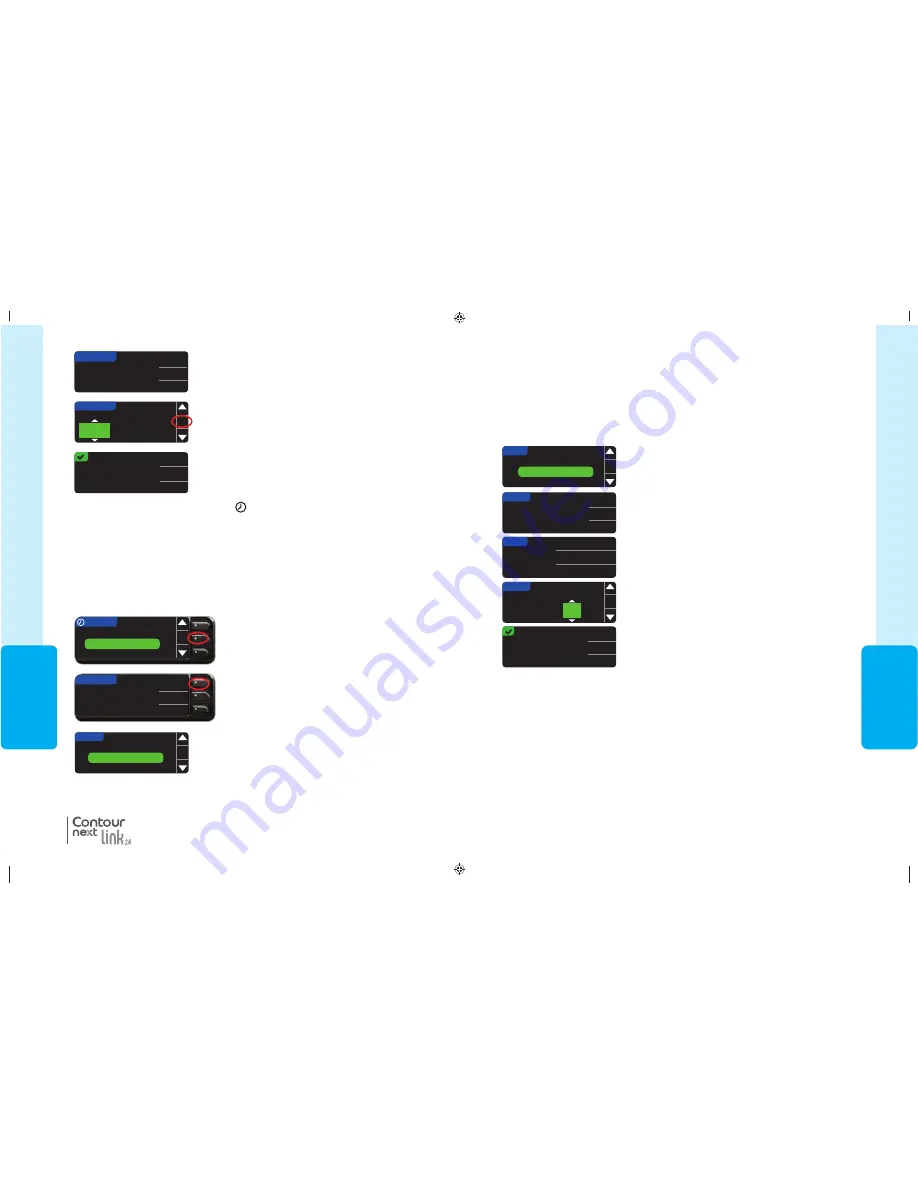
45
USING
THE
MAIN MENU
SETUP
OK
Reminder
Date: 10/13/10
Time
DATE
SELECT
Month/Day/Year
Day.Month.Year
DATE
10 / 13 /
11
CHANGE YEAR
OK
Date is set.
Done
Change
10 / 13 / 11
DATE
10 / 13 / 10
mm/dd/yy
Change
Go Back
Date and Time
Date and Time
Setting the Date (When Not Connected to a Pump)
You can set the date and time on your meter only when the meter is
NOT connected to a
pump. If the meter is connected to a pump, date and time are set on the pump (see Setting
the Date and Time When Connected to a Pump, page 46).
1. Press and hold the top Menu button to turn the meter on.
2. Press the
button to highlight
Setup
. Press
OK
to select.
5. Select either format,
Month/Day/Year
or
Day.Month.Year
.
3. Press the
button to highlight
Date
. Press
OK
to select.
6. Press the
or
button to select the correct year,
month and day. Press
OK
after each selection.
7. A screen confirms the date you entered. Press
Done
if
the date is correct.
Setting the Time (When Not Connected to a Pump)
You can set the date and time on your meter only when the meter is
NOT connected to a
pump. If the meter is connected to a pump, date and time are set on the pump (see Setting
the Date and Time When Connected to a Pump, page 46).
1. Press and hold the top Menu button to turn the meter on.
2. Press the
button to highlight
Setup
. Press
OK
to select.
4. To change the date, press
Change
.
81552940_CntrNextLINK2_4_UG_EN_FpBp_v5.indd 45
8/18/16 11:21 AM
USING
THE
MAIN MENU
44
Reminder in:
15
mins
3
hrs
Change
Done
6. A confirmation screen appears and you can select
Change
or
Done
.
If you accept the reminder, a reminder icon
will appear in the Setup and Main Menu
headers.
NOTE: If you decide to test within 15 minutes before the reminder time, the
countdown stops when you insert a test strip.
3. Press the
button to highlight
Reminder: On
.
Press
OK
to turn the Reminder OFF.
SETUP
OK
Pump Options
Reminder: On
Date
4. Select
Stop
. A confirmation screen appears and
the countdown stops.
Pump Options
Reminder: Off
Date
OK
SETUP
5. Reminder is now off.
REMINDER
REMINDER IN
2
hrs
30
mins
Stop
Change
Go Back
4. To accept the preset time shown, select
Start
. To
change the time, select
Change
, and you can change
the reminder time in 15-minute increments from
15 minutes to 23 hours, 45 minutes.
REMINDER
CHANGE COUNTDOWN
2
hrs
30
mins
OK
REMINDER
COUNTDOWN
2
hrs
30
mins
Start
Change
Go Back
5. After you have selected hours, press
OK
. After you have
selected minutes, press
OK
.
®
Tur
ning Of
f a Reminder
Turning Off a Reminder
To turn off a reminder, you can use the Setup Menu, or do a blood sugar test within 15
minutes of the reminder time. To use the Setup Menu:
1. Press and hold the top Menu button to turn the meter on.
2. Press the
button to highlight
Setup
. Press
OK
to select.
81552940_CntrNextLINK2_4_UG_EN_FpBp_v5.indd 44
8/18/16 11:21 AM
45
USING
THE
MAIN MENU
SETUP
OK
Reminder
Date: 10/13/10
Time
DATE
SELECT
Month/Day/Year
Day.Month.Year
DATE
10 / 13 /
11
CHANGE YEAR
OK
Date is set.
Done
Change
10 / 13 / 11
DATE
10 / 13 / 10
mm/dd/yy
Change
Go Back
Date and Time
Date and Time
Setting the Date (When Not Connected to a Pump)
You can set the date and time on your meter only when the meter is
NOT connected to a
pump. If the meter is connected to a pump, date and time are set on the pump (see Setting
the Date and Time When Connected to a Pump, page 46).
1. Press and hold the top Menu button to turn the meter on.
2. Press the
button to highlight
Setup
. Press
OK
to select.
5. Select either format,
Month/Day/Year
or
Day.Month.Year
.
3. Press the
button to highlight
Date
. Press
OK
to select.
6. Press the
or
button to select the correct year,
month and day. Press
OK
after each selection.
7. A screen confirms the date you entered. Press
Done
if
the date is correct.
Setting the Time (When Not Connected to a Pump)
You can set the date and time on your meter only when the meter is
NOT connected to a
pump. If the meter is connected to a pump, date and time are set on the pump (see Setting
the Date and Time When Connected to a Pump, page 46).
1. Press and hold the top Menu button to turn the meter on.
2. Press the
button to highlight
Setup
. Press
OK
to select.
4. To change the date, press
Change
.
81552940_CntrNextLINK2_4_UG_EN_FpBp_v5.indd 45
8/18/16 11:21 AM
USING
THE
MAIN MENU
44
Reminder in:
15
mins
3
hrs
Change
Done
6. A confirmation screen appears and you can select
Change
or
Done
.
If you accept the reminder, a reminder icon
will appear in the Setup and Main Menu
headers.
NOTE: If you decide to test within 15 minutes before the reminder time, the
countdown stops when you insert a test strip.
3. Press the
button to highlight
Reminder: On
.
Press
OK
to turn the Reminder OFF.
SETUP
OK
Pump Options
Reminder: On
Date
4. Select
Stop
. A confirmation screen appears and
the countdown stops.
Pump Options
Reminder: Off
Date
OK
SETUP
5. Reminder is now off.
REMINDER
REMINDER IN
2
hrs
30
mins
Stop
Change
Go Back
4. To accept the preset time shown, select
Start
. To
change the time, select
Change
, and you can change
the reminder time in 15-minute increments from
15 minutes to 23 hours, 45 minutes.
REMINDER
CHANGE COUNTDOWN
2
hrs
30
mins
OK
REMINDER
COUNTDOWN
2
hrs
30
mins
Start
Change
Go Back
5. After you have selected hours, press
OK
. After you have
selected minutes, press
OK
.
®
Tur
ning Of
f a Reminder
Turning Off a Reminder
To turn off a reminder, you can use the Setup Menu, or do a blood sugar test within 15
minutes of the reminder time. To use the Setup Menu:
1. Press and hold the top Menu button to turn the meter on.
2. Press the
button to highlight
Setup
. Press
OK
to select.
81552940_CntrNextLINK2_4_UG_EN_FpBp_v5.indd 44
8/18/16 11:21 AM
81552940_CntrNextLINK2_4_UG_EN_FpBp_v6_placed.pdf:48





























