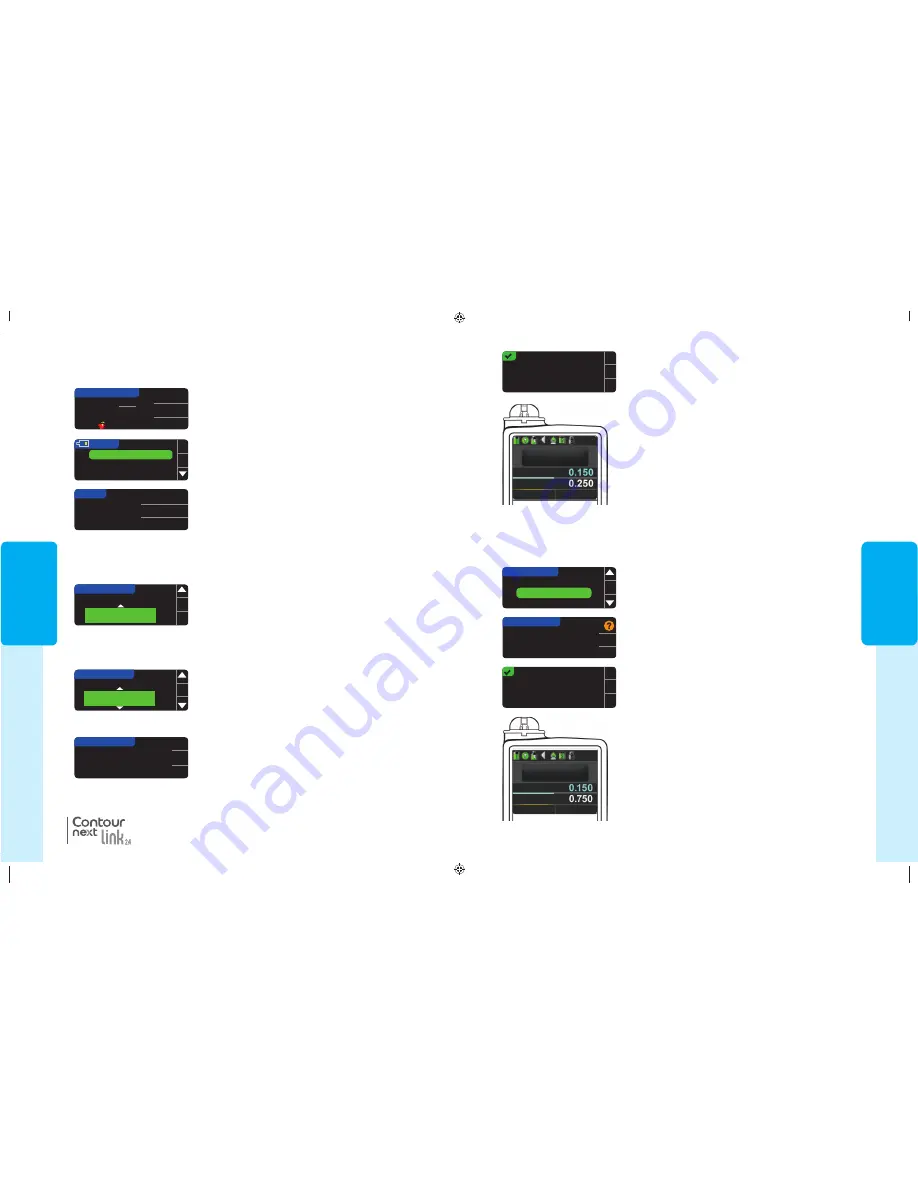
27
FEA
TURES
Bolus
Total
Stop Bolus
Basal
10:00
PM
mmol/L
9.3
0.250 U
Manual Bolus was sent.
OK
7. A confirmation screen appears on both your meter and
your pump.
Bolus
Total
Stop Bolus
Basal
10:00
PM
mmol/L
9.3
NOTE: Verify that the bolus amount shown on
your meter matches the total amount shown on
your pump.
Preset Bolus
First, follow Steps 1, 2 and 3 on page 26.
4. Next, choose the Preset Bolus you wish to send to your pump.
NOTE: Preset bolus is set on your pump.
6. Press
Yes
to send the bolus to your pump.
PRESET BOLUS
OK
Breakfast
Dinner: N 0.750 U
Snack
Deliver Dinner Bolus?
PRESET BOLUS
Yes
No
N 0.750 U
N 0.750 U
Dinner Bolus was sent.
OK
5. Press the
or
button until your preset bolus choice
is highlighted. Then press
OK
.
U
U
BG
U
U
BG
Pr
eset Bolus
7. A confirmation screen appears on both your meter and
your pump.
81552940_CntrNextLINK2_4_UG_EN_FpBp_v5.indd 27
8/18/16 11:21 AM
FEA
TURES
26
4. Next, choose the bolus amount.
MANUAL BOLUS
SET BOLUS AMOUNT
0.000 U
OK
MANUAL BOLUS
SET BOLUS AMOUNT
0.250 U
OK
Deliver Bolus?
MANUAL BOLUS
Yes
No
0.250 U
Manual Bolus
BOLUS
Manual Bolus
Preset Bolus
2. On the next screen, press
Manual Bolus
or
Preset Bolus
.
3. The Connecting to Pump screen appears.
MENU
Bolus
Logbook
Trends
OK
To send a Manual Bolus, continue with step 4, below.
To send a Preset Bolus, continue with step 4, page 27.
10:30 PM | 10/13
Bolus
Reminder
Notes
9.3
mmol
L
Sent, Before...
®
Manual Bolus
NOTE: Bolus increment setting on your meter is determined by the setting on
your MiniMed insulin pump. You can set your increment to 0.1, 0.05, or 0.025 units
on your pump.
5. Press the
�
or
�
button to set the desired bolus
amount. Then press
OK
.
NOTE: Press and hold the
�
or
�
button to scroll through the list faster.
6. Press
Yes
to send the bolus to your pump.
OR, from the Main Menu, press
Bolus
.
1. While the test result is still displayed on the meter,
press
Bolus.
If
Block Mode is ON at the pump, you are asked if you want to proceed with the bolus.
Block Mode is a MiniMed pump setting that restricts access to critical pump settings.
Please see your MiniMed insulin pump user guide for more detailed instructions.
81552940_CntrNextLINK2_4_UG_EN_FpBp_v5.indd 26
8/18/16 11:21 AM
27
FEA
TURES
Bolus
Total
Stop Bolus
Basal
10:00
PM
mmol/L
9.3
0.250 U
Manual Bolus was sent.
OK
7. A confirmation screen appears on both your meter and
your pump.
Bolus
Total
Stop Bolus
Basal
10:00
PM
mmol/L
9.3
NOTE: Verify that the bolus amount shown on
your meter matches the total amount shown on
your pump.
Preset Bolus
First, follow Steps 1, 2 and 3 on page 26.
4. Next, choose the Preset Bolus you wish to send to your pump.
NOTE: Preset bolus is set on your pump.
6. Press
Yes
to send the bolus to your pump.
PRESET BOLUS
OK
Breakfast
Dinner: N 0.750 U
Snack
Deliver Dinner Bolus?
PRESET BOLUS
Yes
No
N 0.750 U
N 0.750 U
Dinner Bolus was sent.
OK
5. Press the
or
button until your preset bolus choice
is highlighted. Then press
OK
.
U
U
BG
U
U
BG
Pr
eset Bolus
7. A confirmation screen appears on both your meter and
your pump.
81552940_CntrNextLINK2_4_UG_EN_FpBp_v5.indd 27
8/18/16 11:21 AM
FEA
TURES
26
4. Next, choose the bolus amount.
MANUAL BOLUS
SET BOLUS AMOUNT
0.000 U
OK
MANUAL BOLUS
SET BOLUS AMOUNT
0.250 U
OK
Deliver Bolus?
MANUAL BOLUS
Yes
No
0.250 U
Manual Bolus
BOLUS
Manual Bolus
Preset Bolus
2. On the next screen, press
Manual Bolus
or
Preset Bolus
.
3. The Connecting to Pump screen appears.
MENU
Bolus
Logbook
Trends
OK
To send a Manual Bolus, continue with step 4, below.
To send a Preset Bolus, continue with step 4, page 27.
10:30 PM | 10/13
Bolus
Reminder
Notes
9.3
mmol
L
Sent, Before...
®
Manual Bolus
NOTE: Bolus increment setting on your meter is determined by the setting on
your MiniMed insulin pump. You can set your increment to 0.1, 0.05, or 0.025 units
on your pump.
5. Press the
�
or
�
button to set the desired bolus
amount. Then press
OK
.
NOTE: Press and hold the
�
or
�
button to scroll through the list faster.
6. Press
Yes
to send the bolus to your pump.
OR, from the Main Menu, press
Bolus
.
1. While the test result is still displayed on the meter,
press
Bolus.
If
Block Mode is ON at the pump, you are asked if you want to proceed with the bolus.
Block Mode is a MiniMed pump setting that restricts access to critical pump settings.
Please see your MiniMed insulin pump user guide for more detailed instructions.
81552940_CntrNextLINK2_4_UG_EN_FpBp_v5.indd 26
8/18/16 11:21 AM
81552940_CntrNextLINK2_4_UG_EN_FpBp_v6_placed.pdf:30






























