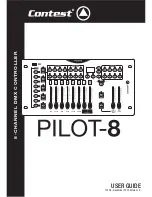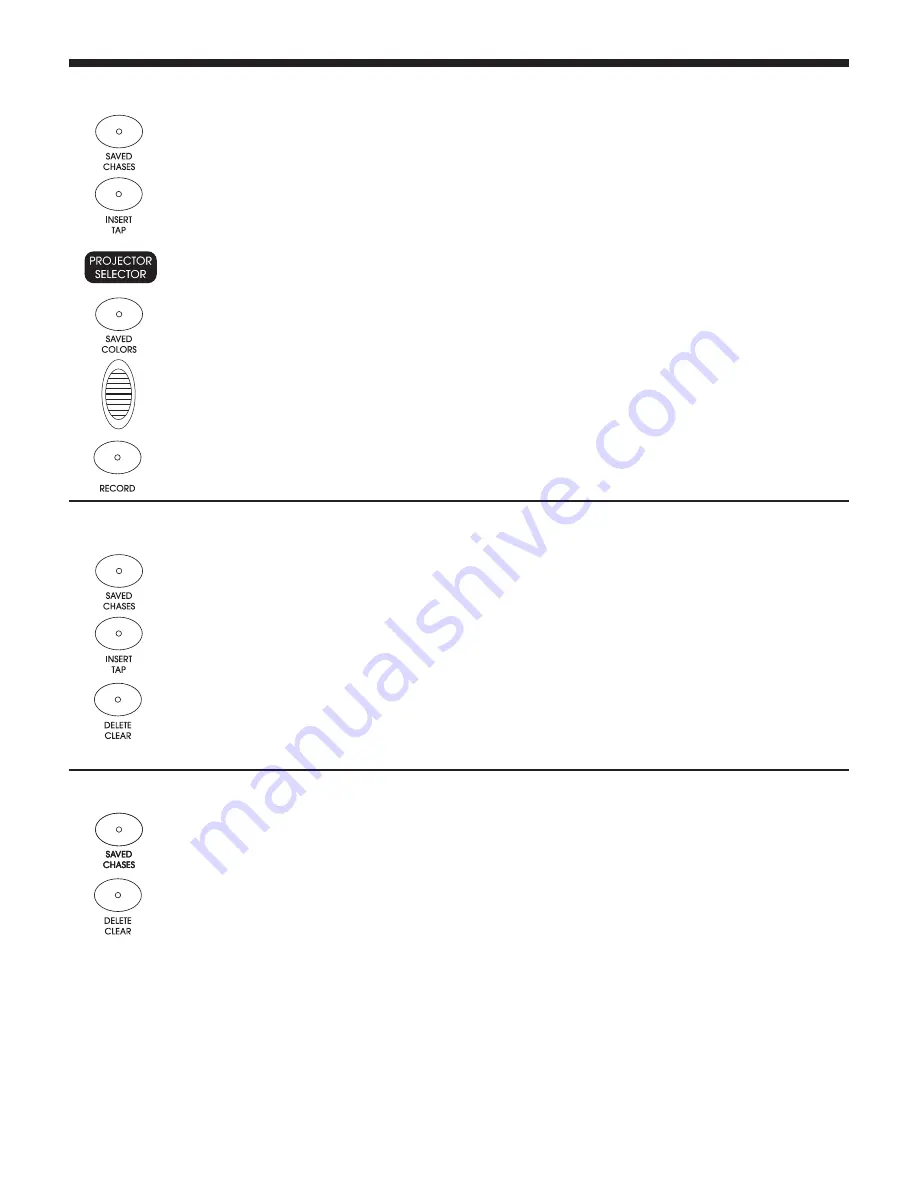
PILOT-8
- 8-channel intelligent DMX controller
Page 10
English
3.5 - Inserting steps into your sequence (chaser)
3.6 - Deleting steps from a sequence
3.7 - Deleting a sequence
1 -
Switch to program mode by pressing for 3 seconds the
RECORD
button. The display indicates
LOCK
. To unlock the program mode, press 6 times the
PROJECTOR SELECTOR
button no. 6.
2 -
Use the
SAVED CHASES
buttons to choose the sequence you want to modify.
3 -
Press the
INSERT/TAP
button, the LED will light up.
4 -
Use the
UP
and
DOWN
buttons to select the step before which you want to insert a new step.
5 -
Select the projector for which you want to modify the sequence with the
PROJECTOR SELECTOR
buttons.
6 -
Use the faders to create a colour or use one of the user colour.
7 -
Press the
RECORD
button, all LEDs will flash to confirm your choice.
8 -
Repeat step 4 to 7 to add more steps to your sequence. You can add up to 32 steps per sequence.
The display will indicate FuLL when a sequence has reached its maximum number of steps.
9 -
You can then select another sequence and add more steps.
10 -
Press the
RECORD
button for more than 3 seconds to leave the programmation mode.
1 -
Switch to program mode by pressing for 3 seconds the
RECORD
button. The display indicates
LOCK
. To unlock the program mode, press 6 times the
PROJECTOR SELECTOR
button no. 6.
2 -
Use the
SAVED CHASES
buttons to choose the sequence you want to modify.
3 -
Press the
INSERT/TAP
button, the LED will light up.
4 -
Use the
UP
and
DOWN
buttons to select the step you want to erase.
5 -
Press the
DELETE/CLEAR
button, all LEDs will flash to confirm the suppression.
6 -
Repeat steps 4 to 5 to delete more steps from your sequence. The display will indicate nuLL if
there is no step left.
7 -
You can then select another sequence and delete more steps.
8 -
Press the
RECORD
button for more than 3 seconds to leave the programmation mode.
1 -
Switch to program mode by pressing for 3 seconds the
RECORD
button. The display indicates
LOCK
. To unlock the program mode, press 6 times the
PROJECTOR SELECTOR
button no. 6.
2 -
Use the
SAVED CHASES
buttons to choose the sequence you want to erase.
3 -
Simultaneously press the
DELETE/CLEAR
button and the sequence button you want to erase.
4 -
Repeat steps 2 to 3 to delete more sequences.
5 -
Press the
RECORD
button for more than 3 seconds to leave the programmation mode.