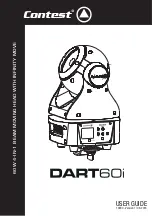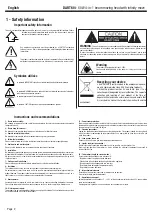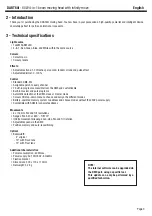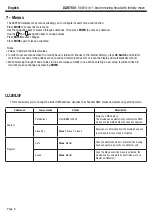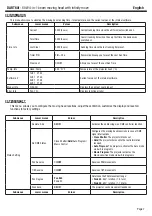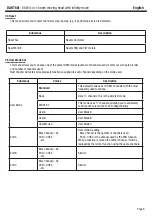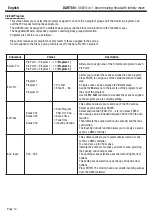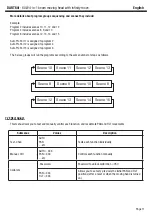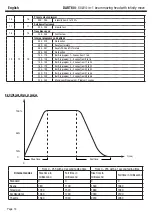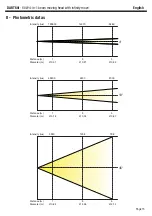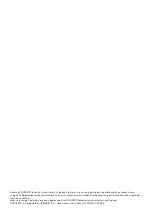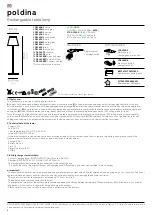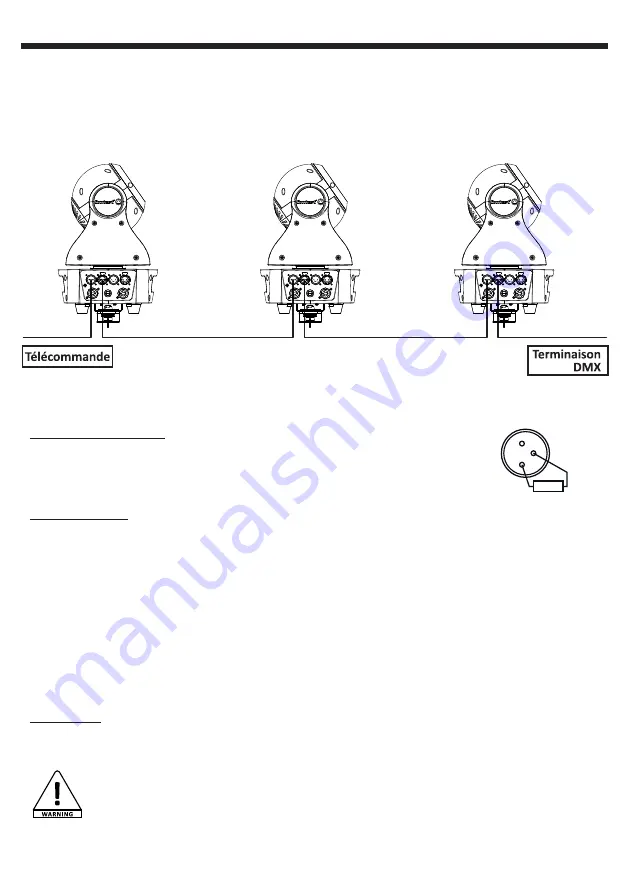
English
DART60i
- 60W 4-in-1 beam moving head with infinity move
Page 5
5 - Cabling, addressing and daisy chaining
Connecting the DMX remote control :
Connect the female plug of your XLR cable to your DMX remote control XLR output, then connect your cable male output to the
moving head. Daisy chain your moving heads with XLR cables.
1
2
R
3
120
Ω
1/4W
Using a DMX line termination :
When long runs of cable are used (more than 100m, you may need to use a terminator on the last unit to
avoid erratic behavior. A terminator is a 110-120 ohm 1/4 watt resistor which is connected between pins
2 and 3 of a male XLR connector. This unit is inserted in the female XLR connector of the last unit in your
daisy chain to terminate the line.
Addressing the units :
Every unit must have a DMX address in order to respond to DMX signals. The address corresponds to the
channel number on which the unit receives an incoming DMX signal sent by the DMX remote control. The DMX addressing can be
performed by programming the channel number via the display located on the base of the unit.
You can either assign the same address to your units so they all react to the same signal, or assign a unique address per unit to
control them independently.
In the example above, the DART60i uses 15 channels (standard mode).
You must skip 15 channels between each address you assign.
The address of the first unit will be 1, the second unit will be 16 (1+15), the third unit will be 31 (17+16) and so on.
NB : Once switched on, the DART60i automatically detects any incoming DMX signal and the display indicates the unit DMX address.
If the unit does not receive any DMX signal, the display will flash. In such a case, please make sure the cable is properly plugged into
the DMX input of your moving head, your remote control is switched on and the cables used are not defective.
Daisy chaining :
The POWERCON© input/output system allows you to daisy chain several DART60i units.
Warning: You cannot use the same chain to supply more than 10 DART60i at 220V.
When using a 11th moving head, please use a new power source.
Address 1
Address 11
Address 21