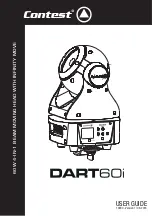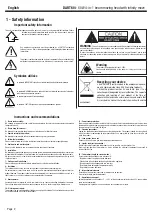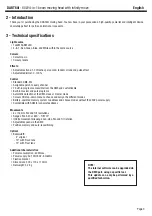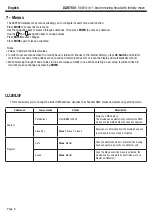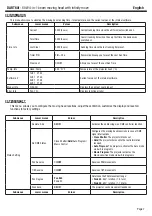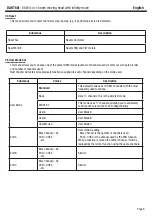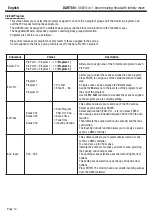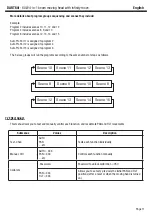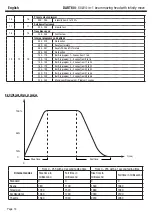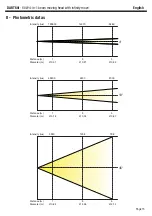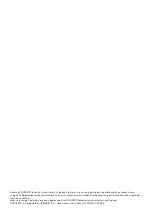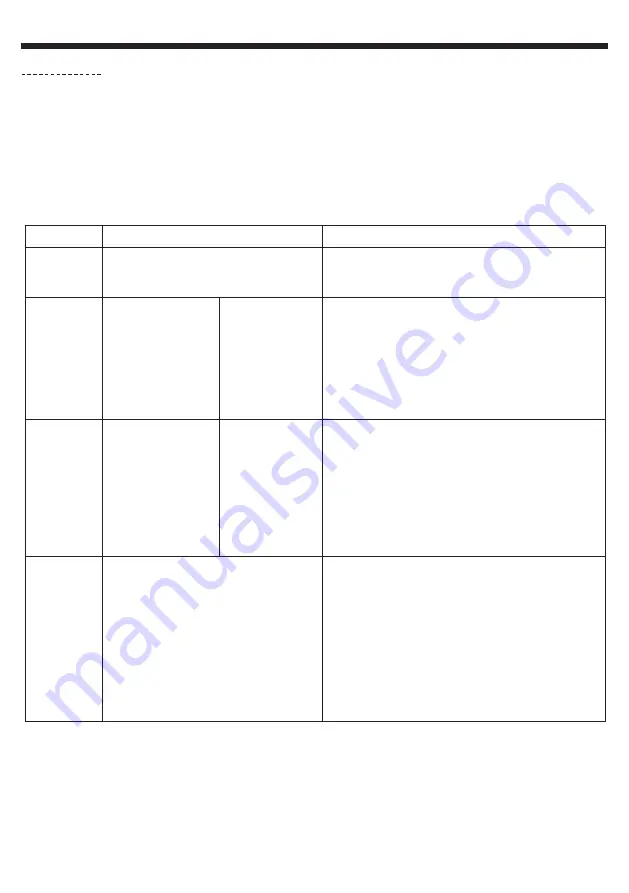
English
DART60i
- 60W 4-in-1 beam moving head with infinity move
Page 10
This menu allows you to select the programs assigned to each of the 3 program groups, edit the 9 built-in programs and
edit the 250 scenes forming these programs.
The DART60i can be assigned to 3 different slave groups (via the Slave mode function in the Function menu).
The designated Master unit sends programs containing slave groups information.
Programs are sent in a loop as follows :
Slave units receive every program but only reacts to those assigned to their group.
A unit assigned to the Slave 2 group will only react to the Auto Pro Part 2 program.
7.6 Edit Program
Submenus
Values
Description
Select. Pro
Pro Part1 = Program 1 ~ 10 (
Program 1)
Pro Part2 = Program 1 ~ 10 (
Program 2)
Pro Part3 = Program 1 ~ 10 (
Program 3)
Allows you to assign one of the 9 internal programs to each
Pro Part X
Edit. Pro
Program 1
Program 2
...
Program 10
• Pro Test
• Step 01 ~ 64
Allows you to select the scenes assigned to each program.
Press ENTER to assign one of the available scenes to each
step.
A single scene can be assigned to different steps.
Assign the
End
scene to the last step of the program to set
the end of the program.
Use the
Pro Test
submenu to visualise the scenes assigned
to the program you are currently editing.
Edit. Sce
Scene 001
Scene 002
....
Scene 250
• Auto Program,
PAN, TILT Fine, ...
• Scene Time
• Fade Time
• Input By Outside
This submenu allows you to edit one of the 250 scenes.
Select a scene and press ENTER.
Sélect each function (PAN, TILT, ...etc) and press ENTER,
then assign a value included between 000 and 255 to each
function.
Then indicate the scene duration (in seconds) and the fade
out duration.
The Input By Outside function allows you to receive a scene
sent by a DMX controller.
Sce. Input
XXX - XXX
This submenu allows you to automatically record a scene
sent by a DMX controller.
You can store up to 250 scenes.
Indicate the number of scenes you want to save, precising
the opening and ending scenes.
The opening scene selection uses the left and right arrow
buttons.
The ending scene selection uses the up and down arrow
buttons.
Press ENTER. The moving head now awaits incoming scenes
from the DMX controller.