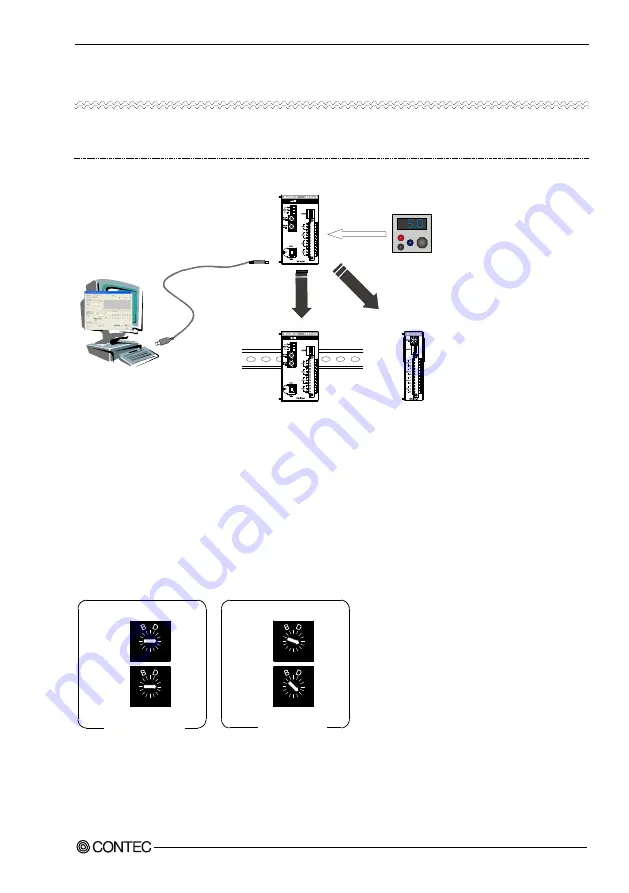
3. Setup
DAI16-4(USB)
11
3.
Setup
3.1. Connection-Overall Diagram
This is connection-overall diagram. Please reference to this page for actual.
Figure 3.1. Connection-Overall Diagram
3.2. Setting a Module ID
The host computer distinguishes and keeps track of the modules of same model by assigning Module
IDs to them. Factory settings “00” can be used when only one module per model is connected to one
computer.
Each module should be assigned a unique Module ID in the range of 00 - 7Fh when several modules
with the same model are being connected.
There are two rotary switches, moreover, “x16” and “x1” represent high bits and low bits of Module
ID respectively.
Figure 3.2. Setting a Module ID
0
2
45
6
7
9
A
C E
F
8
0
2
45
6
7
9
A
C E
F
8
0
2
34
56
7
9
A
CDE
F
8
0
23
45
6
7
9
A
CDE
F
8
Module ID 00h
[Factory Settings]
Module ID 12h
Module
ID(x16)
Module
ID (x1)
[0]
[0]
Module
ID(x16)
Module
ID (x1)
[1]
[2]
0
1
2
34
56
7
9
A
C E
F
8
0
1
2
34
56
7
9
A
C E
F
8
0
1
2
34
56
7
9
A
C E
F
8
0
1
2
34
56
7
9
A
C E
F
8
Software Installation
(Page 13)
Connecting to a PC
(Page 16)
Connecting to an
External Device
(Page 20)
Connecting with
Expansion Accessories
(Page 45)
Mounting on a
DIN Rail
(Page 30)
Summary of Contents for DAI16-4(USB)
Page 6: ...DAI16 4 USB v 8 APPENDIX 55 8 1 Glossary 55...
Page 7: ...vi DAI16 4 USB...
Page 17: ...2 Module Nomenclature 10 DAI16 4 USB...
Page 50: ...5 Troubleshooting DAI16 4 USB 43 Step2 Drawing USB cable from a PC Step3 Restarting USB port...
Page 51: ...5 Troubleshooting 44 DAI16 4 USB...
Page 64: ......
















































