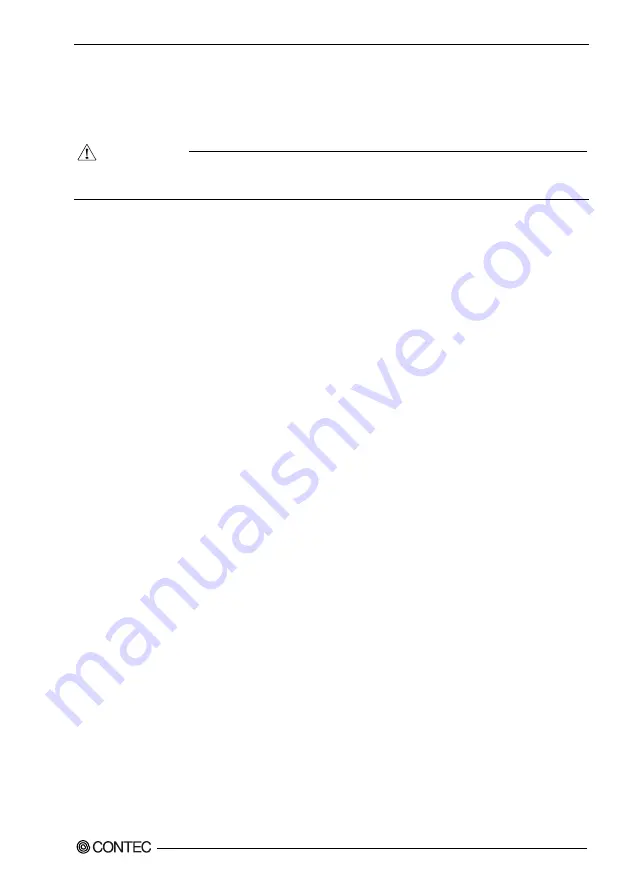
3 Nomenclature and Functions
CPSN-MCB271-S1-041 Reference Manual (Hardware)
35
Expansion slot
This product has four I/O slots in which you can install I/O modules.
These slots are used to supply power to and communicate with the I/O modules.
Do not install or remove I/O modules while power is being supplied to this product.
Be sure to check that the LEDs on the main unit are off before installing or removing modules.
microSD Card Slot
The product is equipped with one microSD card slot.
CAUTION








































