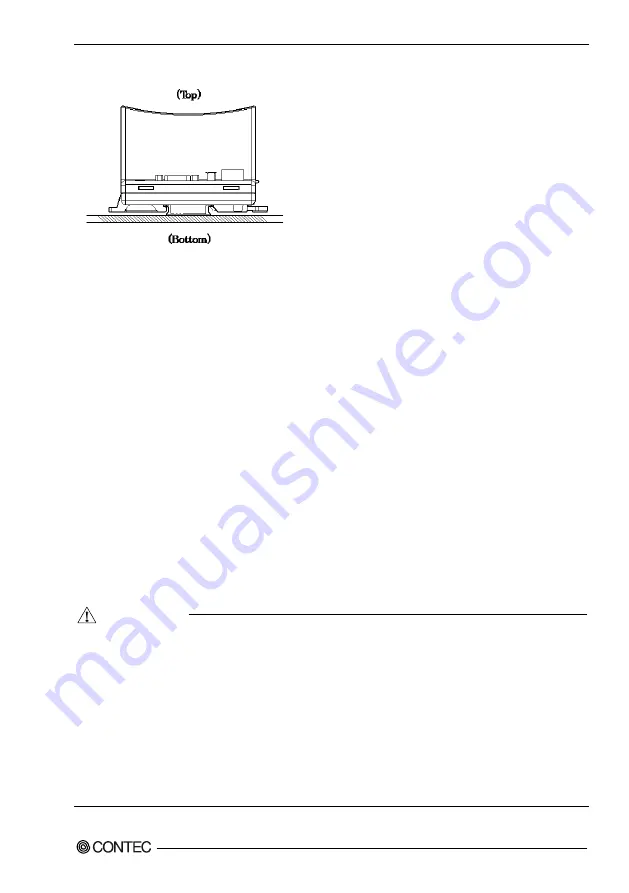
2 Setup
CPSN-MCB271-S1-041 Reference Manual (Hardware)
17
Horizontal installation
Figure 2.12. Installation orientation (Horizontal)
Make sure to gain proper space between the product and devices that generate heat or exhaust air so that
the ambient temperature stays in the range specified in the environment requirement.
Also, the temperature range in the environment requirements varies depending on the
installation orientation, so check the operating temperature range in "Chapter 4 System
Reference".
Recommended installation angle
The recommended installation angle for this product is 0°. The temperature specifications of the product
vary between the case when the installation angle is 90° to the left/right and the case when a plane
installation is used, so check the operating temperature range in "Chapter 4 System Reference".
Ambient temperature
The ambient temperature is decided from the multiple measurement points which are a 50mm-distance
from the case. During the operation, adjust the air current to make certain that the temperatures
measured in the points stay within the specified temperature.
- The product is an open-type device (a device designed to be housed inside other equipment) and
must always be mounted inside a mechanical enclosure having enough strength.
- Note that although the ambient temperature is within the specified range, an operational failure may
occur if there is other device generating high heat nearby; the radiation will influence the product to
increase its temperature.
- Do not install the product into the fully-sealed space except the case in which the internal
temperature is adjustable by equipment such as an air conditioner. Long-term usage might increase
the temperature and lead to a malfunction or other troubles.
- When using the product in a high temperature environment, its life time will be shorten. Perform
the forced air cooling to counteract.
CAUTION






























