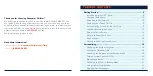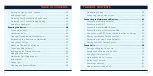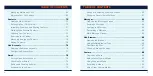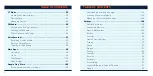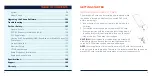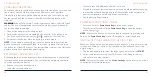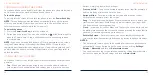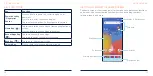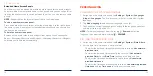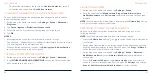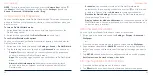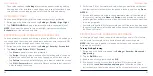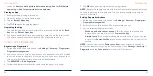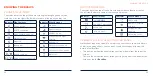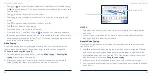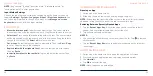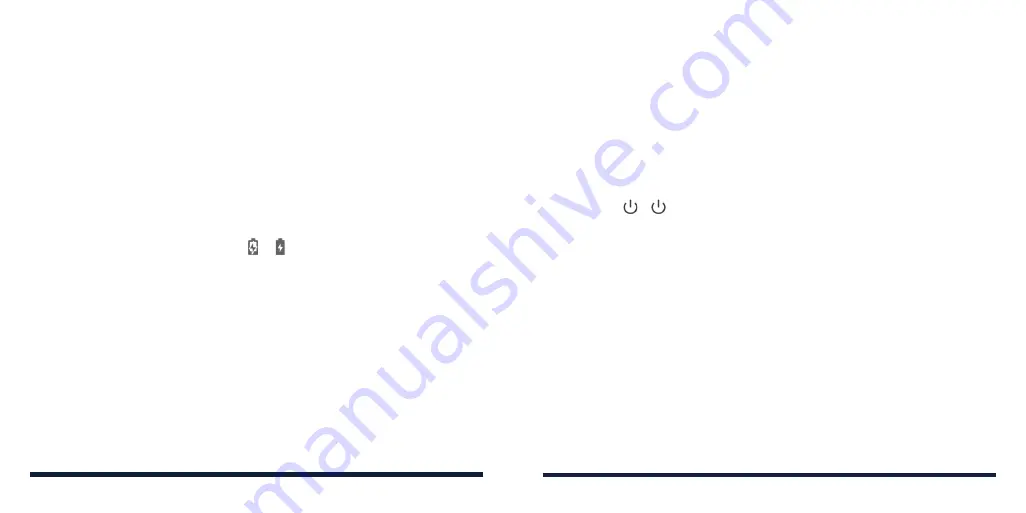
10
11
CHARGING THE BATTERY
Your phone’s battery should have enough power for the phone to turn on and
find a signal. You should fully charge the battery as soon as possible.
If the battery is low, there will be a pop-up message on the screen. As you
charge your phone, the screen will show the exact battery level on the
status bar.
WARNING!
Use only Consumer Cellular-approved chargers and USB Type-C
cables. The use of unapproved accessories could damage your device or
cause the battery to explode.
1. Connect the adapter to the charging jack.
2. Connect the charger to a standard AC power outlet. If the phone is on,
you’ll see a charging icon, such as or , appear on the status bar.
3. Disconnect the charger when the battery is fully charged.
NOTE:
If the battery is extremely low, you may be unable to power on the
phone even when it is being charged. In this case, try again after charging
the phone for at least 20 minutes. Contact customer service if you still cannot
power on the phone after prolonged charging.
EXTENDING THE BATTERY LIFE
Active applications, screen brightness levels,
Bluetooth usage, and location
functionality can drain your battery. You can follow the helpful tips below to
conserve your battery power:
• Reduce the screen backlight time.
• Lower the screen brightness.
GETTING STARTED
• Turn auto sync and
Bluetooth off when not in use.
• Disable the location feature when it is not needed. Most applications using
this function will periodically query the GPS satellites or the networks for
your current location; each query drains your battery.
• Use the Battery Saver feature.
POWERING YOUR PHONE ON/OFF
• Press and hold the
Power/Lock Key
to turn on your phone.
• To turn it off, press and hold the
Power/Lock Key
to open the options
menu. Tap > .
NOTE:
If the screen freezes or takes too long to respond, try pressing and
holding the
Power/Lock Key
for over 10 seconds to restart the phone.
SETTING UP YOUR PHONE FOR THE FIRST TIME
When you first power on your phone after you purchase it or reset it to factory
settings (see
Settings – System – Reset Options), you will need to set it up
before using it.
1. Tap the language field to select the language you want, and tap
START
.
2. Follow the prompts to set up your Wi-Fi connection, Google services,
screen lock, and other options.
NOTE:
Users with low vision can tap
Vision settings
on the initial setup screen
to customize accessibility features.
GETTING STARTED