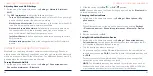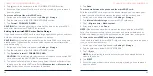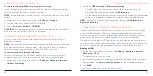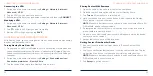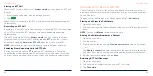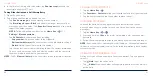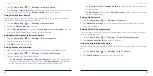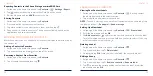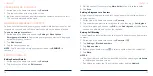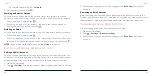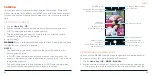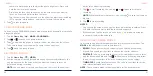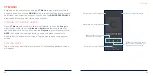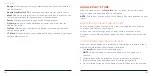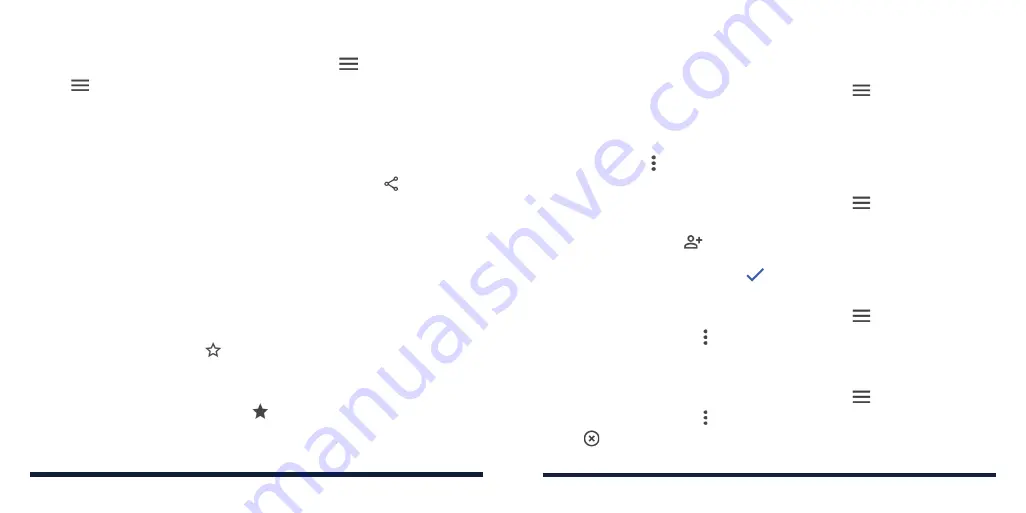
72
73
Exporting Contacts to the Phone Storage or microSDXC Card
1. Swipe up on the home screen and tap
Contacts
>
>
Settings
>
Export
.
2. Tap
and select directory in which the vCard file will be saved.
3. Edit the file name and tap
SAVE
to create the file.
Sharing Contacts
1. Swipe up on the home screen and tap
Contacts
.
2. Press and hold a contact you want to share.
3. Tap more contacts if you want to share them and then tap .
4. Choose how to share the contacts. The options available depend on the
applications and services installed.
WORKING WITH FAVORITE CONTACTS
Mark the contacts you use frequently as favorites to display them at the top of
the contact list.
Adding a Contact to Favorites
1. Swipe up on the home screen and tap
Contacts
.
2. Tap a contact and then tap
at the top of the screen.
Removing a Contact From Favorites
1. Swipe up on the home screen and tap
Contacts
.
2. Tap a favorite contact and then tap
.
CONTACTS
LABELING YOUR CONTACTS
Viewing Your Contact Labels
1. Swipe up on the home screen and tap
Contacts
>
. Existing contact
labels are displayed in the Labels section.
2. Tap a label to view contacts with that label.
NOTE:
To send a message or an email to all contacts with the same label, tap
the label and then >
Send email / Send message
.
Setting Up a New Label
1. Swipe up on the home screen and tap
Contacts
>
>
Create label
.
2. Enter the label name and tap
OK
.
3. Tap
Add a contact
or
and select the contacts you wish to have the label.
To select multiple contacts, press and hold one contact to select it. Then tap
other contacts you want and tap
.
Deleting a Label
1. Swipe up on the home screen and tap
Contacts
>
.
2. Tap a label and then tap >
Delete label
.
3. If prompted, tap
OK
. While the label is deleted, the contacts are not.
Editing a Group
1. Swipe up on the home screen and tap
Contacts
>
.
2. Tap a label and then tap >
Remove contacts
or
Rename label
.
3. Tap to remove the corresponding contact from the label, or edit the
label name and tap
OK
.
CONTACTS