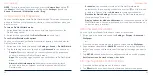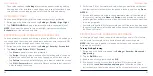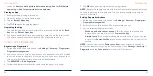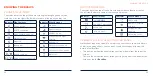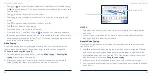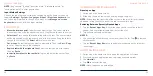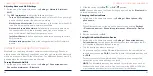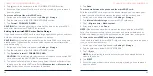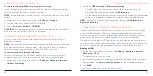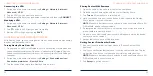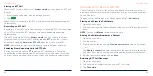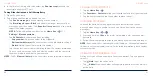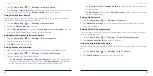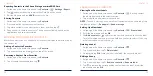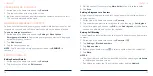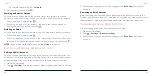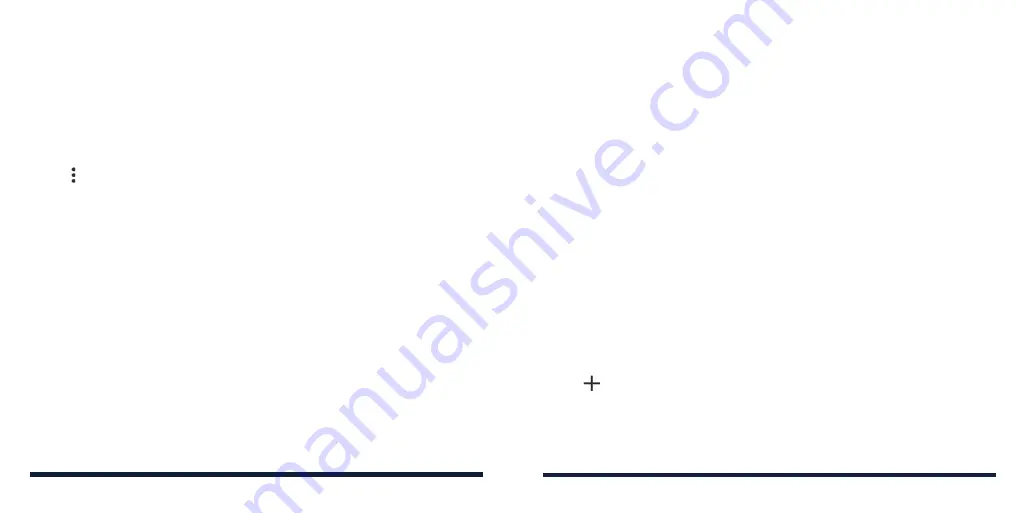
50
51
To reformat the microSDXC card as portable storage:
If you no longer want to use your microSDXC card as extra device storage,
you can reformat the card as portable storage.
NOTE:
Before formatting, ensure that you have moved data and apps to the
phone.
1. Swipe up on the home screen and tap
Settings
>
Storage
.
2. Tap the card name below DEVICE STORAGE.
3. Tap
>
Format as portable
>
FORMAT
.
CAUTION:
The formatting procedure erases all the data on the microSDXC
card, after which the files CANNOT be retrieved.
SHARING YOUR MOBILE DATA CONNECTION
You can share your phone's data capabilities through USB tethering or
Bluetooth tethering.
NOTE:
The functions below may incur additional network charges. Extra fees
may also be charged in roaming areas. If this feature is locked, contact a
customer support representative at (888) 835-6047 to unlock.
To share mobile data through tethering:
You can use tethering to share your phone’s Internet connection with a
computer that connects to your phone via USB cable or by
Bluetooth.
1. Swipe up on the home screen and tap
Settings
>
Network & internet
>
Hotspot & tethering
.
CONNECTING TO NETWORKS AND DEVICES
2. Switch on
USB tethering
or
Bluetooth tethering
.
• For USB tethering, connect your phone to the computer with the
supplied USB cable before tapping
USB tethering
.
• For Bluetooth tethering, pair your phone with the computer via
Bluetooth
and set the computer to obtain its network connection via
Bluetooth.
NOTE:
To stop sharing your data connection, switch off
USB tethering
or
Bluetooth tethering
.
CONNECTING TO VIRTUAL PRIVATE NETWORKS
Virtual private networks (VPNs) allow you to connect to the resources inside
a secured local network. VPNs are commonly deployed by corporations,
schools, and other institutions to let people access local network resources
when not on the premises or when connected to a wireless network.
Depending on the type of VPN you are using, you may be required to enter
your login credentials or install security certificates before you can connect to
your VPN. You can get this information from your network administrator.
Adding a VPN
1. Swipe up on the home screen and tap
Settings
>
Network & internet
>
Advanced
>
VPN
.
2. Tap and enter the VPN name.
3. Enter the server address and other information provided by your network
administrator. Tick
Show advanced options
to fill out additional details.
4. Tap
SAVE
.
The VPN is added to the list on the VPN screen.
CONNECTING TO NETWORKS AND DEVICES