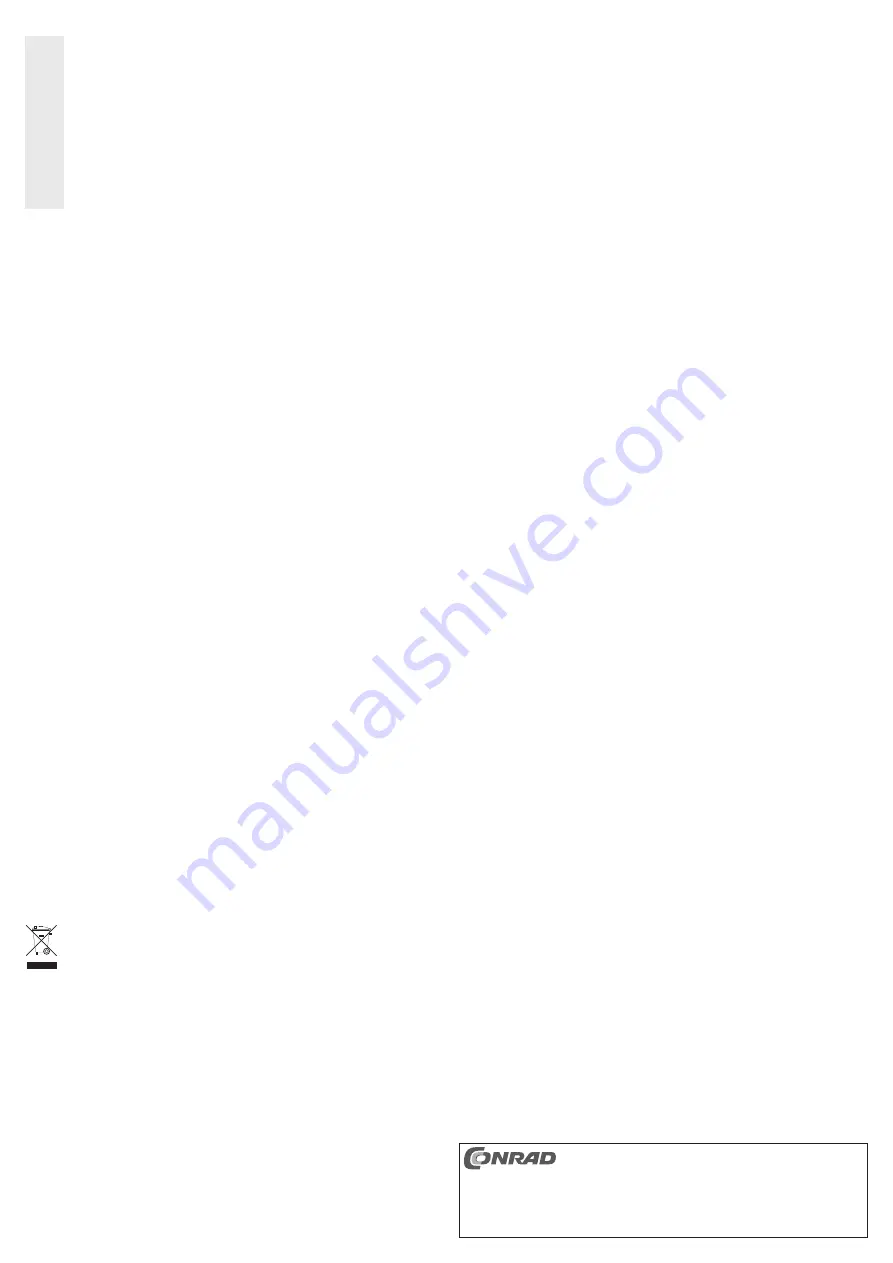
These operating instructions are a publication by Conrad Electronic SE, Klaus-Conrad-Str. 1,
D-92240 Hirschau (www.conrad.com).
All rights including translation reserved. Reproduction by any method, e.g. photocopy, micro
fi
lming,
or the capture in electronic data processing systems require the prior written approval by the editor.
Reprinting, also in part, is prohibited.
These operating instructions represent the technical status at the time of printing. Changes in
technology and equipment reserved.
© Copyright 2011 by Conrad Electronic SE.
Ensure that the insulation for the entire product is neither damaged nor destroyed.
Check the product for damage before use! If you notice any damages, you must
not connect and use the product.
• It can be assumed that safe operation is no longer possible if
- the product shows visible signs of damage,
- the product does not work any longer
- the product was stored for a longer period of time in unfavourable conditions
- it was exposed to heavy loads during transport
• Any maintenance or repair work may only be performed by an authorised repair
shop.
Cleaning
Disconnect the hard disc adapter from the USB port and from the wall plug transformer. Discon-
nect the wall plug transformer from the mains socket. Wait for at least 20 seconds, before you
move the hard disc (see above, “Handling”)
Use a clean, dry soft cloth to clean the product. Do not use any aggressive cleaning agents as
these could leave stains on the casing.
Dust can easily be removed using a clean, soft brush and a vacuum cleaner.
Tips & Notes
• USB devices can be connected and disconnected during operation.
However, you should keep in mind that
fi
les might be damaged or Windows might crash
if the connection cable is unplugged during data transfer (or if the power supply is
disconnected).
In Windows, an arrow symbol is displayed in the system tray when a USB device such as
an external hard drive is in operation. Click this arrow symbol to “remove” the device, i.e. to
terminate data transmission, so you can disconnect the connection cable without risking loss
of data.
• Before connecting or disconnecting a SATA drive to/from the hard disc adapter, it must be
separated from all cables. Remove the USB cable from the hard disc adapter; then, separate
the adapter from the wall plug transformer! Only then can the drive (hard disc or optical drive)
be disconnected from the hard disc adapter.
• USB3.0 devices are backwards compatible. That means that you can also connect the prod-
uct to a common “slow” USB2.0/1.1 port. However, a higher speed is of course not possible.
• Do not move the hard drive when it is switched on. Wait at least 20 seconds after disconnect-
ing it from the mains before moving the hard drive (see chapter “Handling”).
• To calculate “MBytes” or “GBytes” for the hard drive capacity, there are two possibilities.
For “experienced computer-pros” 1kByte is exactly 1024 Bytes (binary =2^10). 1MByte is
1024*1024=1048576 Bytes (binary =2^20), etc. For “normal” users, 1kByte (1 “kilobyte”) is
only 1000 Bytes, just as 1 kilometre is exactly 1000 metres. So 1 MByte is „only“ 1 million
bytes, i.e. 1,000,000 bytes. Hard drive manufactures calculate with 1000 bytes = 1kByte.
Thus, there is a difference between the manufacturer’s speci
fi
cation of the hard drive capac-
ity and the displayed hard drive capacity in the operating system.
• Please note that the problem-free use of a large hard drive with only a current operation
system is possible (e.g. Windows XP with service pack 2 or higher).
• In your own interest, perform backups regularly. Crucial data should be stored as copies on
multiple data carriers and also kept in different locations.
• The LED on the hard disc adapter light up when power is supplied; it
fl
ashes during reading/
writing access.
Disposal
Electrical and electronic products do not belong to the household waste!
Dispose of the unserviceable product according to the relevant statutory regulations!
Technical Data
a) Hard disc adapter
USB transmission mode .......................USB3.0 (compatible with USB2.0/1.1)
Required hard disc type ........................SATA
b) Wall plug transformer
Operating voltage .................................100 - 240 V AC, 50-60 Hz
Output ...................................................12 V/DC, 2 A


























