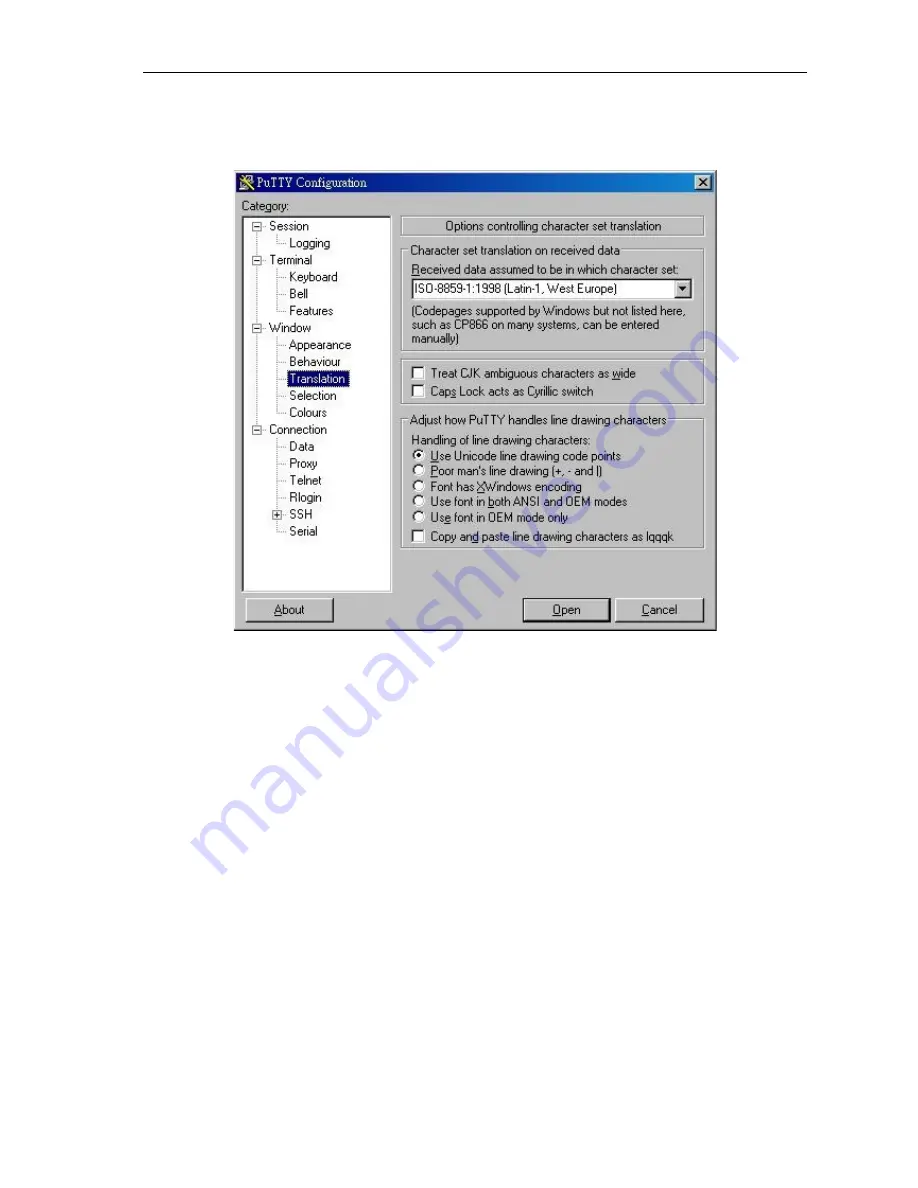
Vpot-30 iPBX
- System Manual
2. In the left column, select “Window” → “Translation” and then select “ISO-
8859-1:1998 (Latin-1, West Europe)” in the “Received data assumed to be in
which character set:” box:
After all the above change, select “Session” at the left column and click the “Save”
button to save the setting.
The PuTTY “X200 Server” session is ready to connect to X200E server. Double click
the “X200 Server” in the “Saved Sessions” or load the session and then click the
“Open” button to connect X200E server.
Figure 9: PuTTY - Window Translation
8



























