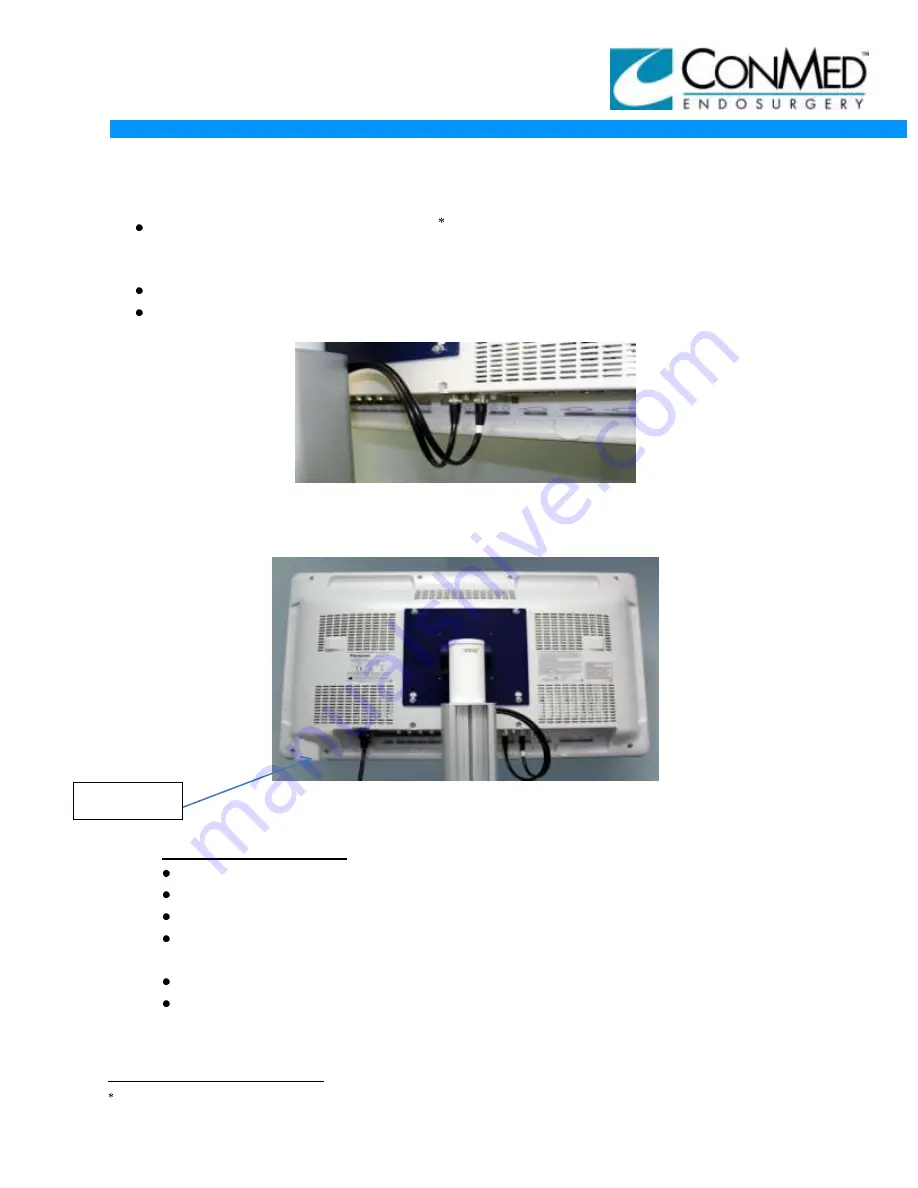
INSTALLATION GUIDE
11/9/12
3DHD VISION SYSTEM
9
MARKETING COMMUNICATIONS
Connect power cord for Panasonic Monitor (There are 3 power cords on the
middle shelf, ensure you use the longest cord (1 1/2MM) ). Ensure the metal clip
on the monitor is engaged to secure the power cord. See
Figure 26
.
Connect left (black) HD-SDI video cable to the SDI-1 input as shown in
Figure 25.
Connect right (white) HD-SDI video cable to the SDI-2 input as shown in
Figure 25.
Figure 25
THE MONITOR AT THIS POINT WILL LOOK LIKE THE FOLLOWING PICTURE IN
FIGURE 26
Figure 26
3DHD CONTROLLER:
Unpack the 8170-6 3DHD controller.
Inspect for any damages, including cosmetic damages.
Place the controller on the middle shelf as shown below.
Connect video cables to proper left (black) and right ( white banded) HD-SDI
outputs on controller.
Attach power cord to controller.
Place controller feet in the shelves detents to stabilize unit as shown in
Figure 27.
Panasonic is a registered trademark of Panasonic Corporation Japan.
Engage Clip





































