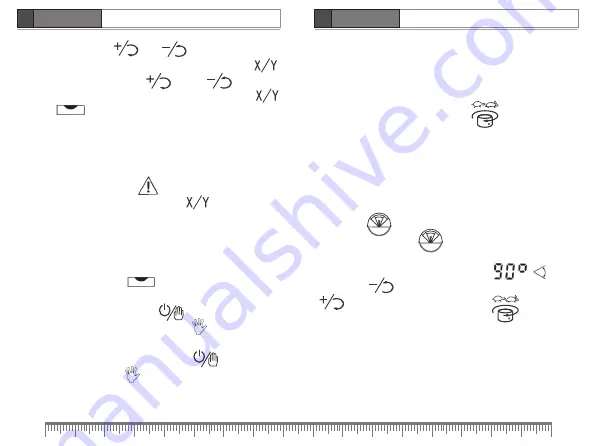
ROTARY LASER
ROTARY LASER
14
15
user manual
user manual
EN
EN
CONDTROL Super RotoLaser
CONDTROL Super RotoLaser
Top and bottom plumb dots
The product allows working with top and bottom plumb dots (zenith,
nadir). They are on in any operation mode of the product.
Rotation speed
Speed 600 rpm is default. Press button to switch between
speeds of rotary head. Rotation speeds change in the following way:
600-0-60-120-300-600 rpm.
Attention!
The slower rotation speed, the brighter laser beam.
Scan mode
Scan mode allows seeing laser line at long distance.
Press button to activate scan mode.
By series press on button choose required scan sector – 0°,
10°; 45°; 90°; 180°.
Appropriate symbol appears on the display .
Press button to move scan sector counterclockwise, button
- clockwise. To exit scan mode press . Rotary head
will start rotating.
upper line. Press button and to set up required value
of axis X. To switch to value of tilt angle for axis Y press button ,
Y value will flash. Press button and to set up
required value of axis Y. Confirm the setting by pressing button .
Symbol on the display as well as laser beam will flash until
rotary head assumes target position.
Then rotary head starts rotating at 600 rpm.
Tilt function is active in this mode. If the product is unbalanced by
some external influence, it will not perform self-levelling again. You
will hear sound signal, symbol will appear on the display.
To build inclined planes again press button . Previously set up
values of X и Y are preserved.
Manual mode
This mode allows construction of laser planes at any angle inclination.
Place the product on a solid and flat surface. Turn on the product.
Laser beam as well symbol on the display are flashing. As
soon as self-levelling is finished rotary head starts rotating clockwise
at 600 rpm. Press and hold button during 5 seconds. The
product will enter manual mode, symbol will appear on the
display. Install the product at required angle and fix its position.
To exit manual mode press and hold button for 5 seconds.
Manual mode indication will turn off.
Summary of Contents for SuperRotolaser
Page 1: ......
Page 32: ...62 CONDTROL Super RotoLaser RU www condtrol ru 2002 96 2006 66...
Page 33: ......









































