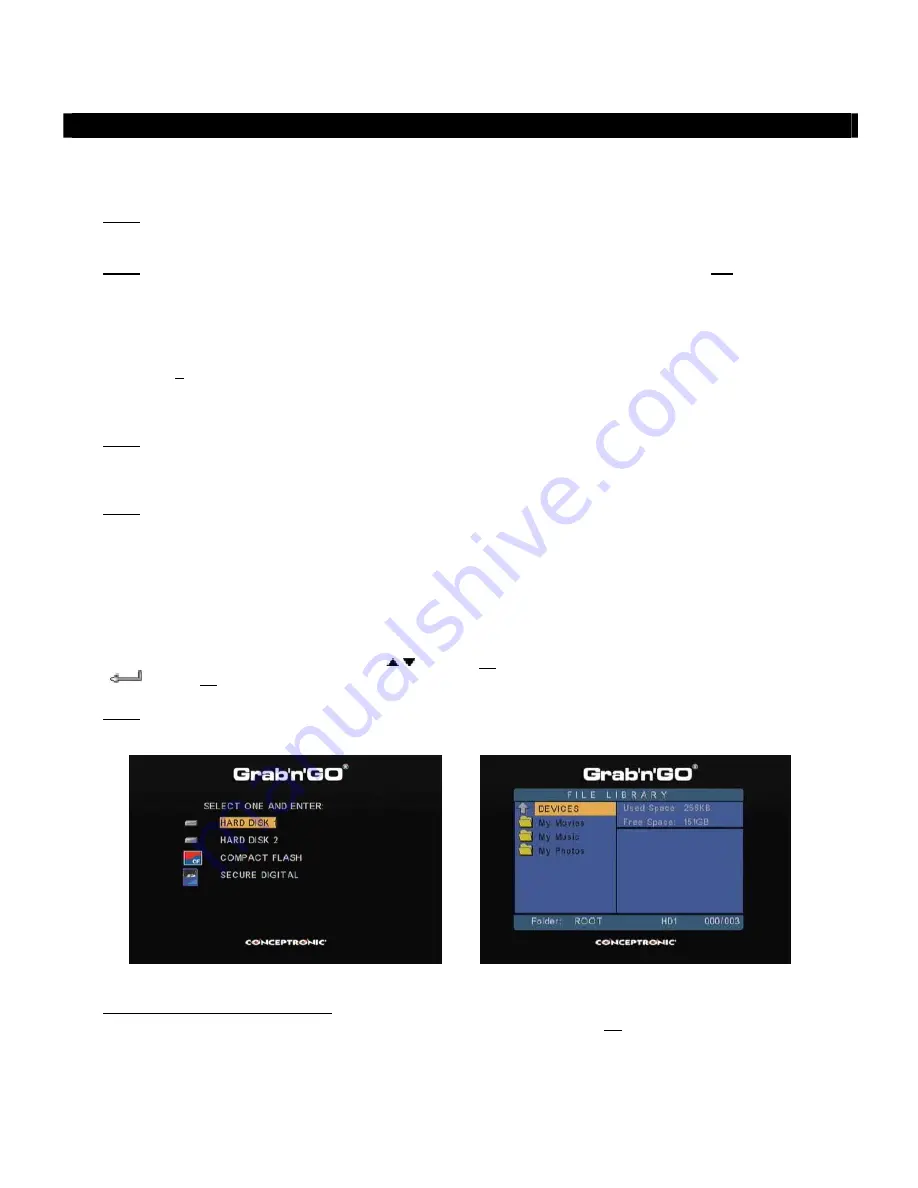
ENGLISH
28
7. Basic CSM3NET operation
•
Select the correct input channel on your TV where the unit is connected to. (Composite, SCART, S-Video
or Component).
Note:
From this point, the manual is based on the fact that your TV is set to the input channel of the
unit. All steps described are related to the operation of the unit.
Note:
Before using the CSM3NET in ‘
Media Player Mode
’, make sure that the CSM3NET is
not
mounted to
your computer as described in
chapter 11
. When the unit is mounted and you switch to ‘
Media
Player Mode
’, the data on the internal harddisk can become corrupted or damaged!
•
Check if the main power switch on the back of the unit is set to ‘
I
’.
•
Set the unit to ‘
Media Player Mode
’ with the power button on the front of the unit, or with the ‘
Power
’
button (
1
) on the remote control.
The unit will turn on and display the menu on your screen.
Note:
The default output signal of the unit is Composite Video. If the unit is turned on and nothing is
shown on your screen, you can press the OUTPUT button on the remote control to switch between
the various outputs of the CSM3NET (Composite, Component, VGA, S-Video).
Note:
The unit needs to initialize the harddisk when it is turned on. This can take a little while. During
initializing, the message ‘
Wait...
’ is shown on your screen.
When there is no other device (an USB storage device or Memory Card) connected to the unit and your
harddisk is formatted with 1 partition, it will show the ‘
File Library
’ on your screen, displaying the
contents of your harddisk.
When an USB Device (like a harddisk or USB Flash drive) or Memory Card is connected to the CSM3NET, or
the harddisk is formatted with multiple partitions, the unit will show the ‘
Device List
’ on your screen with
all the present devices and partitions. Use
/
buttons (
18
) to move the selection, and press the
‘
/Enter
’ (
27
) button to go to the ‘
File Library
’, showing the contents of the selected device.
Note:
If the connected device contains a large quantity of files, it can take a little while before the
device is detected and listed. Please wait for the ‘
Device List
’ or ‘
File Library
’ screen.
[ Device List ]
[ File Library ]
To change the connected device:
If there are more devices connected to the unit, you can press the ‘
Menu
’ (
10
) button on the remote
control to go to back to the ‘
Device List
’.
















































