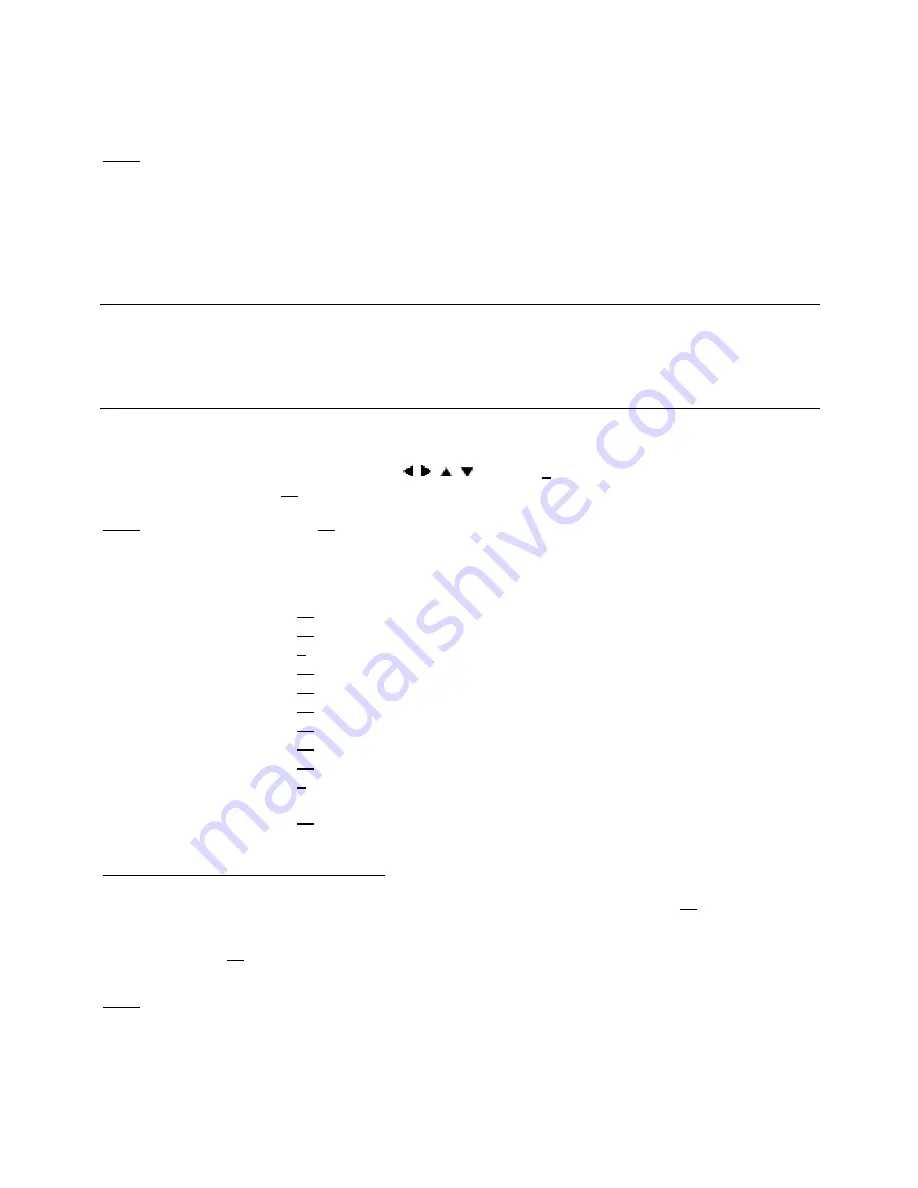
ENGLISH
30
•
Connect the CSM3NET to your computer. See chapter ‘
10. Computer USB Connectivity
’.
Note:
You can also copy files to the CSM3NET through the network connection.
See chapter ‘
11. Network Connectivity
’ how you can connect to your CSM3NET through the
network.
•
Create a folder on the CSM3NET hard disk with the name of your DVD movie (for example: '
Movie1'
).
•
Copy the '
AUDIO_TS
' and '
VIDEO_TS
' (including content) from your DVD to the created folder (for
example: ‘
Movie1
’) on the CSM3NET.
After copying, the structure should be:
- [HARDDISK OF CSM3NET]
|-> Movie1
|-> AUDIO_TS
(optional, not available for every DVD)
|-> VIDEO_TS
(with all the DVD files inside)
•
Disconnect the CSM3NET from your computer and connect it to your TV. Turn on the CSM3NET.
•
Select the DVD you want to play with the ‘ , ,
,
’ buttons (
8
) on the remote control.
•
Press the ‘
Play/Pause
’ (
11
) button on the remote control to start the playback of the selected DVD.
Note:
Do not use the ‘
Enter
’ (
27
) button to start. This will only show the files/subfolders and does not
start DVD Playback.
During DVD playback, you can use the following playback options on the remote control:
-
Play/Pause
(
11
)
Play the selected DVD folder or pause the playback.
-
Stop
(
24
)
Stop the playback of the DVD and return to the Movie browser.
-
Navigation keys
(
8
)
Navigate through the DVD Menu.
-
Enter
(
27
)
Confirm DVD Menu selection(s).
-
Rewind
(
14
) Fast
Rewind.
-
Fast Forward
(
22
) Fast
Forward.
-
Previous
(
13
) Previous
Chapter.
-
Next
(
23
) Next
Chapter.
-
Sub-t
(
26
)
Change or turn off the subtitle of the DVD.
-
Audio
(
9
)
Change the audio track of the DVD (when the DVD contains multiple
audio tracks).
-
Menu
(
10
)
Return to the DVD Menu.
Direct access button to your video folder
You can create 1 video folder, which can be directly accessed by pressing the ‘
Video
’ (
21
) button on the
remote control. Create a folder called ‘
VIDEO xx
’ (Where ‘
xx
’ can be changed to whatever you want) on
the root of the hard disk and place your video files in this folder. When the media player is started and you
press the ‘
Video
’ (
21
) button, the media player will automatically open the folder.
Note:
If you create more than 1 folder beginning with ‘
VIDEO
’, the unit will only open the first folder.






























