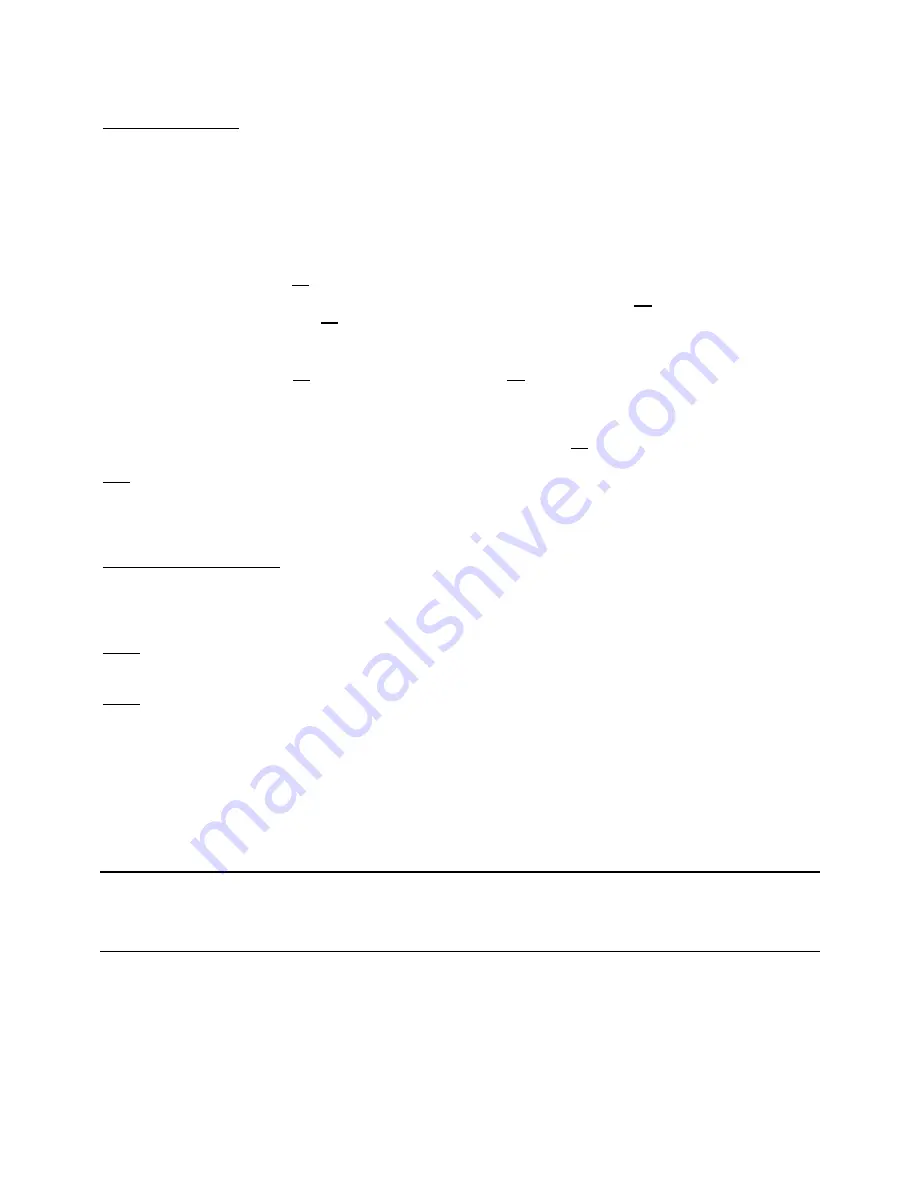
ENGLISH
53
Playback of subtitles
The CM3PVRD can play subtitle files when playing AVI videofiles.
To play AVI files with subtitles, you need to assign the same name to the subtitle file as the AVI file, for
example:
Movie name:
My_Movie_With_Sub.AVI
Subtitle name:
My_Movie_With_Sub.SRT
•
Press the ‘
Menu
’ button (
40
) on the remote control to return to the Main Menu.
•
Select the ‘
Movies
’
[1]
icon in the Main Menu with the ‘
Navigation
’ buttons (
15
) on the remote control,
and press the ‘
Enter
’ button (
26
) on the remote control to open the ‘
Movies
’ Mode.
•
Select the file you would like to play with the navigation buttons on the remote control.
•
Press the ‘
Enter
’ button (
26
) or the ‘
Play/Pause
’ button (
17
) on the remote control to start the
playback of the selected file.
The AVI file will start playing with the corresponding subtitle file loaded.
To disable/enable subtitles during playback, press the ‘
Sub-t
’ button (
37
) on the remote control.
Tip:
The subtitle files are also listed in the browser menu when '
Movies
' is selected from the main
menu, so you can also copy subtitles to other locations.
DVD Playback functionality
The CM3PVRD plays DVD’s from the hard disk as if they are a normal DVD. You can navigate through the
DVD Menu, choose subtitles or change audio languages.
Note:
The CM3PVRD only supports the playback of unprotected DVD copies. CSS protection is not
supported by the CM3PVRD.
Note:
The CM3PVRD only supports Region 2 or Regionfree DVD copies.
•
Connect the CM3PVRD to your computer. See the chapter “
Computer connectivity
”.
•
Create a folder on the CM3PVRD hard disk in the 'VIDEO' folder with the name of your DVD movie (for
example: '
Movie1'
).
•
Copy the '
AUDIO_TS
' and '
VIDEO_TS
' (including content) from your DVD to the created folder (for
example: ‘
Movie1
’) on the CM3PVRD.
After copying, the structure should be:
- VIDEO
|-> Movie1
|-> AUDIO_TS
(optional, not available for every DVD)
|-> VIDEO_TS
(with all the DVD files inside)






























