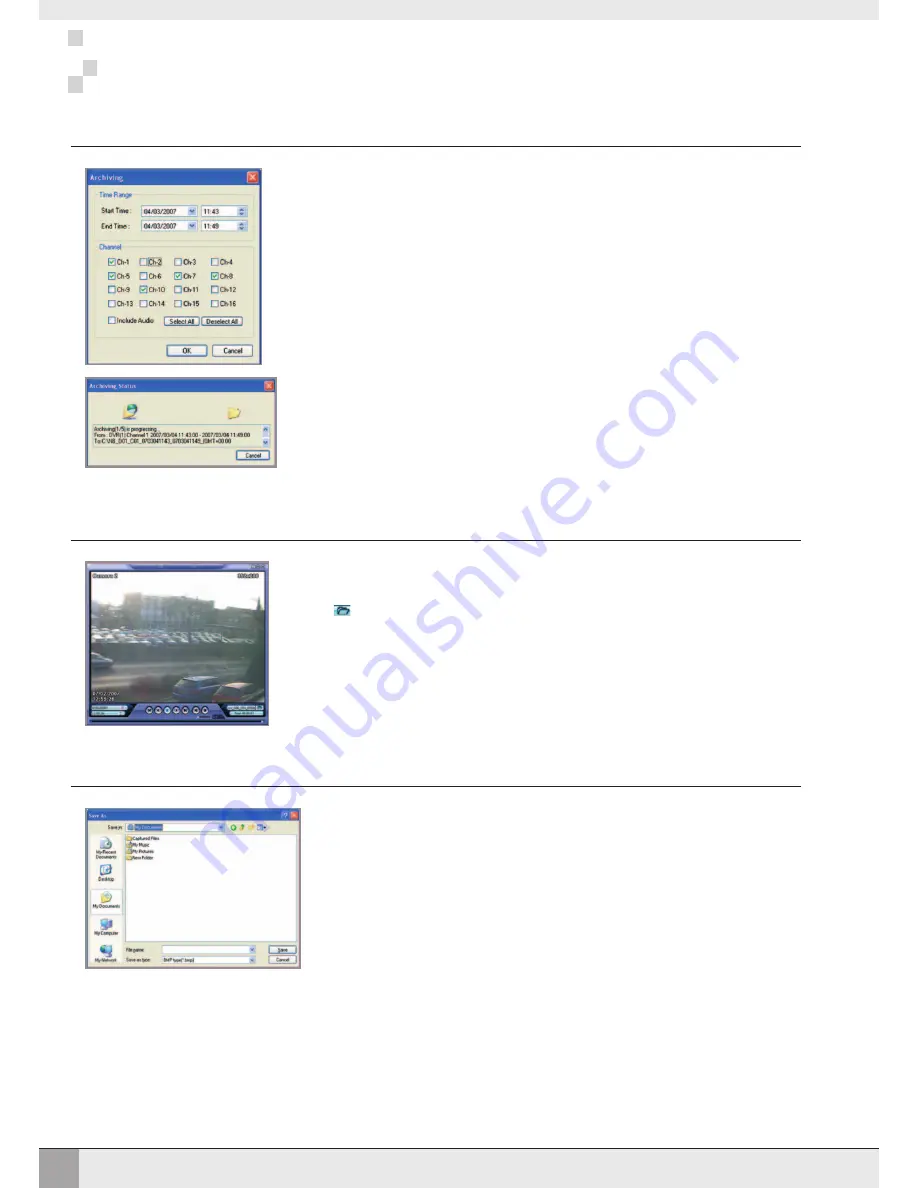
35
REMOTE CLIENT PLAYBACK CONTROLS
REMOTE CLIENT PLAYBACK CONTROLS
ARCHIVING FOOTAGE
Pre-recorded footage on a VXM4 can be archived to the local PC hard disk.
Click the ARCHIVE button to show the archiving screen.
Choose start time, end time, which channels to archive and whether to include audio.
For convenience, choosing ‘Select All’ will highlight all available channels (including audio) for
archiving.
Click OK to begin archiving data to the PC hard drive
The remote client shows the current status of the
archiving process.
BACKUP PLAYER
To view archives already created on the local PC hard drive, click the
BACKUP PLAYER
button.
Click
to choose which archive file to playback.
The controls under the display can be used to adjust playback direction and speed.
TAKING A SNAPSHOT
During playback, a still image can be save to the local PC hard disk by clicking the
SNAPSHOT
button.
Specify the file location, file name and choose BMP or JPG format. Click ‘Save’.
The snapshot image is saved in the same style as the currently selected screen display, for
example, quad screen, single screen etc.
Summary of Contents for VXM4-4
Page 1: ...MPEG4 4 Channel Digital Recording System User Manual VXM4 4 VXM4 4...
Page 47: ...44 NOTES NOTES...
Page 48: ......

























