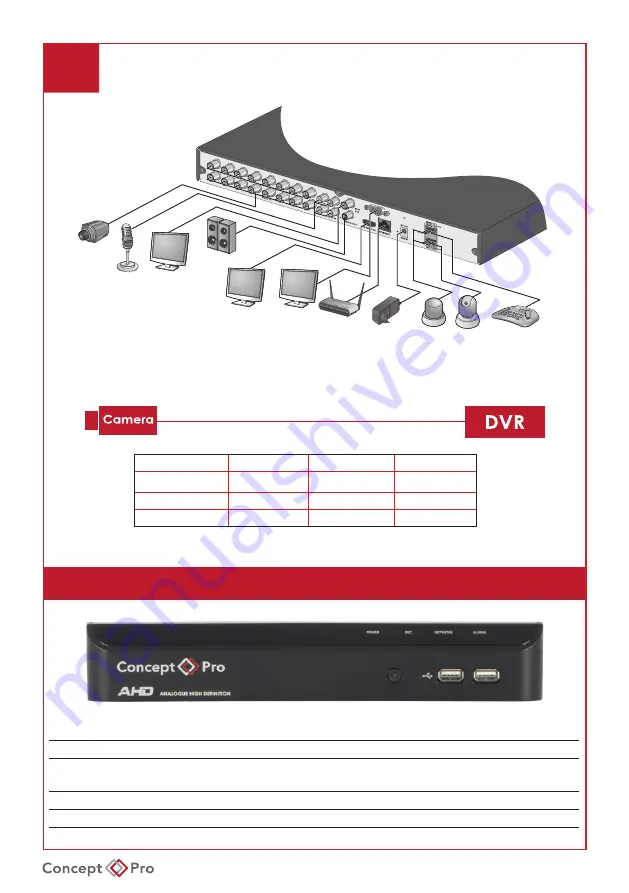
VXH5AHDL QUICK START GUIDE
2
INSTALLATION
DC 12V
Power
Camera
Sensor
Alarm
IP Router
or HUB
Control
Devices
VGA
MONITOR
SPOT
MONITOR
Speaker
MIC
HD
MONITOR
• Cable quality and distance may directly affect video quality. Consult an authorised installer.
*Approximate distances calculated using HD MasterBaluns. Actual transmission range will vary
depending on type and quality of cable and baluns.
5MP
2MP
720P
COAX (RG59)
UP TO 500M UP TO 500M
UP TO 500M
CAT5e
UP TO 200M UP TO 305M
UP TO 350M
CAT6
UP TO 200M UP TO 305M
UP TO 350M
Front Panel
No. Name
Description
1
IR REMOTE CONTROL
RECEIVER
Receives the control signal from included remote control.
2
USB
For connecting USB devices such as a mouse or storage device.
3
STATUS LED
Displays the status of Power, Recording, Network, and Alarm.
Summary of Contents for VXH5AHDL-16
Page 13: ...VXH5AHDL QUICK START GUIDE NOTES...
Page 14: ...VXH5AHDL QUICK START GUIDE NOTES...


































