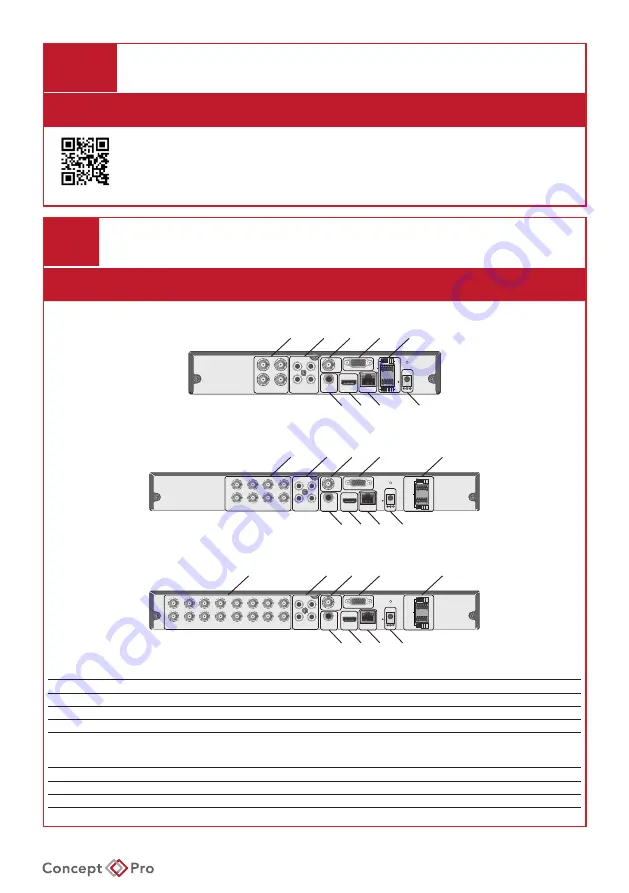
VXH5AHDL QUICK START GUIDE
1
WHAT’S IN THE BOX?
Packaging Contents
Digital Video Recorder x1
Quick Start Guide x1
DC12V Power Adapter x1
AC Power Cord x1 (8/16CH) 5-Pin Terminal Block x2
USB Mouse x1
Remote Control x1
HDD Mounting Screws x5 (x10) HDD Mounting Gaskets x5 (x10)
Remote Control Batteries x2 Cable Clamp x1
Cable Clamp Screws x2
2
INSTALLATION
Back Panel
VXH5AHDL-4
ETHERNET
HD MONITOR
VGA
IN1
IN3
GND
D+
D-
RS485
IN2
IN4
NO
COM
NC
RELAY
ALARM IN
DC 12V
SPOT
OUT
1
2
3
1
3
2
4
4
VIDEO IN
AUDIO IN
AUDIO OUT
1
2
4
5
3
6
7
8
9
VXH5AHDL-8
ETHERNET
VGA
HD MONITOR
DC 12V
IN1
N/A
GND
D+
D-
RS485
IN2
N/A
NO
COM
NC
RELAY
ALARM IN
SPOT
OUT
AUDIO OUT
1
2
3
1
3
2
4
4
5
6
7
8
VIDEO IN
AUDIO IN
1
2
4
5
3
6
7
8
9
VXH5AHDL-16
ETHERNET
VGA
HD MONITOR
DC 12V
IN1
N/A
GND
D+
D-
RS485
IN
2
N/A
NO
COM
NC
RELAY
ALARM IN
SPOT
OUT
AUDIO OUT
9
10
11
1
3
2
4
12
13
14
15
16
1
2
3
4
5
6
7
8
VIDEO IN
AUDIO IN
1
2
4
5
3
6
7
8
9
No.
Name
Description
1
VIDEO IN
BNC analogue video input terminals for analogue cameras.
2
AUDIO IN
RCA audio inputs for audio devices such as microphones.
3
SPOT OUT
BNC analogue spot display output.
4
VGA
VGA display output for connection to a main display monitor (Max. 1920x1080 resolution).
5
RS-485
RELAY:
ALARM IN:
Serial interface port for connecting PTZ camera or keyboard.
Alarm relay output terminal (N/O, N/C, COM).
Alarm input terminals (IN1, IN2, GND).
6
AUDIO OUT
RCA audio output for audio device such as speakers.
7
HD MONITOR
HDMI display output for connection to a main display monitor (Max. 1920x1080 resolution).
8
ETHERNET
RJ45 network port for connection to the Internet, router, or hub.
9
DC12V
DC12V power input port for use with included power adapter.
Technical Documents
Summary of Contents for VXH5AHDL-16
Page 13: ...VXH5AHDL QUICK START GUIDE NOTES...
Page 14: ...VXH5AHDL QUICK START GUIDE NOTES...


































