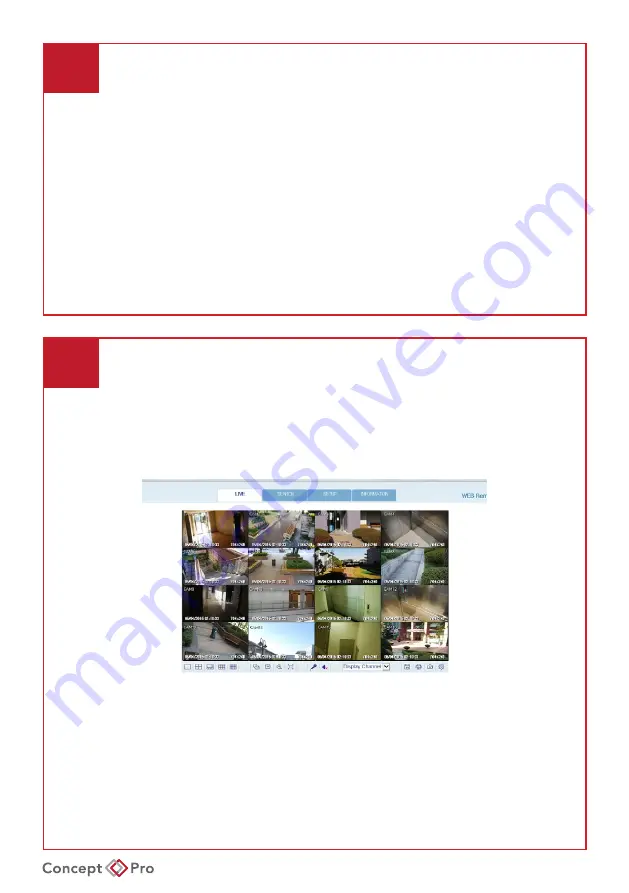
VXH5AHDL QUICK START GUIDE
7
ARCHIVING RECORDED VIDEOS
5. To export to an external USB storage device, connect the device to the DVR and click
<EXPORT>
.
6. To reserve the data, click
<RESERVE>
. Enter a
<TAG NAME>
and click
<OK>
. Click
<RESERVE>
to save the archive to the internal hard disk.
• Reserved data will not be erased by the DVR, even if it is set to overwrite mode.
This is useful for safely backing up data when an external USB storage device is
not currently available. Note that reserving data necessarily reduces the remaining
recording capacity of the DVR. After exporting the reserved data to an external
device, deleting the reserved item from the internal disk to free up more recording
space is recommended.
7. To exit the
<ARCHIVING>
menu, click
<CLOSE>
8
ACCESSING FROM THE WEB
1. Note the device IP address and HTTP port number from the Network Status menu.
From a PC connected to the network, open Internet Explorer and enter the device
address in the address bar. Internet Explorer is recommended for the best web
access experience, however other web browsers such as Firefox and Chrome are
supported with reduced functionality.
2. When prompted, install the required ActiveX controls.
3. Log-in using the recorder user credentials.
4. View Live Video, Search and Playback recorded video, Archive video, and configure
recorder options from the respective tabs.
Summary of Contents for VXH5AHDL-16
Page 13: ...VXH5AHDL QUICK START GUIDE NOTES...
Page 14: ...VXH5AHDL QUICK START GUIDE NOTES...


































