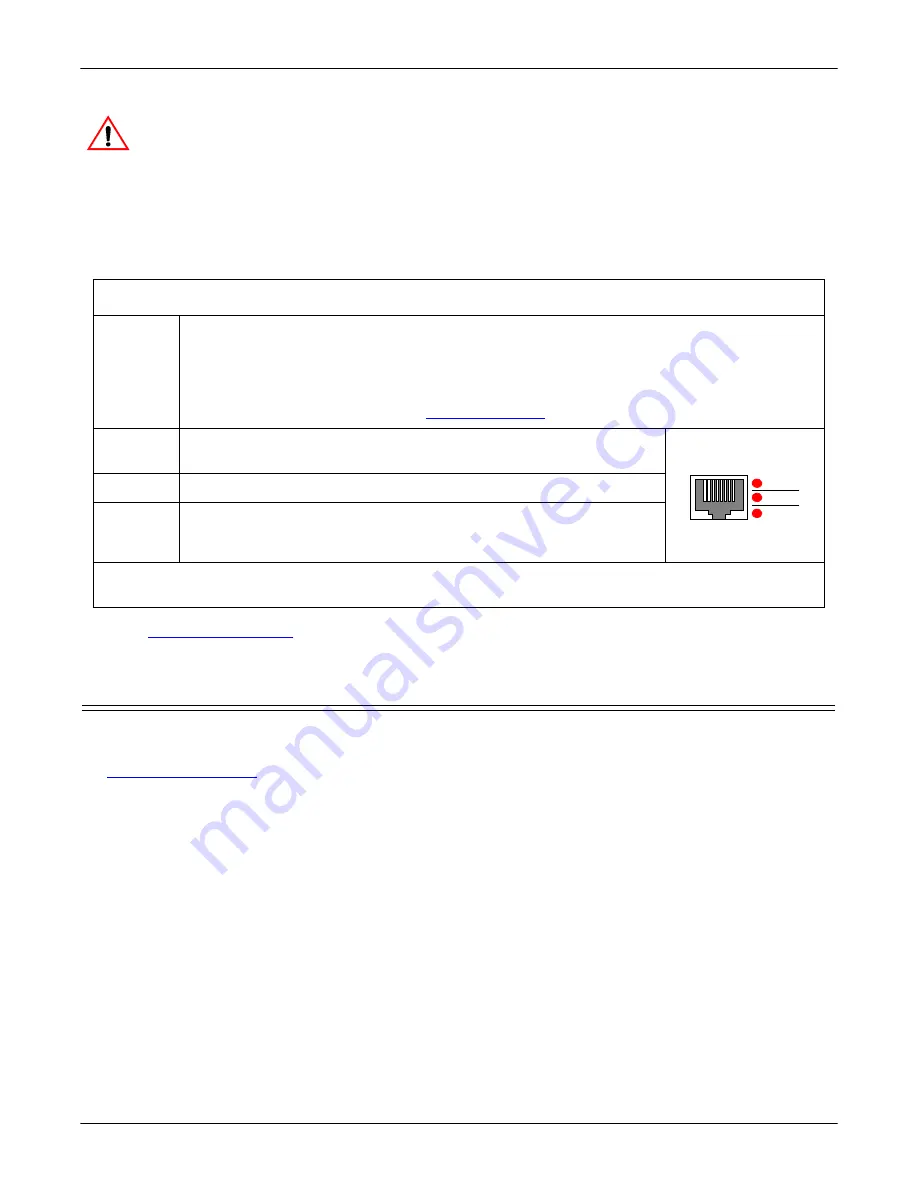
30 - Hardware Installation
DeviceMaster Installation and Configuration Guide
: 2000594 Rev. F
Hardware Installation
Do not connect RS-422/485 devices until the IP address is configured and an appropriate
port interface type has been configured (Step 5). The default port setting is RS-232.
3.
Apply power to the DeviceMaster by connecting the appropriate power cord into the power socket on the
DeviceMaster, plugging the power cord into a power source, and turning on the power switch.
4.
Verify that the
Status
LED has completed the boot cycle and network connection for the DeviceMaster is
functioning properly using the table below.
5.
on Page 33 to configure the DeviceMaster for use.
Adding a Unit to an Existing Installation
Use this procedure to add another DeviceMaster to an existing configuration.
1.
Install the DeviceMaster to an Ethernet hub or server NIC using the appropriate subsection found in
Note:
Technical support recommends installing one unit at a time and testing that unit when installing
multiple units. In the event troubleshooting must be done, a single unit is easier to resolve than
several at once.
2.
Power-up the new DeviceMaster and verify that the
PWR
or
Status
LED lights.
3.
Program an IP address into the new DeviceMaster using PortVision DX.
4.
If necessary, upload the latest firmware.
5.
Configure serial ports to support the serial devices or upload configuration files from PortVision DX.
6.
Connect the serial devices.
16/32-Port (Internal Power Supply) LED Descriptions
Status
The amber
Status
LED on the device is lit, indicating you have power and it has completed
the boot cycle.
Note:
The
Status
LED flashes while booting and it takes approximately 15 seconds for the
Bootloader to complete the cycle. When the Bootloader completes the cycle, the LED
has a solid, steady light that blinks approximately every 10 seconds. For additional
LED information, go to the
on Page 148.
LNK/ACT
The red
LNK/ACT
LED is lit, indicating that you have a working
Ethernet connection.
Duplex
If the red
Duplex
LED is lit, it indicates full-duplex activity.
100
If the red
100
LED is lit, it indicates a working 100 MB Ethernet
connection (100 MB network, only). If the LED is not lit, it indicates
a 10 MB Ethernet connection.
Note:
The port LED activity may be inconsistent until the port has been opened. After a port is opened,
LED activity works as documented.
Caution
LNK/
ACT
Duplex
100
10/100 ETHERNET






























