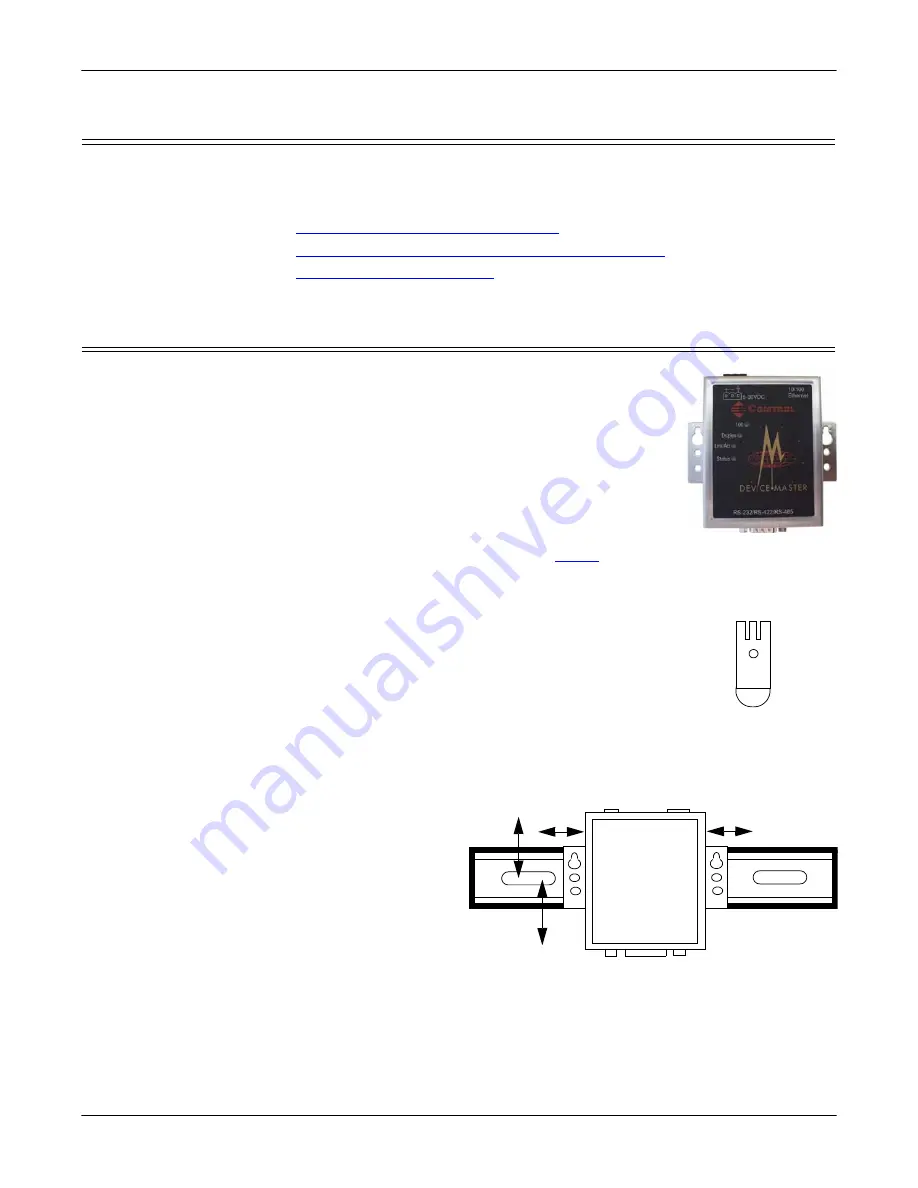
2
Installing the DeviceMaster 500 and the SICK LMS Scanner (Windows):
2000472 Rev. C
Installation Overview
Installation Overview
The first step is installing the DeviceMaster 500. There are several DeviceMaster
500 models, which have different installation procedures.
Use the appropriate procedure for your DeviceMaster 500 model.
•
1-Port Enclosed (99439-8) Installation
•
1-Port Custom Embedded Bulk (99474-9) Installation
•
1-Port Enclosed (99439-8) Installation
Use the following procedure to install the 1-port enclosed
DeviceMaster 500 and LMS scanner at 500K baud.
Before installation, record the serial number and MAC
address from the back of the DeviceMaster 500 on the
provided customer service label. You may need the MAC
address, which starts with
00 C0 4E
, during device driver
configuration.
Use the following procedure to install the DeviceMaster
500 1-Port.
1.
Use the appropriate procedure:
•
Not DIN Rail Mounted
,
•
DIN Rail Mount
-
Pick up the DeviceMaster 500 so that the front is facing you.
-
Pick up a DIN rail clip. (The three tines should be on
top and the
M4
label should face you.)
-
Slide the DIN rail clip behind the DeviceMaster 500
and line it up with one of the screw holes on the
DeviceMaster 500.
-
Insert a screw into the hole and tighten with a
Phillips screwdriver.
-
Repeat the above steps with the second DIN rail clip. Make sure the
screws on both DIN rail clips line up.
-
Attach the DeviceMaster 500 to the DIN rail.
For optimal
operation, verify
that the
DeviceMaster 500
is mounted in a
vertical orientation
with a minimum of
1.0” space on either
side and a
minimum of 4.5”
clearance from the
center of the rail to any device or wire trough above the unit and a
minimum of 5.0” below.
If you need to remove the DeviceMaster 500 from the DIN rail, exert
M4
DIN Rail
Clip
4.5”
5.0”
1.0”
1.0”
Front
View
DeviceMaster 500






























