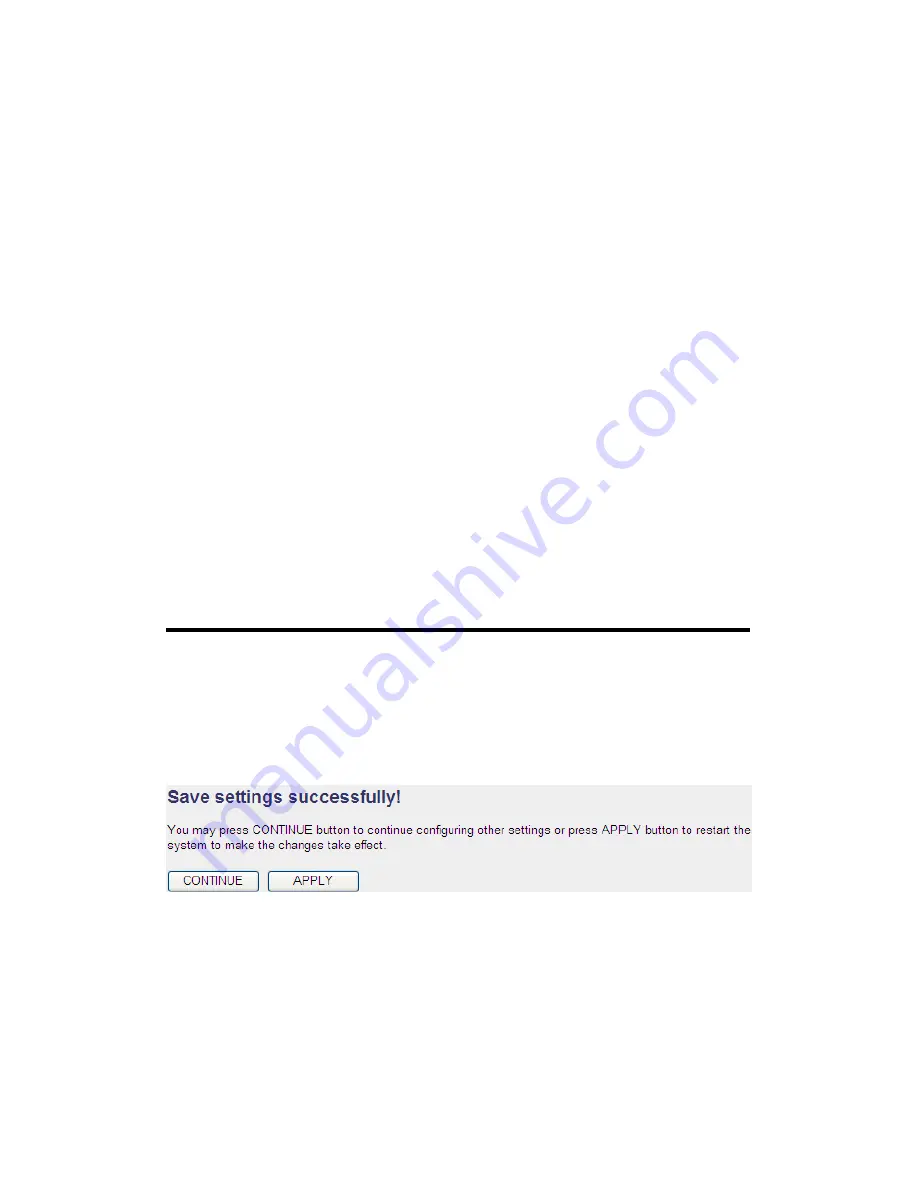
92
Channel
Select
the
channel
you
want
to
use,
all
the
wireless
Number
(4):
clients
must
use
the
same
setting.
Associated
Clients
(5):
Click
the
‘Show
Active
Clients’
button,
then
an
“Active
Wireless
Client
Table”
will
pop
up.
You
can
see
the
status
of
all
active
wireless
stations
that
are
connecting
to
the
access
point.
Root
AP
SSID
(6):
In
‘Universal
Repeater’
mode,
this
device
can
act
as
a
station
to
connect
to
a
Root
AP.
You
should
assign
the
SSID
of
the
Root
AP
here
or
click
the
‘Select
Site
Survey’
button
to
choose
a
Root
AP.
Site
Survey
(7):
Click
the
‘Select
Site
Survey’
button,
then
a
“Wireless
Site
Survey
Table”
will
pop
up.
It
will
list
all
available
access
points
nearby.
You
can
select
one
access
point
in
the
table
and
the
router
will
join
the
wireless
LAN
through
this
access
point.
After
you
complete
the
wireless
settings,
click
the
‘Apply’
button,
after
you
click
the
‘Apply’
button,
the
following
will
be
displayed
on
your
web
browser:
Click
the
‘Continue’
button
to
go
back
to
the
previous
setup
menu;
to
continue
on
router
setup,
or
click
the
‘Apply’
button
to
reboot
the
router
so
the
settings
will
take
effect
(wait
for
about
60
seconds
while
router
is
rebooting).






























