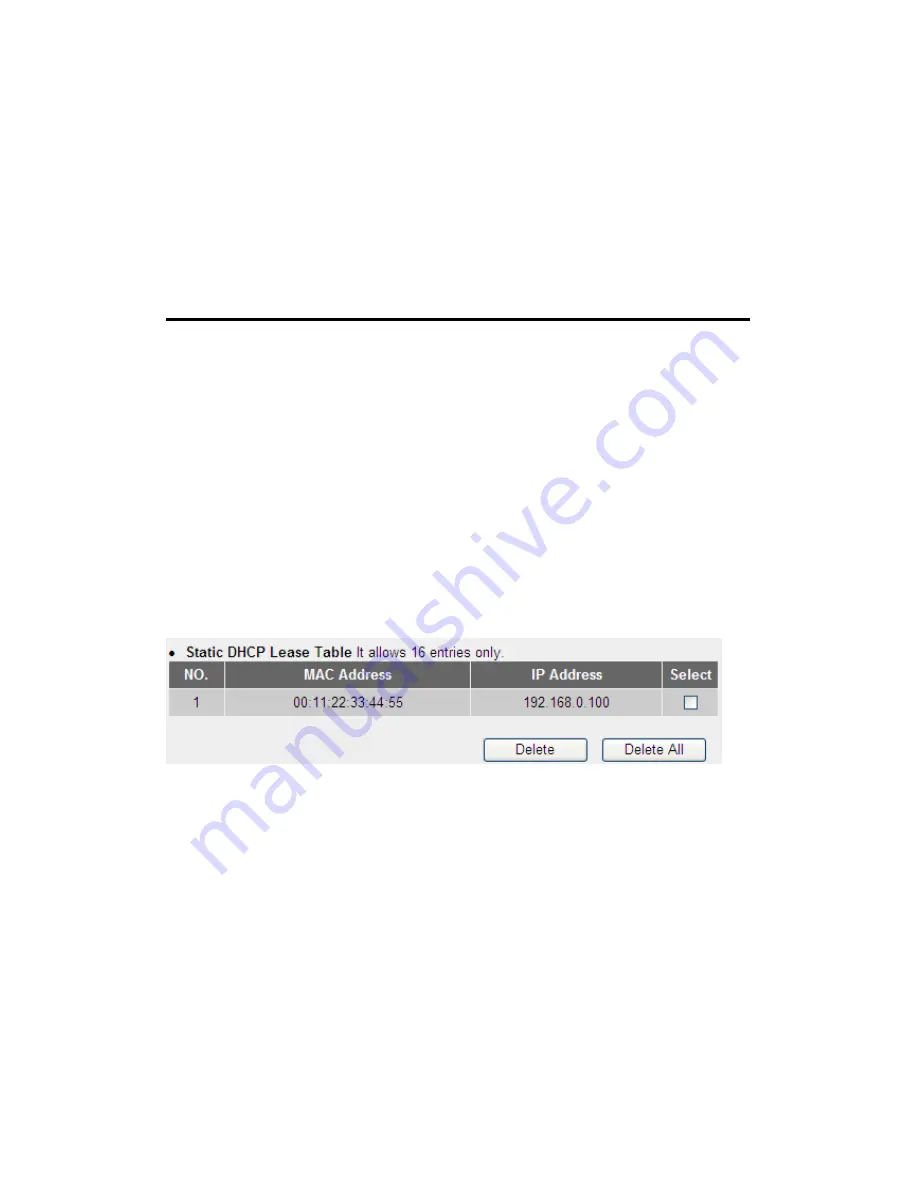
77
IP
address
(3):
Input
the
IP
address
you
want
to
assign
to
this
computer
or
network
device.
‘Add’
(4):
After
you
inputted
the
MAC
address
and
IP
address
pair,
click
this
button
to
add
the
pair
to
the
static
DHCP
leases
table.
If
you
want
to
remove
all
the
characters
you
just
inputted,
click
the
‘Clear’
button.
After
you
clicked
the
‘Add’
button,
the
MAC
address
and
IP
address
mapping
will
be
added
to
the
‘Static
DHCP
Leases
Table’
section.
If
you
want
to
delete
a
specific
item,
check
the
‘Select’
box
of
a
MAC
address
and
IP
address
mapping
(1),
then
click
the
‘Delete’
button
(2);
if
you
want
to
delete
all
mappings,
click
the
‘Delete
All’
(3)
button.
After
you
complete
all
LAN
settings,
click
the
‘Apply’
button
on
the
bottom
of
this
page.
After
you
click
‘Apply’,
the
following
will
be
displayed
on
your
web
browser:
1
2 3






























