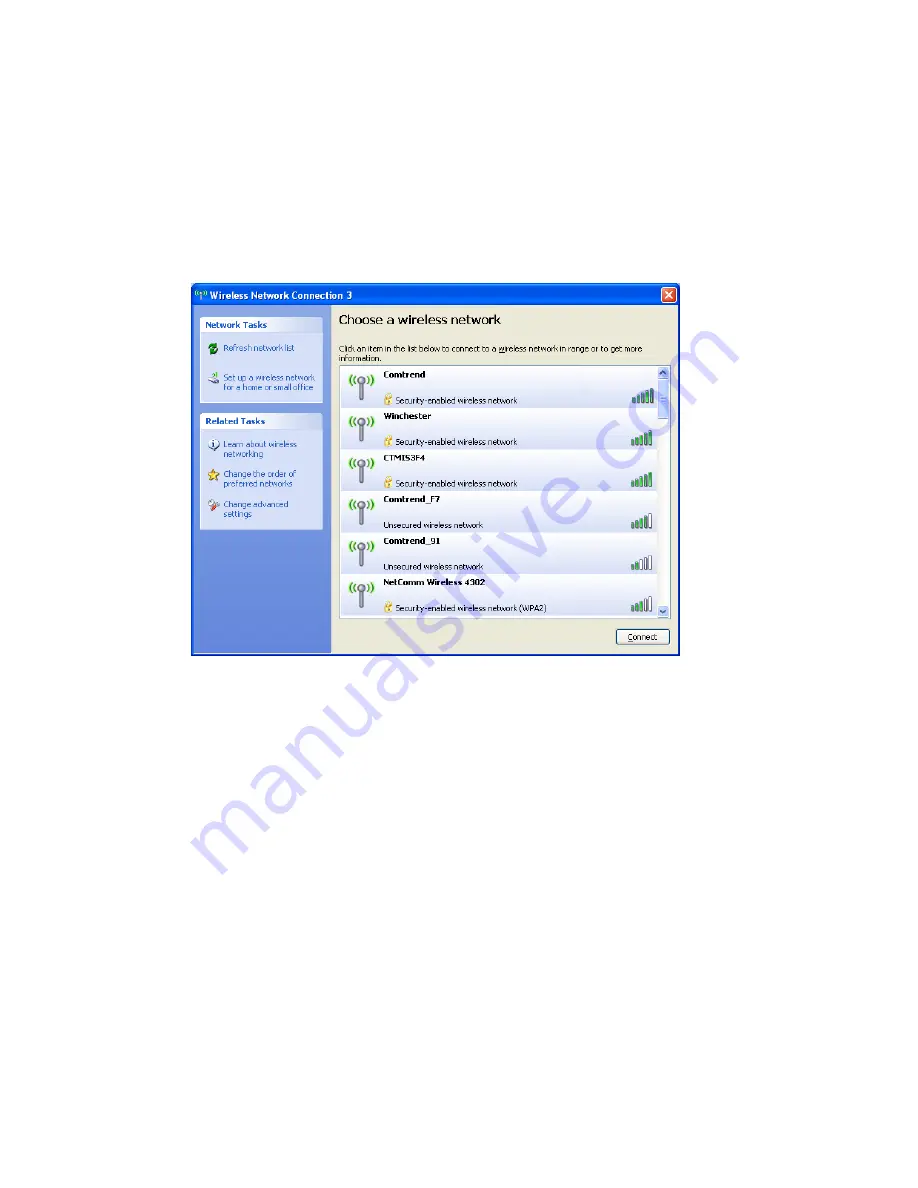
7.
All wireless access points in proximity will be displayed here. If the
access point you want to use is not displayed here, try to move your
computer closer to the access point, or you can click ‘Refresh network
list’ to rescan for access points. Click the access point you want to use
if it’s shown, then click ‘Connect.’
8.
If the access point is protected by encryption, you need to input its
security key or passphrase here. It must match the encryption setting
on the access point.
If the access point you selected does not use encryption, you won’t be
prompted to input a security key or passphrase.
21
















































