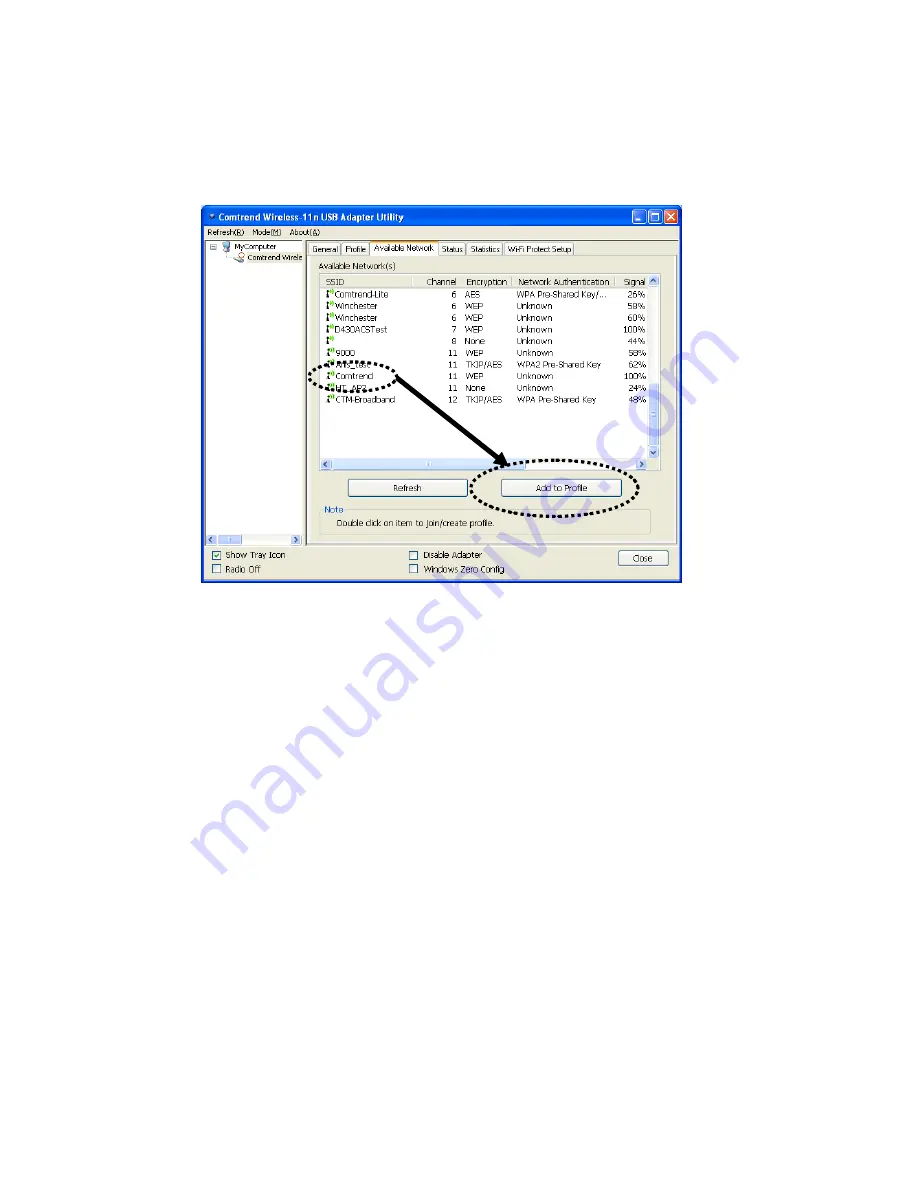
3.
All available wireless access points that are within range of the
wireless network adapter and computer will be displayed.
If the wireless access point you wish to connect to does not appear
here, you can click the ‘Refresh’ button to scan for wireless access
points again; if the wireless access point you’re looking for still
doesn’t appear, try to move the computer closer.
When the access point you’re looking for is on the list, double click it
or select it and click the ‘Add to Profile’ button.
4.
If a password is required to access the wireless network, input it in the
‘Network key’ field and input it again in the ‘Confirm network key’
field for confirmation. Click ‘OK’ when the password is properly
inputted.
NOTE: Network security type (‘Network Authentication’ and ‘Data
encryption’) will be selected automatically based on the wireless
access point’s security setting. You do not need to change these
settings by yourself.
14
















































