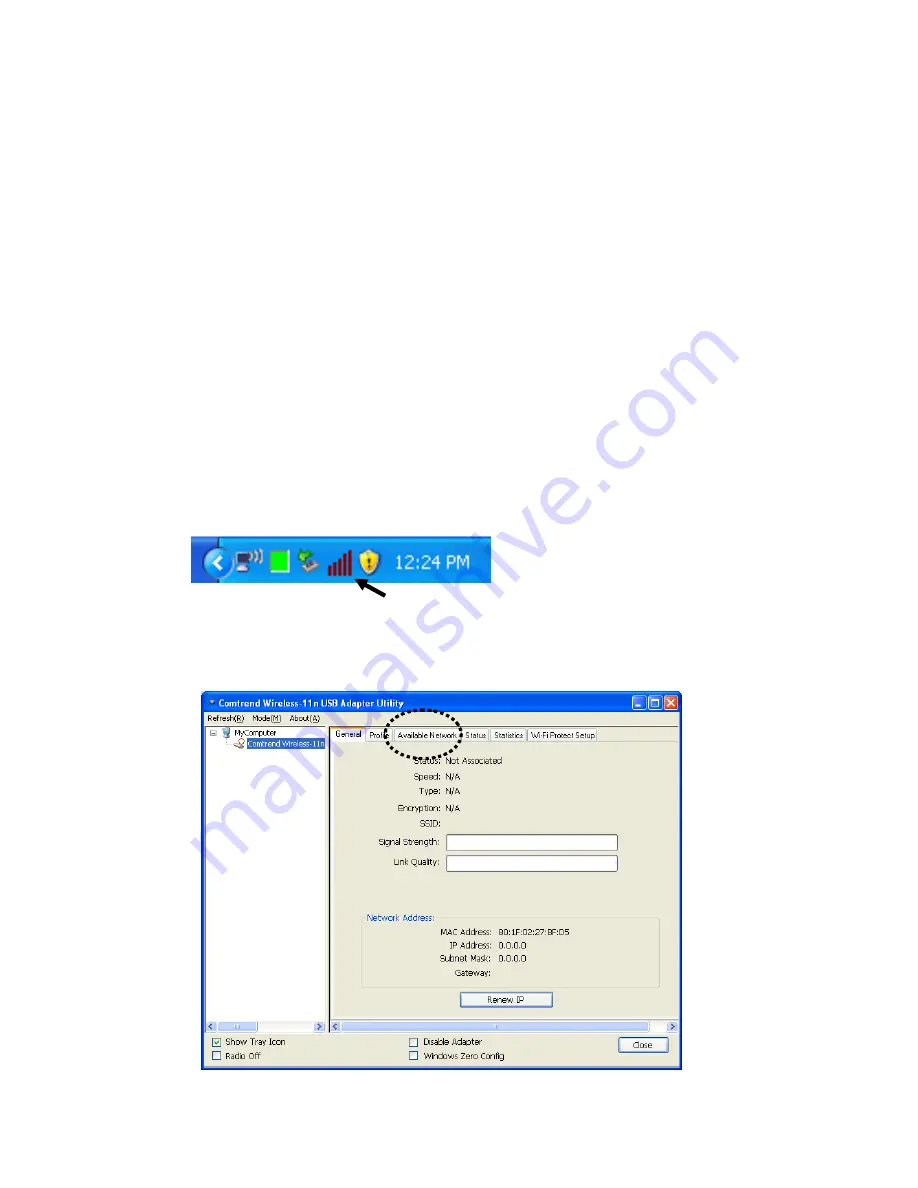
7B
2‐2 How to connect to a wireless access point
To use the wireless network, you need to connect to a wireless access
point first. You can either use the Comtrend configuration utility (which
comes with the network adapter driver), or the Windows Zero
Config
perating system).
uration utility (comes with the Windows o
2-2-1
Using the Comtrend Configuration Utility
Follow the instructions below to use the Comtrend configuration utility to
connect to a wireless access point.
1.
Click the Comtrend configuration utility icon located at the
lower-right corner of the computer desktop, and configuration menu
will appear:
2.
Click the ‘Available Network’ tab to search for wireless access points
nearby.
13





























