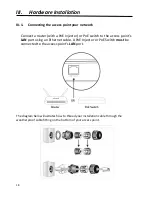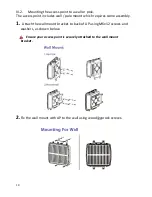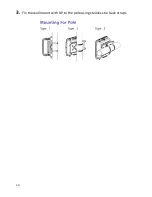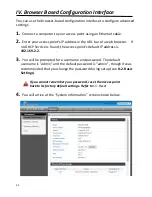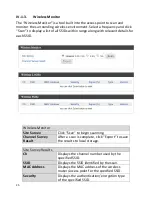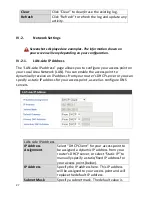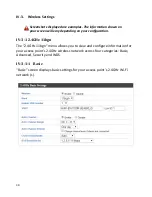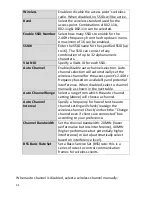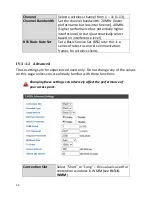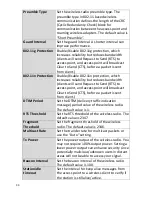21
IV. Browser Based Configuration Interface
You can use the browser-based configuration interface to configure advanced
settings.
1.
Connect a computer to your access point using an Ethernet cable.
2.
Enter your access point’s IP address in the URL bar of a web browser. If
no DHCP Service is found, the access point’s default IP address is
192.169.2.2.
3.
You will be prompted for a username and password. The default
username is “admin” and the default password is “admin”, though it was
recommended that you change the password during setup (see
II-2. Basic
Settings
).
If you cannot remember your password, reset the access point
back to its factory default settings. Refer to
I-5. Reset
4.
You will arrive at the “System Information” screen shown below.
Summary of Contents for WAP-EN1750R
Page 1: ...1 WAP EN1750R AC1750 Outdoor Mount Access Point User Manual Version 1 0 July 5 2016 ...
Page 20: ...20 3 Fix the wall mount with AP to the pole using stainless tie back straps ...
Page 55: ...55 IV 3 5 MAC Filter The MAC Filter allows you add MAC address to filter access ...
Page 70: ...70 ...
Page 72: ...72 ...
Page 74: ...74 4 Click Properties ...
Page 76: ...76 ...
Page 79: ...79 side 5 Choose your connection and right click then select Properties ...