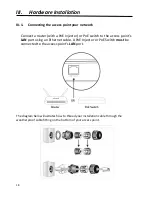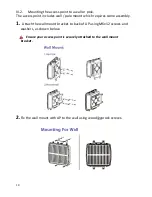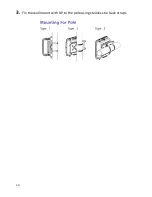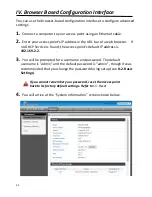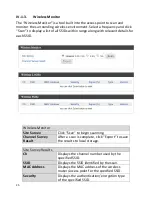11
II. Quick Setup
Follow the instructions in the chapters below to setup your access point and
then configure its basic settings.
II-1. Initial Setup
1.
Connect the access point to a PoE Switch via Ethernet cable.
2.
Connect a computer to the PoE Switch via Ethernet Cable.
3.
Wait a moment for the access point to start up. The access point is ready
when the LED is
green
.
4.
Set your computer’s IP address to
192.168.2.x
where
x
is a number in the
range
3 – 100
. If you are unsure how to do this, refer to
V-1. Configuring
your IP address
for more information.
DHCP is enabled on the access by default. If no DHCP Service is
found, the access point will default to IP address 192.168.2.2.
5.
Enter the access point’s default IP address
192.168.2.2
(or reference your
DHCP Client Table if a DHCP Server is present on the network) into the URL
bar of a web browser.
Summary of Contents for WAP-EN1750R
Page 1: ...1 WAP EN1750R AC1750 Outdoor Mount Access Point User Manual Version 1 0 July 5 2016 ...
Page 20: ...20 3 Fix the wall mount with AP to the pole using stainless tie back straps ...
Page 55: ...55 IV 3 5 MAC Filter The MAC Filter allows you add MAC address to filter access ...
Page 70: ...70 ...
Page 72: ...72 ...
Page 74: ...74 4 Click Properties ...
Page 76: ...76 ...
Page 79: ...79 side 5 Choose your connection and right click then select Properties ...