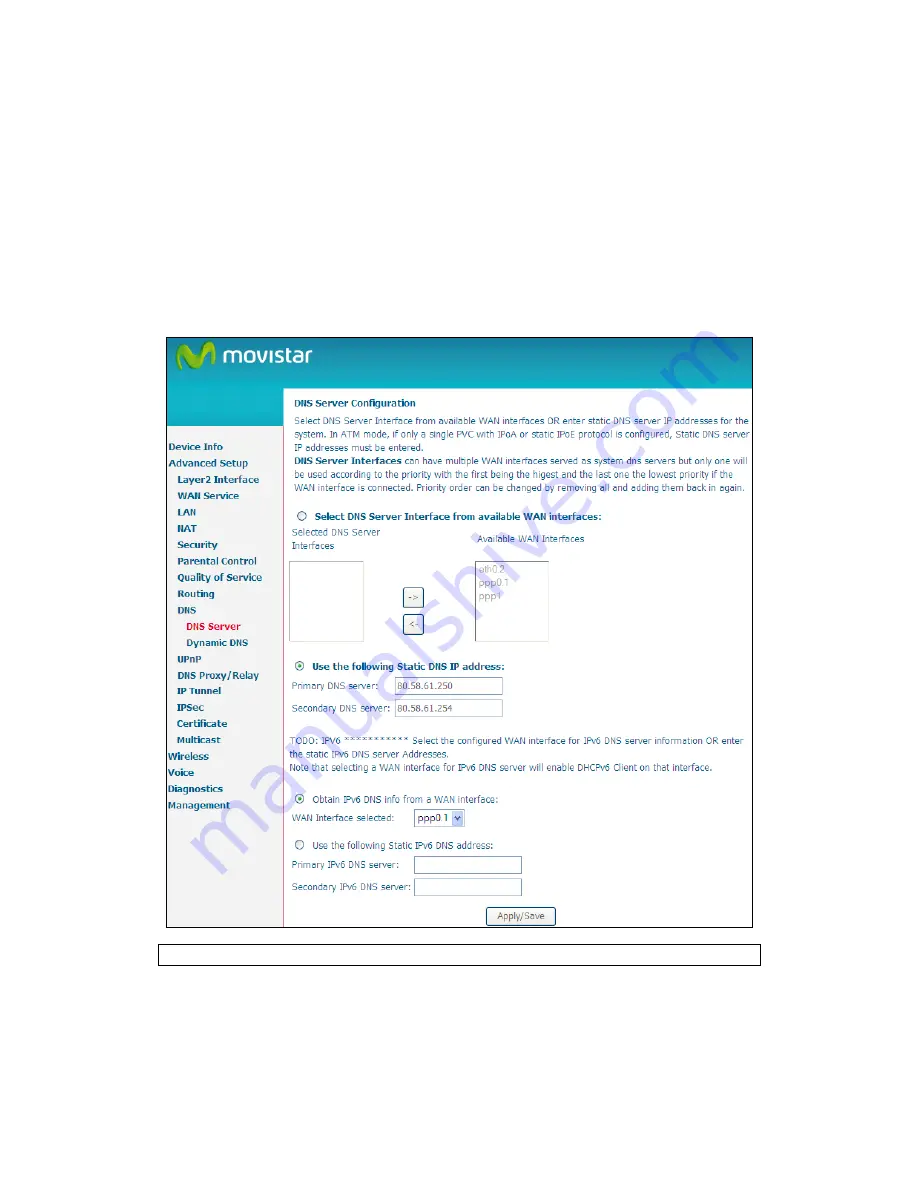
49
5.8 DNS
5.8.1 DNS Server
To obtain DNS information from a WAN interface, select the first radio button and
then choose a WAN interface from the drop-down box. For Static DNS, select the
second radio button and enter the IP Address of the primary (and secondary) DNS
server(s). Click Save/Apply to save the new configuration.
NOTE:
You must reboot the router to make the new configuration effective.
Summary of Contents for VG-8050
Page 1: ...VG 8050 Wireless Router Access Point User Manual Version 1 1 January 12 2013 261097 011 ...
Page 7: ...6 1 2 Application The following diagram depicts the application of the VG 8050 ...
Page 16: ...15 ...
Page 30: ...29 5 3 1 IPv6 Autoconfig ...
Page 45: ...44 A maximum of 100 entries can be added to the URL Filter list ...
Page 52: ...51 5 9 UPnP Select the checkbox provided and click Apply Save to enable UPnP protocol ...
Page 64: ...63 Enter a certificate name and click Apply to import the CA certificate ...
Page 86: ...85 7 1 SIP Basic Setting 7 1 1 Global Parameters A common parameter setting ...
Page 87: ...86 7 1 2 Service Provider This screen contains basic SIP configuration settings ...
Page 90: ...89 7 2 2 Service Provider Configure your settings based on your service provider ...
Page 118: ...117 ...
Page 119: ...118 Step 3 When the screen refreshes click the ConfigAP button ...
Page 120: ...119 Step 4 Open the Network folder in Vista and look for the BroadcomAP icon ...
Page 124: ...123 To add a WAN connection go to G2 WAN Connections ...






























