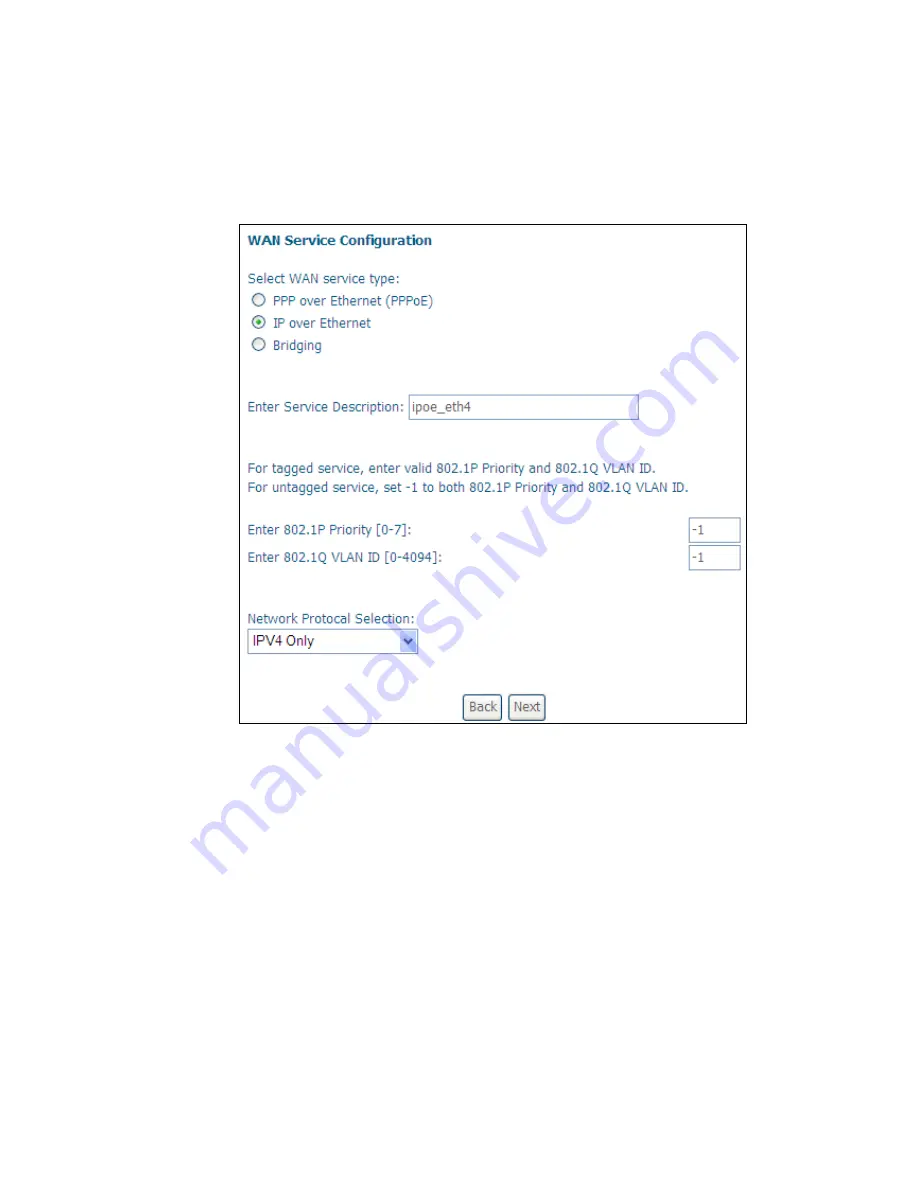
132
F2.2 IP over ETHERNET (IPoE)
STEP 1: Select the IP over Ethernet radio button and click Next. You can also
enable IPv6 by ticking the checkbox
at the bottom of this screen.
STEP 2: The WAN IP settings screen provides access to the DHCP server settings.
You can select the Obtain an IP address automatically radio button to
enable DHCP (use the DHCP Options only if necessary). However, if you
prefer, you can instead use the Static IP address method to assign WAN
IP address, Subnet Mask and Default Gateway manually.
Summary of Contents for VG-8050
Page 1: ...VG 8050 Wireless Router Access Point User Manual Version 1 1 January 12 2013 261097 011 ...
Page 7: ...6 1 2 Application The following diagram depicts the application of the VG 8050 ...
Page 16: ...15 ...
Page 30: ...29 5 3 1 IPv6 Autoconfig ...
Page 45: ...44 A maximum of 100 entries can be added to the URL Filter list ...
Page 52: ...51 5 9 UPnP Select the checkbox provided and click Apply Save to enable UPnP protocol ...
Page 64: ...63 Enter a certificate name and click Apply to import the CA certificate ...
Page 86: ...85 7 1 SIP Basic Setting 7 1 1 Global Parameters A common parameter setting ...
Page 87: ...86 7 1 2 Service Provider This screen contains basic SIP configuration settings ...
Page 90: ...89 7 2 2 Service Provider Configure your settings based on your service provider ...
Page 118: ...117 ...
Page 119: ...118 Step 3 When the screen refreshes click the ConfigAP button ...
Page 120: ...119 Step 4 Open the Network folder in Vista and look for the BroadcomAP icon ...
Page 124: ...123 To add a WAN connection go to G2 WAN Connections ...





















