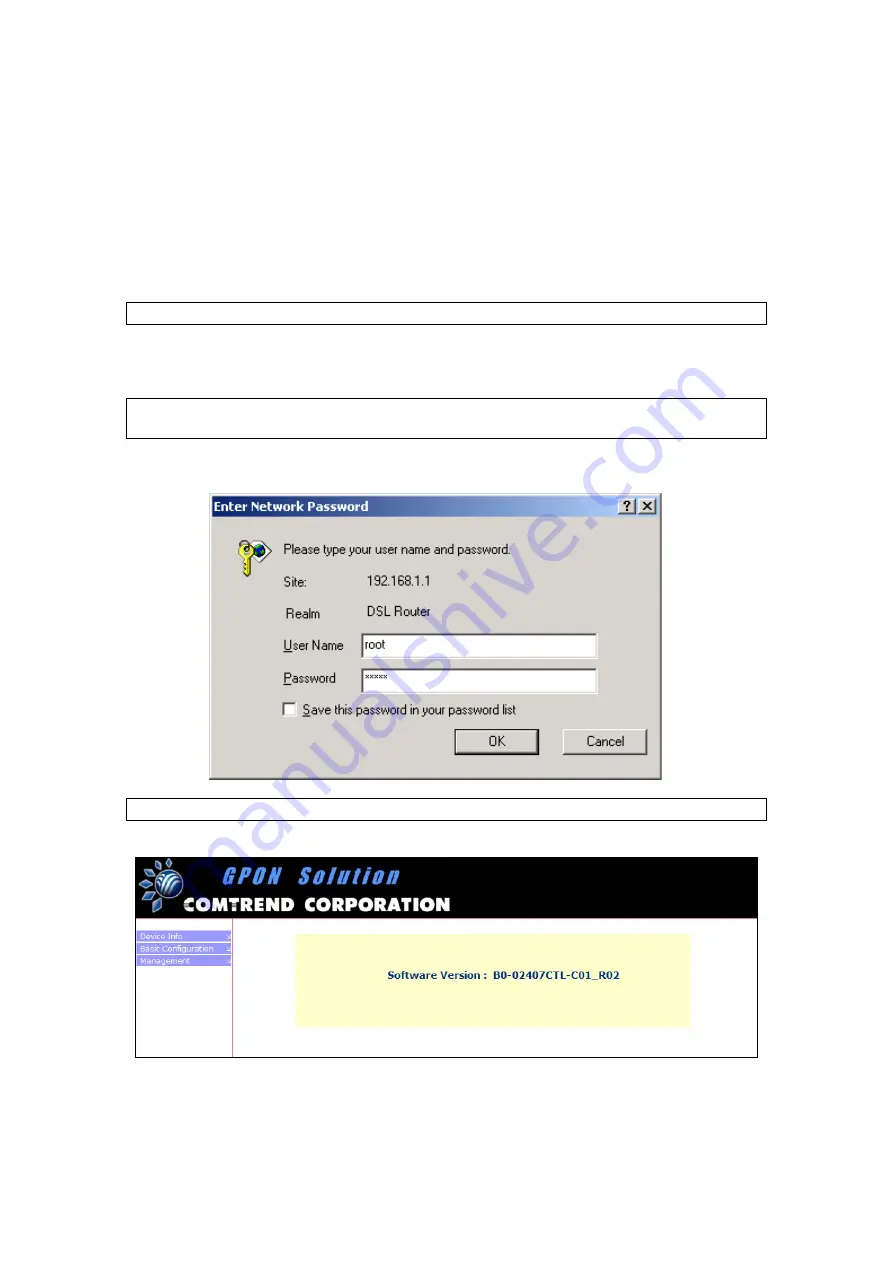
Chapter 3 Web User Interface
This chapter describes how to manage the device via the web user interface using
an Internet browser such as Microsoft Internet Explorer (version 5.0 and later).
3.1 Login Procedure
Perform the following steps to login to the web user interface.
NOTE:
The default settings can be found in
STEP 1:
Start the Internet browser and
enter
in the web
address field. This is the default IP address for the CT-402.
NOTE:
For
local administration (i.e. LAN access), the PC running the browser
must be attached to the Ethernet, and not necessarily to the device.
STEP 2:
A dialog box will appear, such as the one below. Enter the default
username and password and click
OK
to continue.
NOTE:
The login password can be changed
later (see section 3.7 Access Control)
STEP 3:
After successfully logging in, you will reach the
Device Info
screen.
The web user interface is divided into three sections, the header (at top), the main
menu (at left), and the display screen (on the right). The main menu has the
following options: Device Info, Basic Configuration, and Management. Selecting
one of these will open a submenu with related options.
8

















