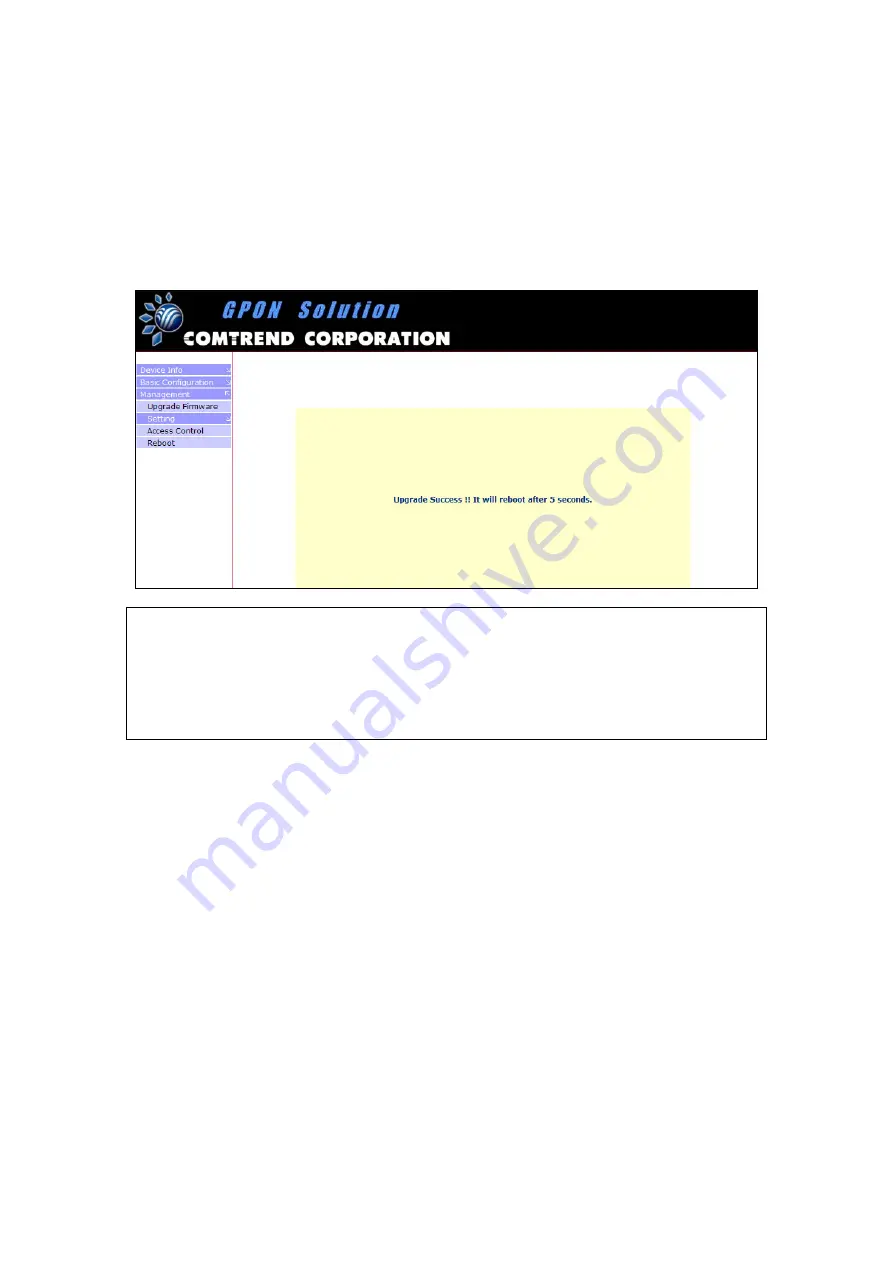
Step 1:
Obtain an updated software image file from your ISP.
Step 2:
Enter the path and filename of the firmware image file in the
Software
File Name
field or click the
Browse
button to locate the image file.
Firmware image files normally end with the “.bin” extension.
Step 3:
Click the
Upgrade
button once to upload and install the file. The update
process will take about a minute to complete. After a successful upgrade,
you will see the following screen and the device will reboot.
NOTE1:
The browser window will normally refresh to the default screen. If it does
not, close all browser windows and then restart the browser. If you
continue to experience problems, clearing the browser cache may help.
NOTE2:
It is recommended that you compare the
Software Version
shown on
the
Device Info
screen (see section 3.2 Device Info) with the firmware
version just installed, to confirm that the installation was successful.
11

















