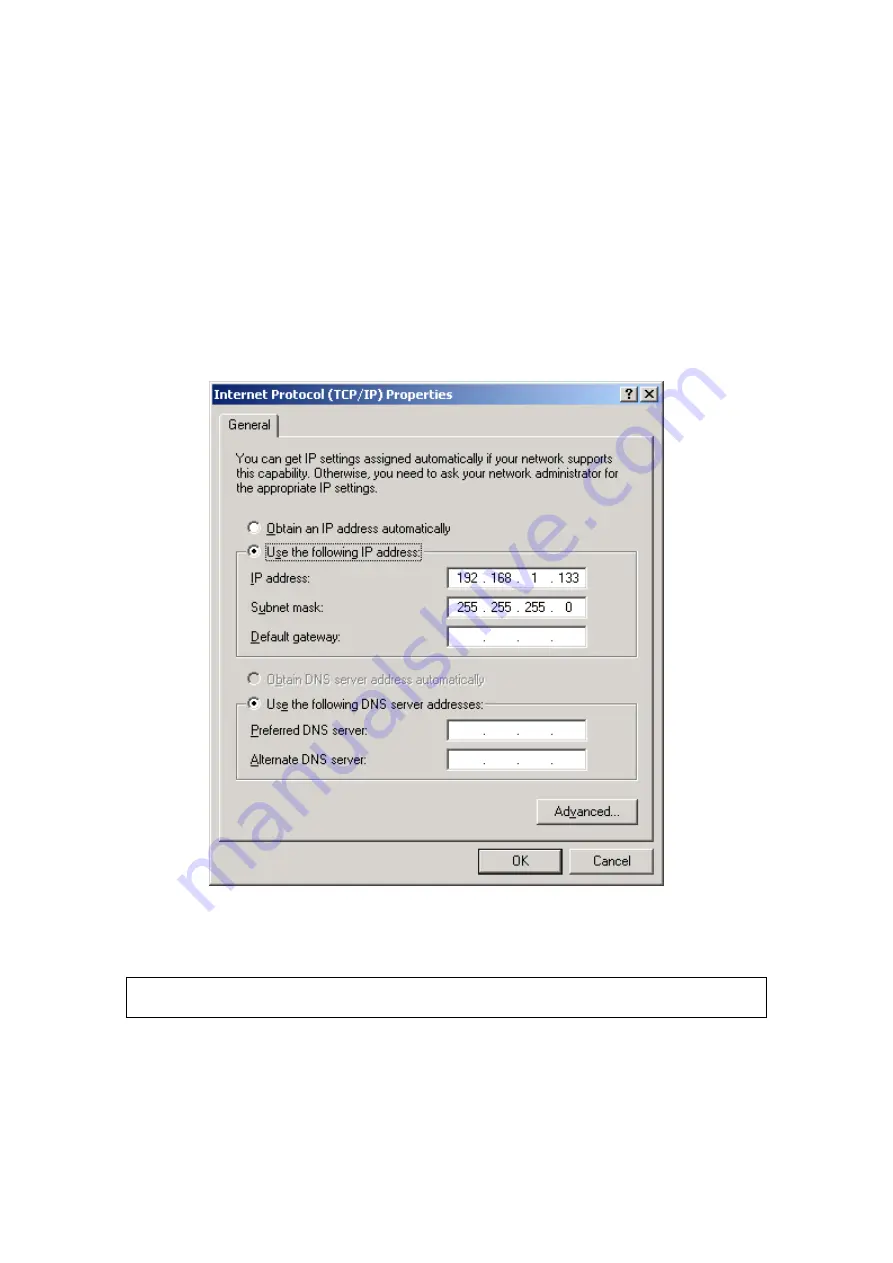
STATIC IP Mode
To access CT-402 features your computer must have an IP address within the same
subnet. Follow the steps below to configure your computer correctly.
STEP 1:
From the Network Connections window, open Local Area Connection (
You
may also access this screen by double-clicking the Local Area Connection
icon on your taskbar
). Click the
Properties
button.
STEP 2:
Select Internet Protocol (TCP/IP) and click the
Properties
button.
STEP 3:
On the dialog box that appears, select the radio button labeled “Use the
following IP address”. Enter an IP address in this format {192.168.1.x,
where x is any number greater than 2 and less than 254}. Enter a subnet
mask of 255.255.255.0. The settings should be displayed as shown here.
STEP 3:
Enter the default gateway and DNS server settings as provided by your
ISP or enter 192.168.1.1, which is the default IP address of the CT-402.
Click
OK
to submit these settings and thereby activate STATIC IP mode.
NOTE:
If you change the IP address of the CT-402 using the web user interface,
you must also change the IP configuration of your networked computers.
7

















