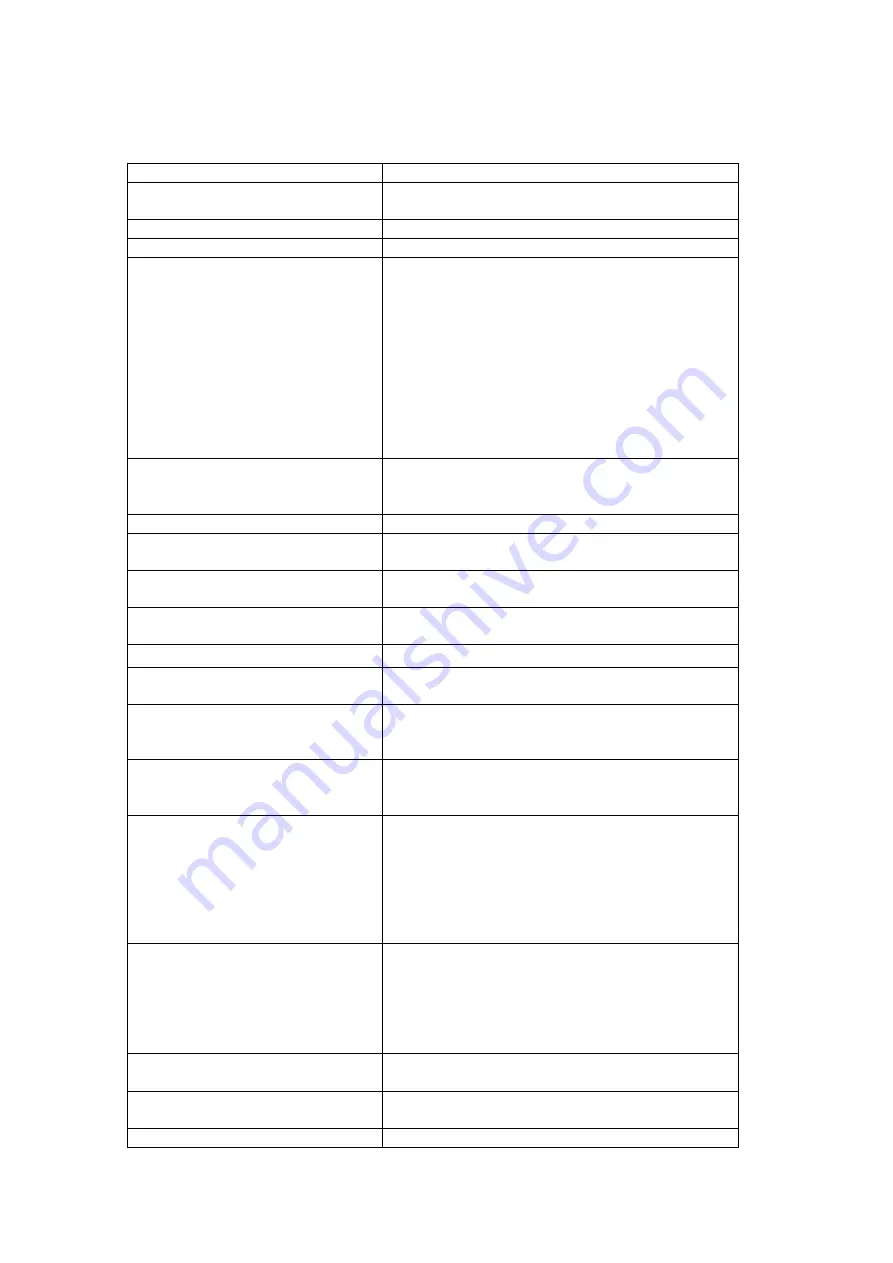
55
This table describes the SIP configuration options shown on the previous page.
Interface name
WAN interface name
Local Selection
Set tone, ring type and physical
characteristics for each specific country.
Preferred codec
The default is G.711U.
Preferred ptime
The default is 20.
Use SIP proxy
A proxy is an intermediary program that
acts as both a server and a client for the
purpose of making requests on behalf of
other clients. Requests are serviced
internally or transferred to other servers. A
proxy interprets and, if necessary, rewrites a
request message before forwarding it.
Input IP address or domain name of the SIP
proxy server, used for VOIP service.
5060 is the default (change based on your
VoIP service provider).
Register Expire Time The time period that the user would like the
registration to be valid with the Registrar/
Proxy Server. The default is 300 seconds.
SIP domain name Provided by your VoIP service provider.
Use SIP outbound proxy
Select if required by your VoIP provider.
Enable SIP tag matching
(Uncheck for Vonage Interop).
Select if required by your VoIP provider.
Remote server for SIP log
messages
Enable or disable remote server SIP log
messages.
DispName
The caller ID display name.
VoIP Phone Number
As the modem has two FXS, two phone
numbers can be listed.
Auth. ID
The authentication username for the
Registrar/Proxy, as assigned by the VOIP
service provider.
Auth. Password
The authentication password for the
Registrar/proxy, as assigned by the VOIP
service provider.
PSTN route rule
If PSTN route rule is
Auto
, an incoming
PSTN call will ring an idle phone, either
Phone1 or Phone2 (if Phone1 is busy).
If PSTN route rule is
Fixed
, an incoming
PSTN call will attempt to ring only the
assigned phone line (Phone1 or Phone2).
Emergency calls
Number 1 & 2
Emergency phone numbers.
Landline
or
VoIP
can be selected.
Please Note:
These numbers must be
changed to correspond to the emergency
numbers that are used in your location.
Max Digits
Sets the maximum number of digits for the
phone number.
RFC2833 Outband DTMF
Enable the special use of RTP packets to
transmit digit events.
RTP Payload Type for RFC2833
Payload types are defined in RFC 2833
,
RTP
Summary of Contents for CT-820C
Page 1: ...CT 820C VoIP Gateway User s Manual Version A2 0 December 26 2007 261053 034 ...
Page 6: ...5 1 2 Application The following diagram depicts the application of the CT 820C ...
Page 12: ...11 ...
Page 19: ...18 4 4 ARP Click ARP to display the ARP information ...
Page 20: ...19 4 5 DHCP Click DHCP to display the DHCP Leases information ...
















































