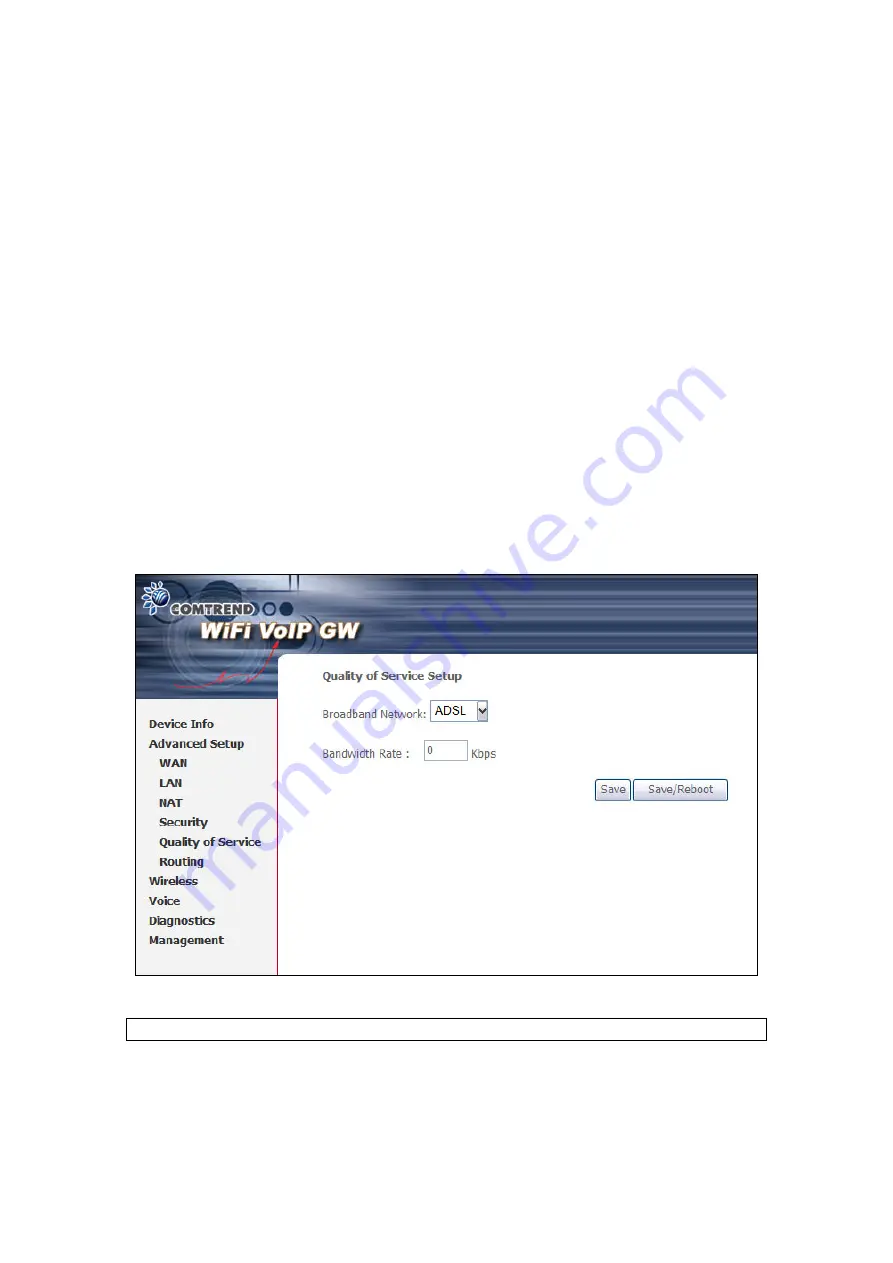
38
User Name: Name of the Filter.
Browser's MAC Address:
Displays MAC address of the LAN device on which the
browser is running.
Other MAC Address:
If restrictions are to be applied to a device
other than
the one on which the browser is running, the MAC address of that LAN device is
entered.
Days of the Week:
Days of the week, when the restrictions are applied.
Start Blocking Time:
The time when restrictions on the LAN device
are put into effect.
End Blocking Time:
The time when restrictions on the LAN device are lifted.
5.5 Quality of Service
Choose the broadband network environment:
Cable
or
ADSL
. Then set the
maximum upstream bandwidth rate in Kbps. Click
Save
or
Save/Reboot
.
NOTE:
To display this function, QoS must be enabled in WAN Setup.
Summary of Contents for CT-820C
Page 1: ...CT 820C VoIP Gateway User s Manual Version A2 0 December 26 2007 261053 034 ...
Page 6: ...5 1 2 Application The following diagram depicts the application of the CT 820C ...
Page 12: ...11 ...
Page 19: ...18 4 4 ARP Click ARP to display the ARP information ...
Page 20: ...19 4 5 DHCP Click DHCP to display the DHCP Leases information ...
















































