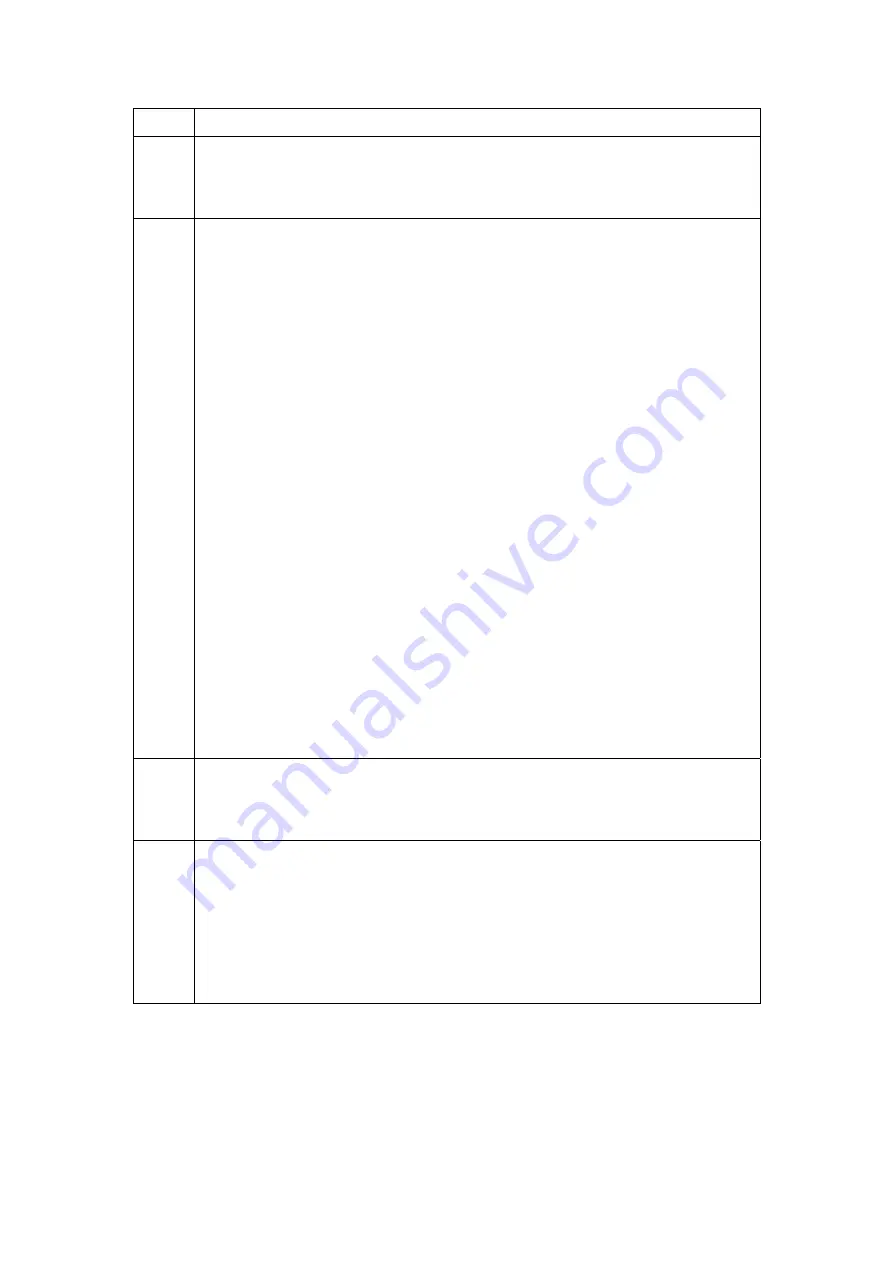
Option Description
Log
Indicates whether the system is currently recording events. The user can
enable or disable event logging. By default, it is disabled. To enable it,
click Enable and then Apply button.
Log
level
Allows you to configure the event level and filter out unwanted events below
this level. The events ranging from the highest critical level “Emergency”
down to this configured level will be recorded to the log buffer on the
CT-6382T SDRAM. When the log buffer is full, the newer event will wrap up
to the top of the log buffer and overwrite the old event. By default, the log
level is “Debugging,” which is the lowest critical level. The following log
levels are
Emergency = system is unstable
Alert = action must be taken immediately
Critical = critical conditions
Error = Error conditions
Warning = normal but significant condition
Notice
Informational
Debugging = debug-level messages
Emergency is the most serious event level, whereas Debugging is the least
important. For instance, if the log level is set to Debugging, all the events
from the lowest Debugging level to the most critical level Emergency level
will be recorded. If the log level is set to Error, only Error and the level
above will be logged.
Display
Level
Allows the user to select the logged events and displays on the
View
System Log
page for events of this level and above to the highest
Emergency level.
Mode Allows you to specify whether events should be stored in the local memory,
or be sent to a remote syslog server, or both simultaneously.
If remote mode is selected, view system log will not be able to display
events saved in the remote syslog server.
When either Remote mode or Both mode is configured, the WEB UI will
prompt the user to enter the Server IP address and Server UDP port.
3. Click
View System Log
. The results are displayed as follows.
110
Summary of Contents for CT-6382T
Page 1: ...CT 6382T Wireless ADSL2 2 VoIP IAD User s Manual Version A1 1 June 26 2007 261078 003 ...
Page 7: ...1 2 Application The following diagram depicts the application of the CT 6382T 6 ...
Page 17: ...16 ...
Page 28: ...4 2 6 ARP Click ARP to display the ARP information 27 ...
Page 29: ...4 2 7 DHCP Click DHCP to display the DHCP Leases information 28 ...
Page 51: ...This screenshot is for Bridged encapsulation 50 ...
Page 84: ...83 ...
Page 112: ...111 ...
Page 126: ...Step 6 Select driver file directory on CD ROM and click OK 125 ...
















































