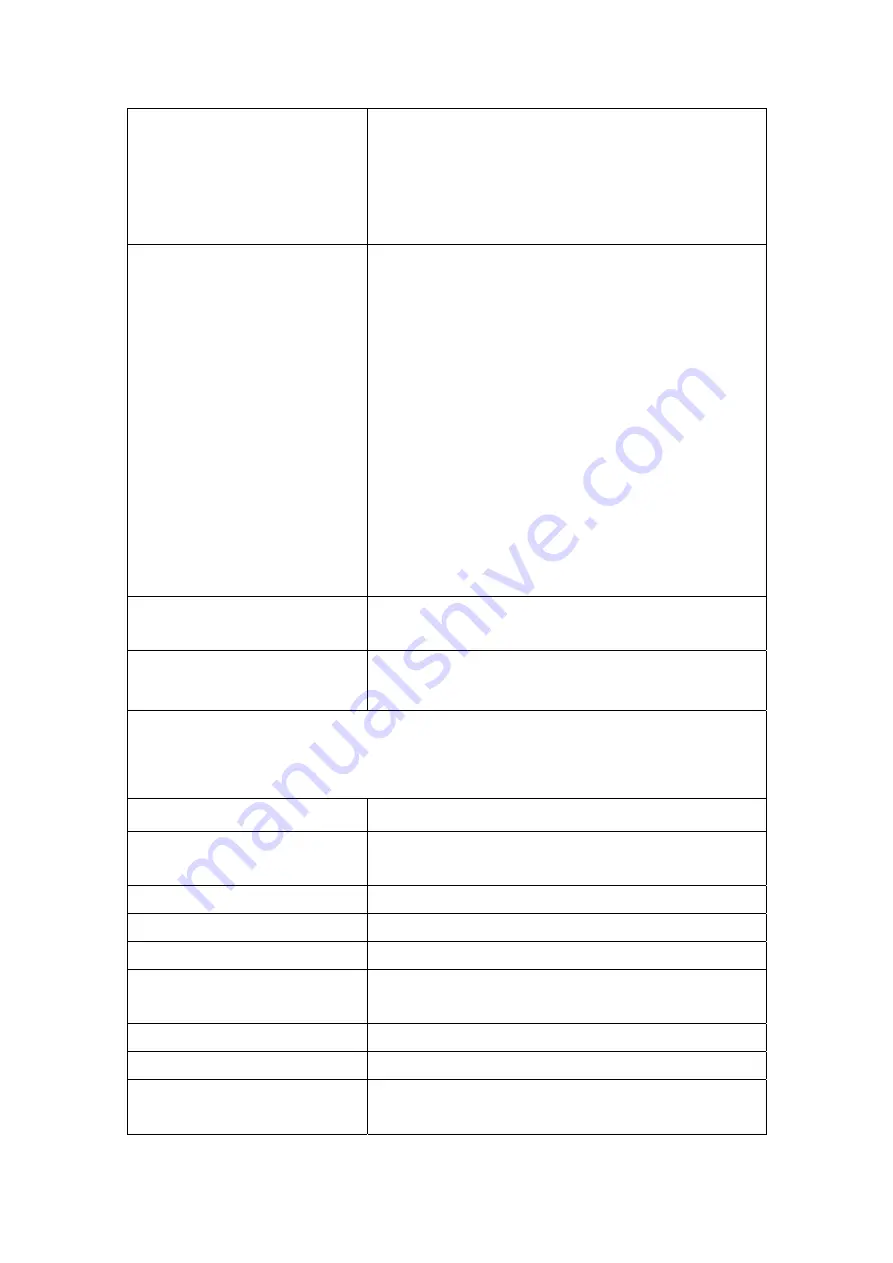
Note:
If Differentiated Service Configuration
checkbox is selected, you will only need to assign
ATM priority. IP Precedence will not be used for
classification. IP TOS byte will be used for DSCP
mark.
IP Type Of Service
Select either: Normal Service, Minimize Cost,
Maximize Reliability, Maximize Throughput,
Minimize Delay
If non-blank value is selected for 'Mark IP
Precedence' and/or 'Mark IP Type Of Service', the
corresponding TOS byte in the IP header of the
upstream packet is overwritten by the selected
value.
Note:
If Differentiated Service Configuration
checkbox is selected, you will only need to assign
ATM priority. IP Precedence will not be used for
classification. IP TOS byte will be used for DSCP
mark.
Assign Differentiated Services
Code Point (DSCP) Mark
Choose the required DSCP value. Default value is
“000000”.
Mark 802.1p if 802.1q is
enabled on WAN
Select between 0-7.
Specify Traffic Classification Rules
Enter the following conditions either for physical LAN/Wireless port or for IP level,
SET-1, or for IEEE 802.1p, SET-2
SET-1
Physical LAN Port
User can select from: ENET, ENET(1-4), USB,
Wireless or Wireless_Guest.
Protocol
User can select from: TCP, TCP/UDP, UDP or ICMP.
Source IP Address
Enter the source IP address.
Source Subnet Mask
Enter the subnet mask for the source IP address.
Source Port (port or
port:port)
Enter source port number or range.
Destination IP address
Enter destination IP address.
Destination Subnet Mask
Enter destination subnet mask.
Destination port (port or
port:port)
Enter destination port number or range.
67
Summary of Contents for CT-5372E
Page 1: ...CT 5372E Wireless Multi DSL Router User s Manual Version A1 0 December 06 2006 261074 002 ...
Page 7: ...1 2 Application The following diagram depicts the application of the CT 5372E 6 ...
Page 15: ...STEP 10 Installation is complete 14 ...
Page 29: ...4 2 5 VDSL Statistics 28 ...
Page 32: ...4 2 8 DHCP Click DHCP to display the DHCP information 31 ...
Page 109: ...108 ...
Page 123: ...Step 8 Choose Yes or No for default printer setting and click Next Step 9 Click Finish 122 ...






























