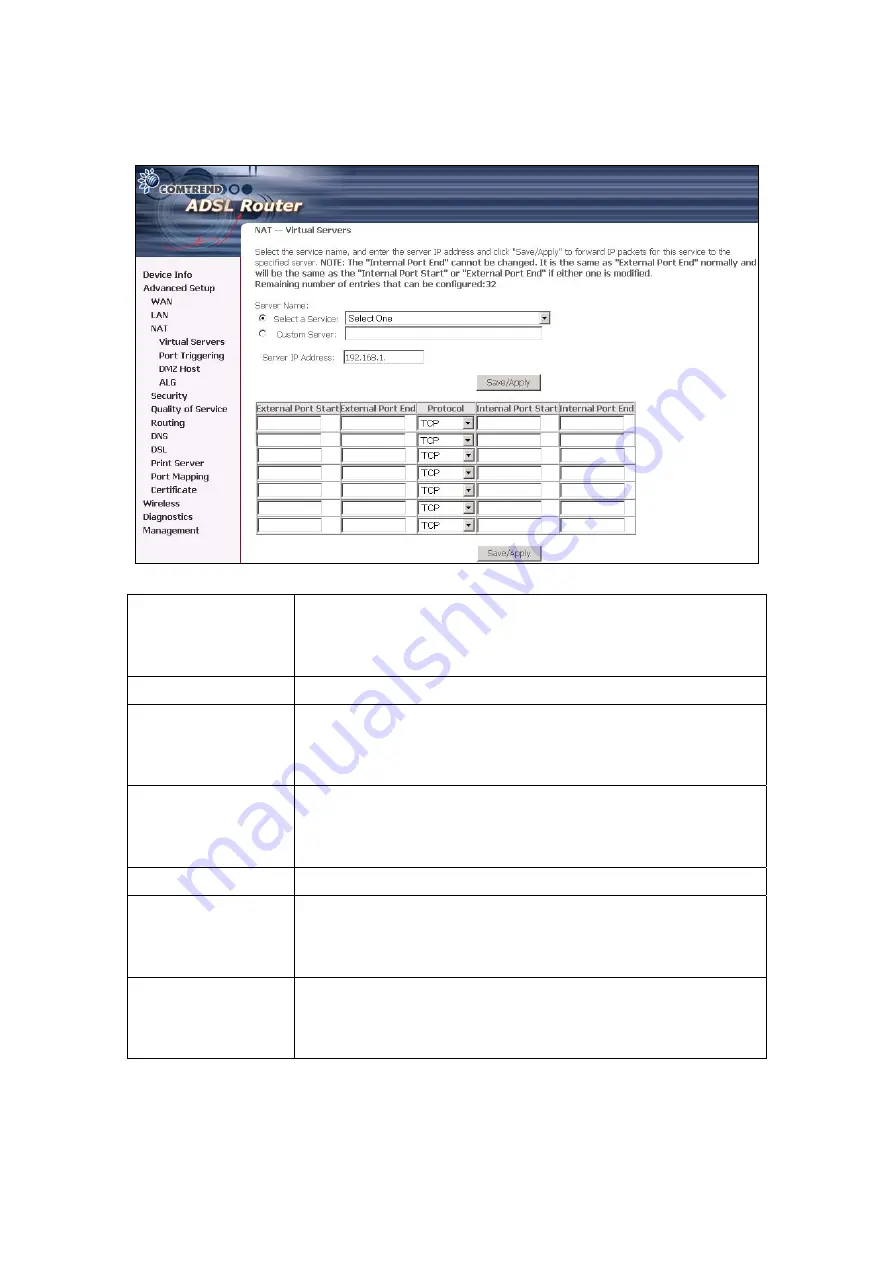
To add a Virtual Server, simply click the Add button. The following will be displayed.
Select a Service
Or
Custom Server
User should select the service from the list.
Or
User can enter the name of their choice.
Server IP Address
Enter the IP address for the server.
External Port Start
Enter the starting external port number (when you select
Custom Server). When a service is selected the port ranges
are automatically configured.
External Port End
Enter the ending external port number (when you select
Custom Server). When a service is selected the port ranges
are automatically configured.
Protocol
User can select from: TCP, TCP/UDP or UDP.
Internal Port Start
Enter the internal port starting number (when you select
Custom Server). When a service is selected the port ranges
are automatically configured
Internal Port End
Enter the internal port ending number (when you select
Custom Server). When a service is selected the port ranges
are automatically configured.
56
Summary of Contents for CT-5372E
Page 1: ...CT 5372E Wireless Multi DSL Router User s Manual Version A1 0 December 06 2006 261074 002 ...
Page 7: ...1 2 Application The following diagram depicts the application of the CT 5372E 6 ...
Page 15: ...STEP 10 Installation is complete 14 ...
Page 29: ...4 2 5 VDSL Statistics 28 ...
Page 32: ...4 2 8 DHCP Click DHCP to display the DHCP information 31 ...
Page 109: ...108 ...
Page 123: ...Step 8 Choose Yes or No for default printer setting and click Next Step 9 Click Finish 122 ...






























