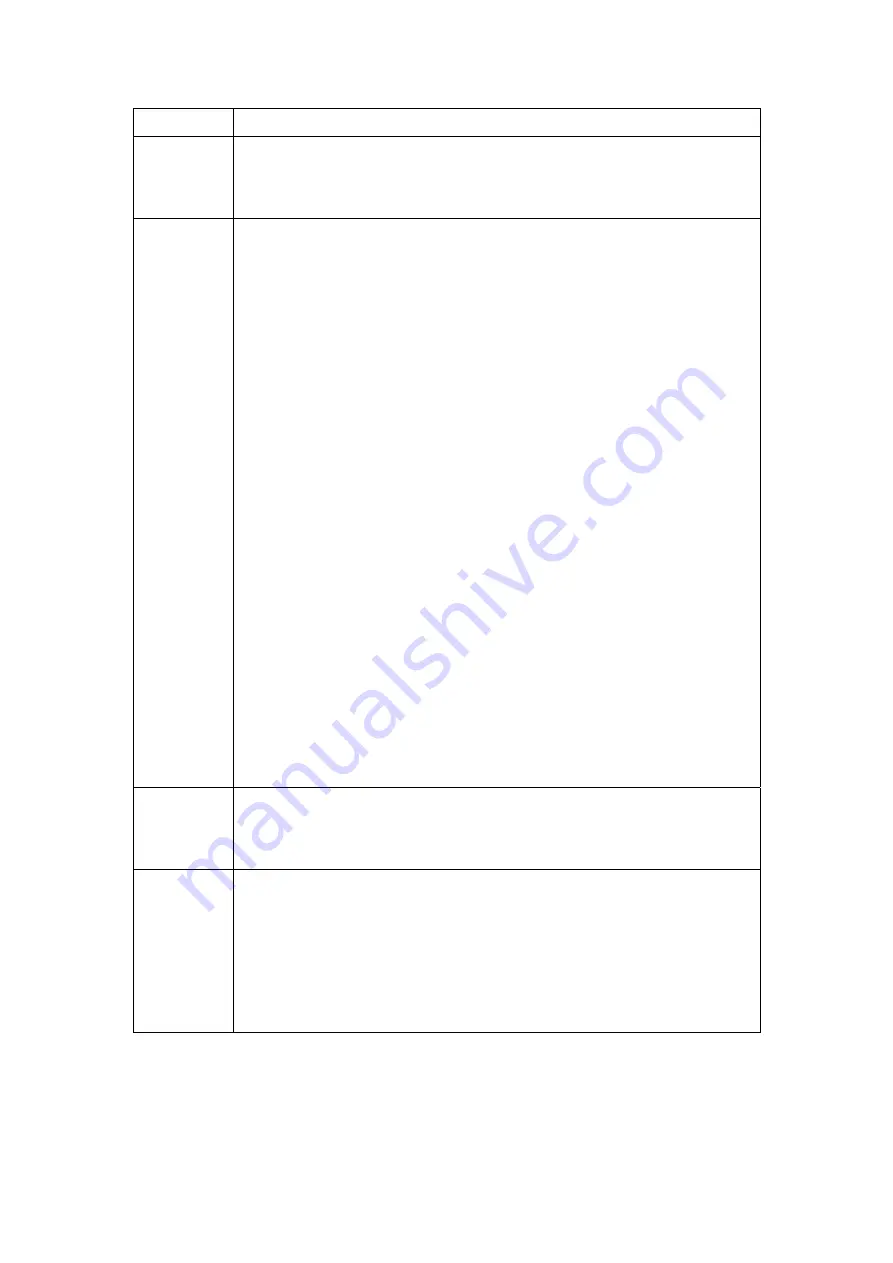
Option Description
Log
Indicates whether the system is currently recording events. The user
can enable or disable event logging. By default, it is disabled. To
enable it, tick Enable and then Apply button.
Log level
Allows you to configure the event level and filter out unwanted events
below this level. The events ranging from the highest critical level
“Emergency” down to this configured level will be recorded to the log
buffer on the CT-5372E SDRAM. When the log buffer is full, the newer
event will wrap up to the top of the log buffer and overwrite the old
event. By default, the log level is “Debugging,” which is the lowest
critical level. The following log levels are
Emergency = system is unusable
Alert = action must be taken immediately
Critical = critical conditions
Error = Error conditions
Warning = normal but significant condition
Notice= normal but insignificant condition
Informational= provides information for reference
Debugging = debug-level messages
Emergency is the most serious event level, whereas Debugging is the
least important. For instance, if the log level is set to Debugging, all
the events from the lowest Debugging level to the most critical level
Emergency level will be recorded. If the log level is set to Error, only
Error and the level above will be logged.
Display
Level
Allows the user to select the logged events and displays on the
View
System Log
page for events of this level and above to the highest
Emergency level.
Mode
Allows you to specify whether events should be stored in the local
memory, or be sent to a remote syslog server, or both simultaneously.
If remote mode is selected, view system log will not be able to display
events saved in the remote syslog server.
When either Remote mode or Both mode is configured, the WEB UI will
prompt the user to enter the Server IP address and Server UDP port.
3. Click
View System Log
. The results are displayed as follows.
107
Summary of Contents for CT-5372E
Page 1: ...CT 5372E Wireless Multi DSL Router User s Manual Version A1 0 December 06 2006 261074 002 ...
Page 7: ...1 2 Application The following diagram depicts the application of the CT 5372E 6 ...
Page 15: ...STEP 10 Installation is complete 14 ...
Page 29: ...4 2 5 VDSL Statistics 28 ...
Page 32: ...4 2 8 DHCP Click DHCP to display the DHCP information 31 ...
Page 109: ...108 ...
Page 123: ...Step 8 Choose Yes or No for default printer setting and click Next Step 9 Click Finish 122 ...
















































