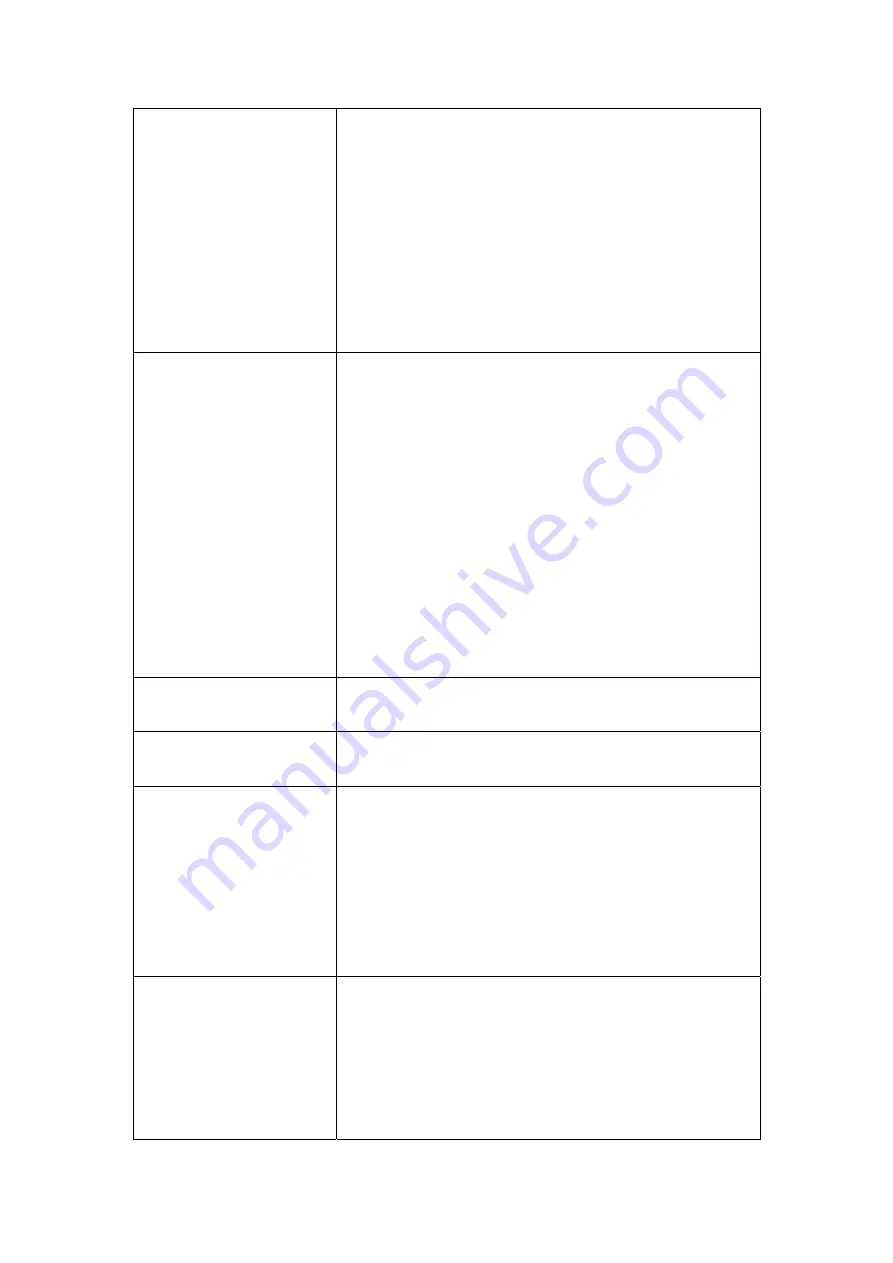
98
DTIM Interval
Delivery Traffic Indication Message (DTIM), also known
as Beacon Rate. The entry range is a value between 1
and 65535. A DTIM is a countdown informing clients of
the next window for listening to broadcast and multicast
messages. When the AP has buffered broadcast or
multicast messages for associated clients, it sends the
next DTIM with a DTIM Interval value. AP Clients hear
the beacons and awaken to receive the broadcast and
multicast messages. The default is 1.
Beacon Interval
The amount of time between beacon transmissions.
Each beacon transmission identifies the presence of an
access point. By default, radio NICs passively scan all
RF channels and listen for beacons coming from access
points to find a suitable access point.
Before a station enters power save mode, the station
needs the beacon interval to know when to wake up to
receive the beacon (and learn whether there are
buffered frames at the access point).
The entered value is represented in ms. Default is 100.
Acceptable entry range is 1 to 0xffff (65535)
Maximum Associated
Clients
This is the maximum number of client allowed to
connect to the router.
Xpress
TM
Technology
Xpress Technology is compliant with draft specifications
of two planned wireless industry standards.
Wireless Media Extension Provides an interim QoS solution for 802.11 networks
until the release of 802.11e. WRAP (Wireless Robust
Authenticated Protocol) An encryption protocol in the
802.11i standard. WRAP is based upon the Offset
Codebook (OCB) mode of AES. WRAP is being replaced
with CCMP.
54g
TM
Mode
Select the mode to 54g Auto for
the widest compatibility. Select the mode to
54g Performance for the fastest performance
among 54g certified equipment. Set
the mode to 54g LRS if you are experiencing
difficulty with legacy 802.11b equipment.
Summary of Contents for CT-5361T
Page 1: ...CT 5361T Wireless ADSL2 Router User s Manual Version A3 5 December 25 2007 261056 038 ...
Page 14: ...13 STEP 5 Installation is complete ...
Page 18: ...17 STEP 6 When the screen displays as below click the NEXT button ...
Page 23: ...22 Shown here is the Device Info screen for your reference ...
Page 35: ...34 4 2 7 DHCP Click DHCP to display the DHCP information ...
Page 56: ...55 This screenshot is for Bridge encapsulation ...
Page 112: ...111 ...
















































