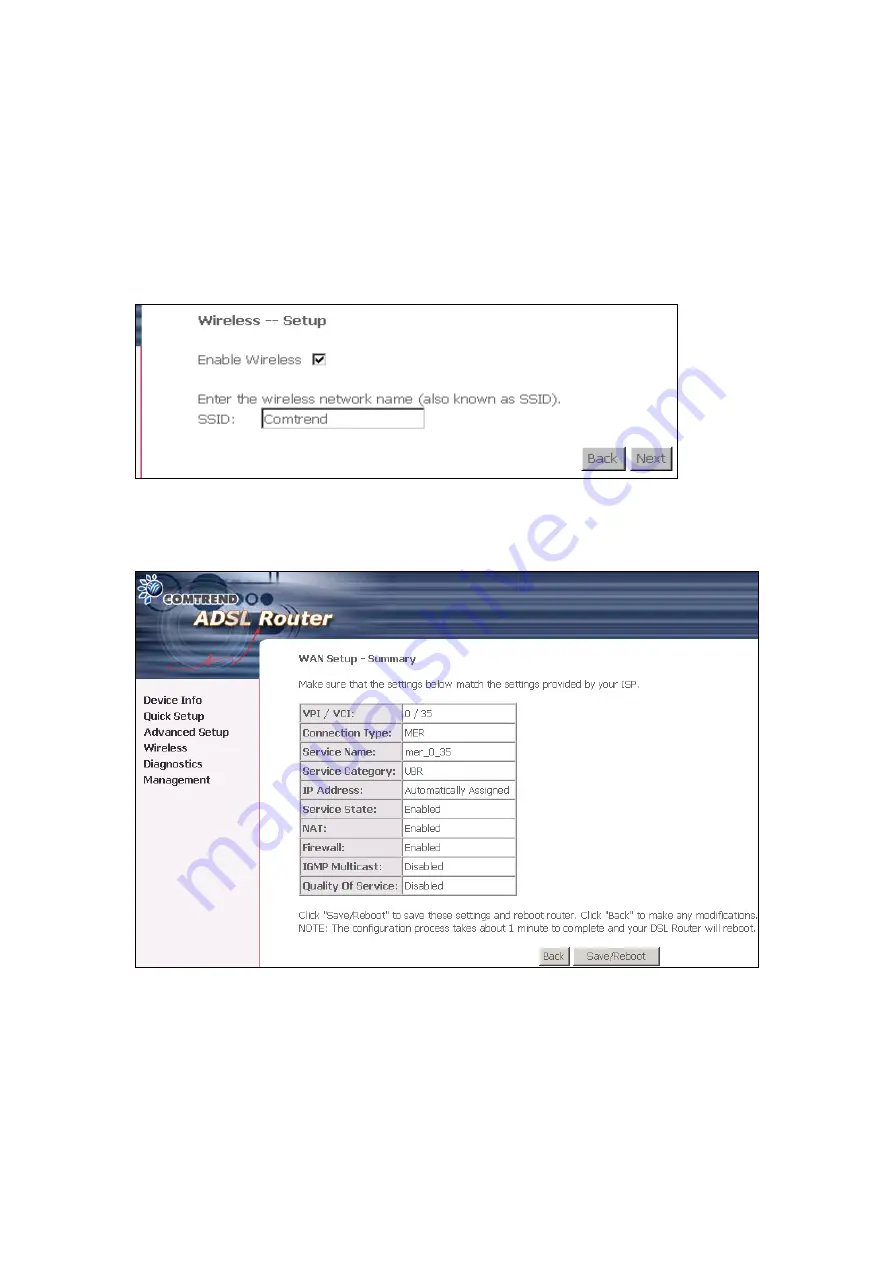
47
6. After entering your settings, select
Next
to display the following screen. The
WAN Setup-Summary screen presents the entire configuration summary. Click
Save/Reboot
if the settings are correct. Click
Back
if you wish to modify the
settings.
7. The following screen will be displayed. To enable the wireless function, select
the box (by clicking on it) and input the SSID. Then, click
Next
.
The following screen will be displayed.
After clicking
Save/Reboot
, the router will save the configuration to the flash
memory, and reboot. The Web UI will not respond until the system is brought up
again. After the system is up, the Web UI will refresh to the Device Info page
automatically. The CT-5361T is ready for operation and the LED indicators display
as described in the LED description tables (subsection 1.3).
Summary of Contents for CT-5361T
Page 1: ...CT 5361T Wireless ADSL2 Router User s Manual Version A3 5 December 25 2007 261056 038 ...
Page 14: ...13 STEP 5 Installation is complete ...
Page 18: ...17 STEP 6 When the screen displays as below click the NEXT button ...
Page 23: ...22 Shown here is the Device Info screen for your reference ...
Page 35: ...34 4 2 7 DHCP Click DHCP to display the DHCP information ...
Page 56: ...55 This screenshot is for Bridge encapsulation ...
Page 112: ...111 ...






























