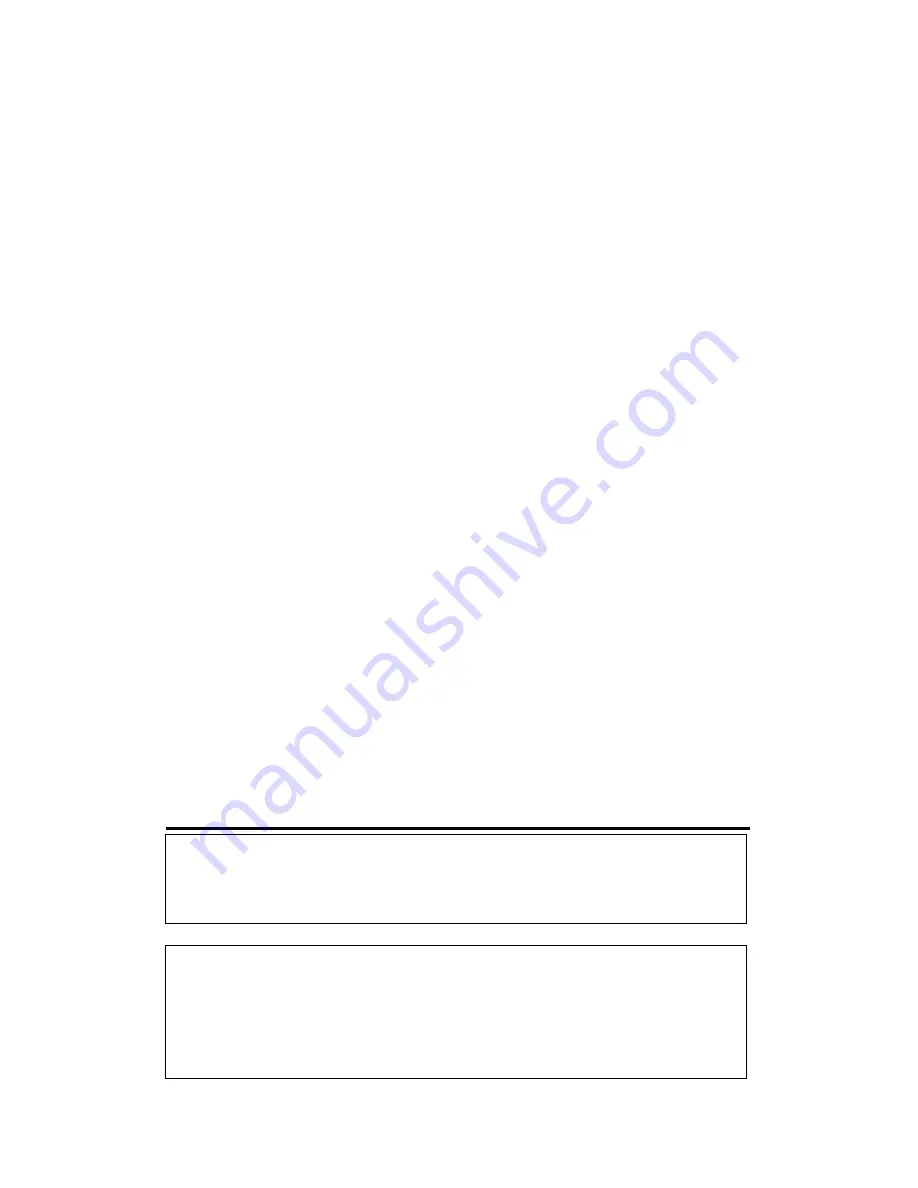
SSID (3):
This is the name of the wireless router. You can type
any alphanumerical characters here, maximum 32
characters. The SSID is used to identify your own
wireless router from others when there are other
wireless routers in the same area. The default SSID
is ‘default’, it’s recommended to change the default
SSID value to the one which is meaningful to you,
like myhome, office_room1, etc.
Channel Number (4): Select a channel from the drop-down list of
‘Channel Number’, available channel numbers are 1
to 13 for European countries, 1 to 11 for USA. You
can choose any channel number you want to use,
and almost all wireless clients can locate the
channel you’re using automatically without any
problem. However, it’s still useful to remember the
channel number you use, some wireless clients
support manual channel number select, and this
would help in certain scenarios when there is some
radio communication problem.
Associated Clients (5): Click the ‘Show Active Clients’ button, then an
“Active Wireless Client Table” will pop up. You can
see the status of all active wireless stations that are
connecting to the access point.
TIP: You can try to change channel number to another one if you think the
data transfer rate is too slow. There could be some other wireless routers
using the same channel, which will disturb the radio communication
between the wireless client and the wireless router.
NOTE: If you don’t have a special reason to limit the type of allowed wireless
clients, it’s recommended to choose ‘2.4 GHz (B+G+N) to maximize wireless
client compatibility.
78
















































